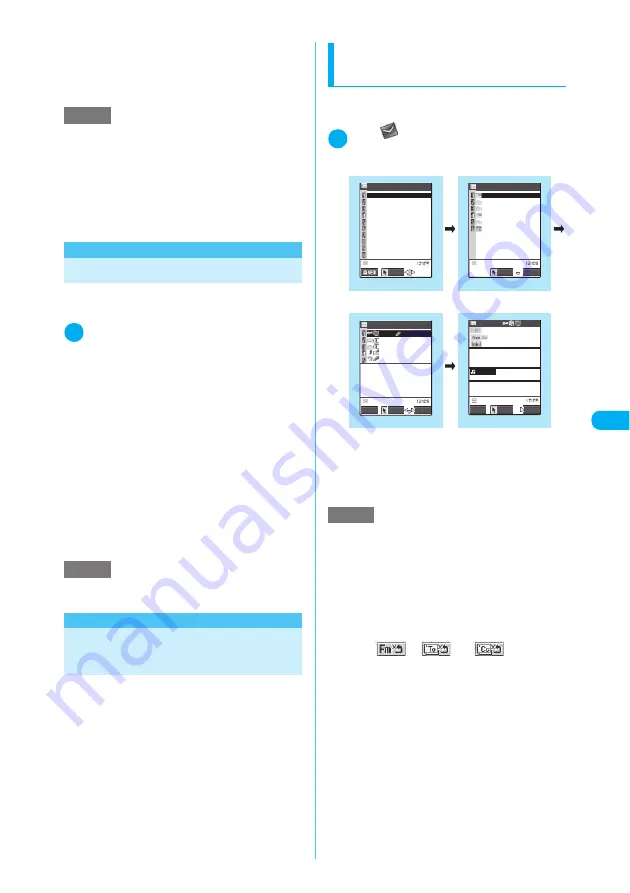
261
Continued on next page
<
R
ec
ei
vi
n
g
T
o
ru
Ca
>
■
To display information about the down-
loaded i-motion
X
Data acquisition screen
X
“Property”
→
p.236
<Receiving ToruCa>
Displaying/Saving ToruCa
Displays or saves ToruCa attached to the
received i-mode mail.
1
Received mail detail screen (p.265)
X
Select a file
The ToruCa appears.
■
To save ToruCa
X
When the ToruCa is displayed
X
o
(Save)
X
Select a folder
■
To display the ToruCa (detail)
X
When the ToruCa is displayed
X
“
詳細
”
(Detail)
X
“YES”
■
To save the ToruCa (detail)
X
On the ToruCa (detail) screen
X
o
(Save)
X
Select a folder
■
To cancel the ToruCa (detail) download-
ing mid-way
X
o
(Quit) or
t
<Inbox/Outbox>
Displaying Mail in the
Inbox and Outbox
The FOMA terminal will hold up to 1,000* i-mode
received mail and/or SMS and up to 400* sent
mail and/or SMS. Both received mails and sent
mails can be protected up to half of the maximum
storage capacity. The number of mail messages
that can be saved and protected varies depending
on the amount of data in each message. When
files sizes are large, the number of messages that
can be saved and protected decreases.
*
:
Up to 100 mails can be stored in the Secret folders of
the received mails and sent mails, respectively.
Reading i-mode mail
messages
<Example: Reading a received mail mes-
sage>
1
i
X
X
“Inbox”
X
Select a folder
X
Select a mail
■
To view the previous or next mail
X
Mail detail screen
X
v
Press
t
to return to the Mail menu screen.
NOTE
e
If “ON” is selected in “Automatic replay” (p.236), the
FOMA terminal plays the i-motion during download-
ing. However, depending on the signal quality, play-
back may pause or the image may break up. When
this occurs, play the i-motion again after it has fin-
ished downloading.
e
You cannot use fast playback, frame advance or slow
playback when an i-motion is playing during down-
loading (first playback only).
NOTE
e
The “
詳細
” (Detail) button may not appear for some
ToruCa.
NOTE
e
You can also place the received address for the sender or
broadcast member, or the address to be sent (a phone
number for SMS and a mail address for an i-mode mail)
into your standby screen as a desktop icon. You can then
use the placed desktop icon to compose a new i-mode
mail message addressed to that e-mail address (or to
compose a new SMS message addressed to the phone
number). However, you cannot paste e-mail addresses
with the “
”, “
” or “
” icon as desk-
top icons. Also for broadcast mail, only one e-mail
address can be pasted in each operation.
e
You can also view the mails contained in other than
the “Secret” folder even in the Secret data only mode.
e
You cannot view the large size of images or play
i-motion from the mails in the Secret folder.
Inbox folder
Select
FUNC
Received mail detail
2006/ 9/22 10:35
HanakoKeitai
Thank you
Thanks for helping me un
til late yesterday.
−−−−END−−−−
Recv.mail 1/15
Select
Reply
FUNC
melody
2KBytes
Mail menu
Inbox
Outbox
Draft
Compose message
Chat mail
Compose SMS
Check new messages
Receive option
Check new SMS
Template
Mail
Select
1/2
Received mail list
9/20 HanakoKeitai
9/19 HanakoKeitai
10:35 Hanakokeita
Hanako 1/3
FUNC
Select
9/21 HanakoKeitai
9/21 HanakoKeitai
Thanks for helping me un
til late yesterday.
−−−−END−−−−
Reply
Inbox
Ichiro
Trash box
Inbox
Hanako
Shiro
Chat
Function menu
¨
p.268
Function menu
¨
p.270
Function menu
¨
p.273






























