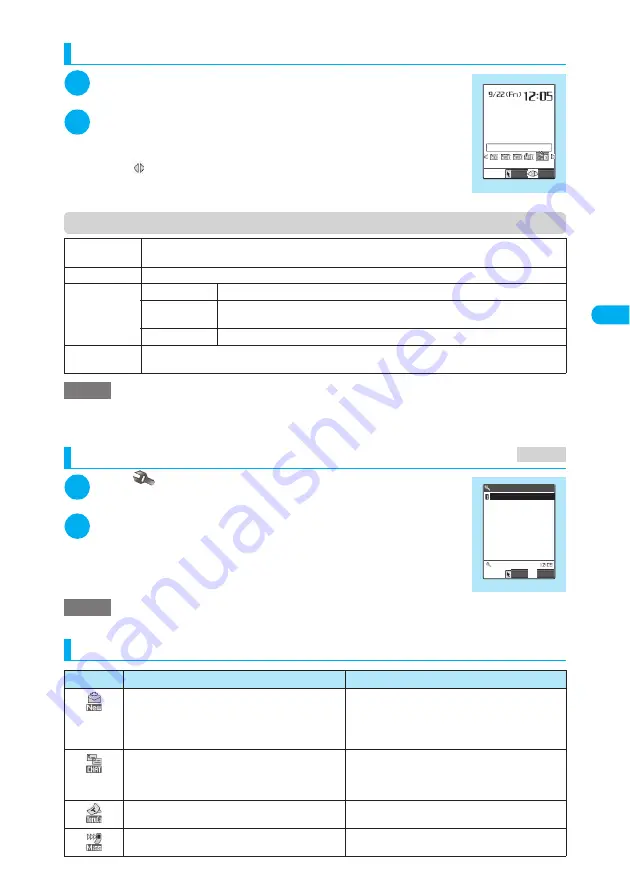
149
Continued on next page
Tone/Display/Li
g
htin
g
Settin
g
s
<D
es
kto
p
i
c
o
n
>
Using desktop icons to access data or functions
1
On the standby screen
X
d
The title of the icon in the current cursor position appears.
2
Move the cursor to the desktop icon you want to
access and select the icon
■
If there are 6 or more desktop icons stored
The “
” icon appears on the left and right of the screen. Use
v
to scroll through
icons.
Function menu (Desktop icon screen)
Checking desktop icon information
1
i
X
X
“Display”
X
“Desktop icon”
The “Desktop icon” screen appears.
2
Select a desktop icon title
Desktop icons that give notice
Edit title
X
Edit a title
A title can contain up to 16 double-byte or 32 single-byte characters.
Reset desktop
Restores the default setting (“Photo mode” only).
Delete
Delete this
Deletes the selected desktop icon.
Delete selected
X
Use
c
to select a checkbox (
□
)
X
o
(Finish)
X
“YES”
Several desktop icons can be deleted.
Delete all
Deletes all desktop icons.
Move
X
“YES”
X
Use
v
to move an icon
X
d
Moves the highlighted desktop icon.
NOTE
e
The function menu items available on the desktop icon (standby) screen can also be accessed from the function
menu on the “Desktop icon” screen (p.149). (However, use
c
key to perform “Move” on the “Desktop icon”
screen.)
NOTE
e
On the information screen of a URL desktop icon, use
c
to scroll the screen to view all the URL information.
Icon
Details of notice
When selected
Notifies you that you received a mail. Highlighting this
icon shows an emotion-expressing mail icon
according to the contents of the mail and a pictograph
included in the mail title using 3D animation. The mail
subject is also shown.
→
p.150, 256
Opens the detail screen of the latest mail.
Notifies you that you received a new chat mail.
Highlighting this icon pops up an emotion-expressing
mail icon using 3D animation according to the
contents of the chat mail.
→
p.150, 256
Opens the Chat screen.
Notifies you of new ToruCa information.
Opens the ToruCa folder list screen.
Notifies you of missed calls. Highlighting the icon
shows the number of missed calls.
Shows the “Missed calls” record.
Desktop icon
Song
Select
FUNC
Function menu
¨
p.149
MENU 63
Desktop icon
Photo mode
Desktop icon
Select
FUNC
Settings






























