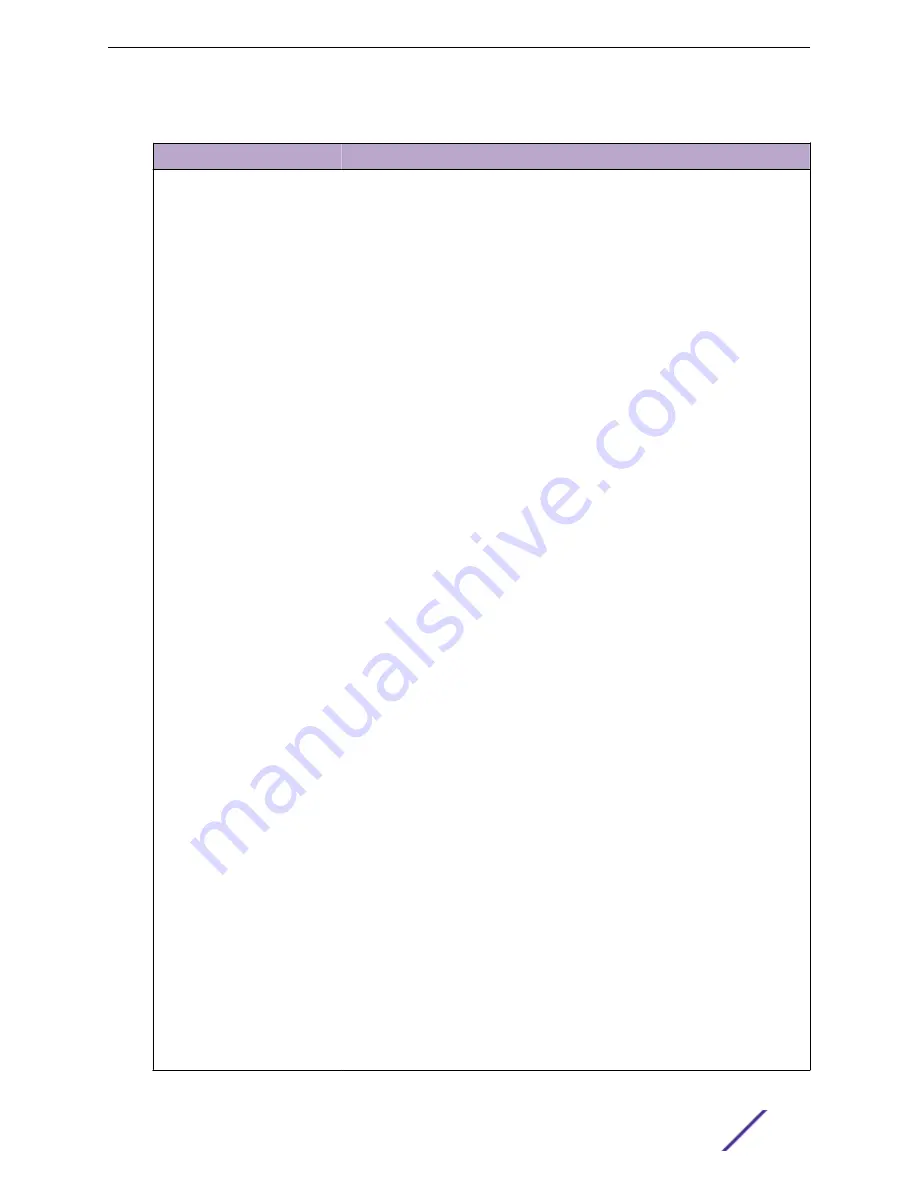
Table 153: File Download Fields
Field
Description
File Type
Specify the type of file to transfer to the device:
•
Active Code – Select this option to transfer a new image to the device. The
code file is stored as the active image.
•
Backup Code – Select this option to transfer a new image to the device. The
code file is stored as the backup image.
•
Startup Configuration – Select this option to update the stored startup
configuration file. If the file has errors, the update will be stopped.
•
Backup Configuration – Select this option to update the stored backup
configuration file. If the file has errors, the update will be stopped.
•
Script File – Select this option to transfer a text-based configuration script to
the device. You must use the command-line interface (CLI) to validate and
activate the script.
•
CLI Banner – Select this option to transfer the CLI banner file to the device.
This file contains the text to be displayed on the CLI before the login prompt.
•
IAS Users – Select this option to transfer an Internal Authentication Server
(IAS) users database file to the device. The IAS user database stores a list of
user name and (optional) password values for local port-based user
authentication.
•
SSH-1 RSA Key File – Select this option to transfer an SSH-1 Rivest-Shamir-
Adleman (RSA) key file to the device. SSH key files contain information to
authenticate SSH sessions for remote CLI-based access to the device.
•
SSH-2 RSA Key PEM File – Select this option to transfer an SSH-2 Rivest-
Shamir-Adleman (RSA) key file (PEM Encoded) to the device.
•
SSH-2 DSA Key PEM File – Select this option to transfer an SSH-2 Digital
Signature Algorithm (DSA) key file (PEM Encoded) to the device.
•
Factory Defaults – Select this option to transfer the factory default
configuration file to a remote system.
•
CA Root Certificate – Select this option to transfer an CA certificate file to the
device. This will be used as the root certificate for one of the syslog servers.
Based on the index number the file will be named accordingly.
•
Client Key – Select this option to transfer an client certificate file to the
device. This will be used as the client certificate for one of the syslog servers.
Based on the index number the file will be named accordingly.
•
Client SSL Certificate – Select this option to transfer an client key file to the
device. Based on the index number the file will be named accordingly.
•
SSL Trusted Root Certificate PEM File – Select this option to transfer an SSL
Trusted Root Certificate file (PEM Encoded) to the device. SSL files contain
information to encrypt, authenticate, and validate HTTPS sessions.
•
SSL Server Certificate PEM File – Select this option to transfer an SSL Server
Certificate file (PEM Encoded) to the device.
•
SSL DH Weak Encryption Parameter PEM File – Select this option to transfer
an SSL Diffie-Hellman Weak Encryption Parameter file (PEM Encoded) to the
device.
•
SSL DH Strong Encryption Parameter PEM File – Select this option to transfer
an SSL Diffie-Hellman Strong Encryption Parameter file (PEM Encoded) to
the device.
•
Public Key Image – Select this option to transfer the public key file used for
code image validation to the device.
•
Public Key Config – Select this option to transfer the public key file used for
configuration script validation to the device.
Configuring System Information
ExtremeSwitching 200 Series: Administration Guide
163
















































