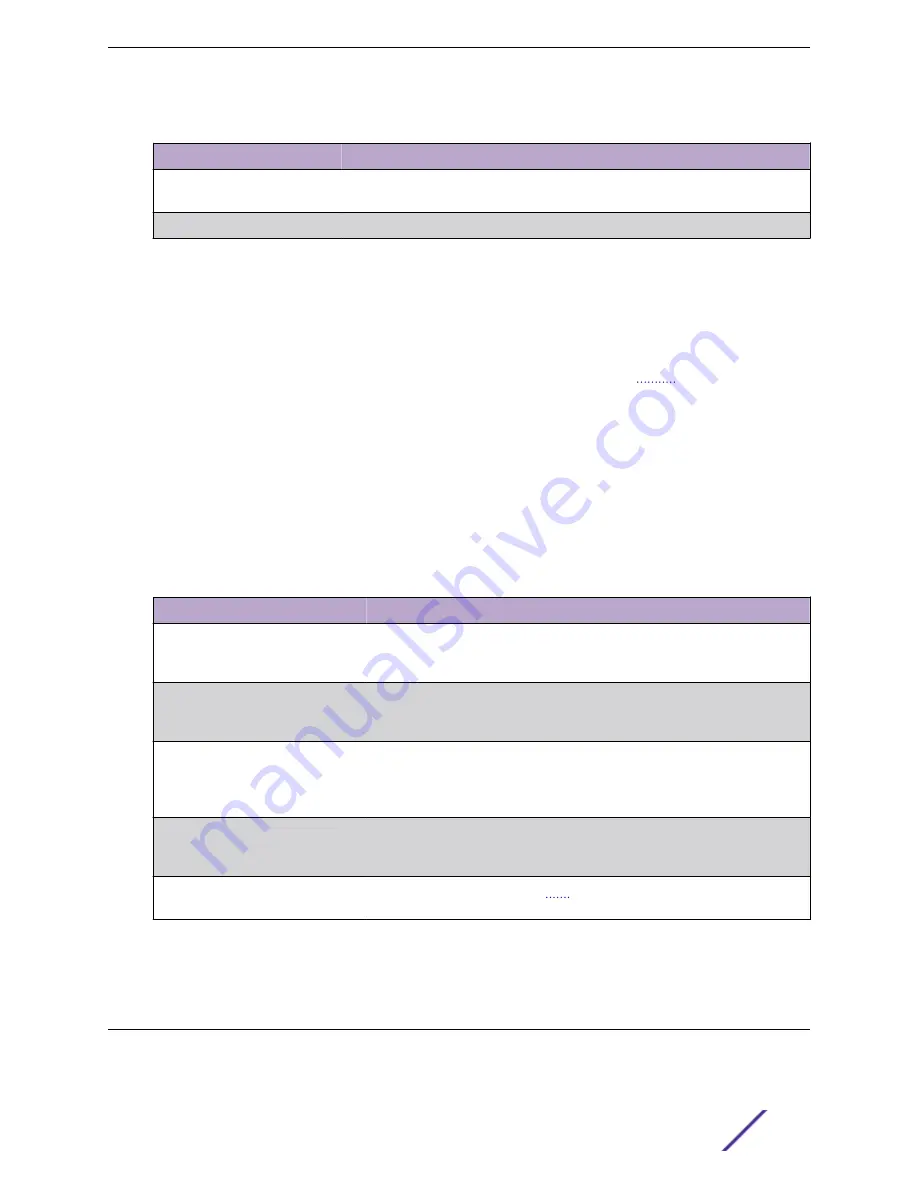
Table 89: Trap Log Fields (continued)
Field
Description
System Up Time
The time at which this trap occurred, expressed in days, hours, minutes and
seconds since the last reboot of the switch.
Trap
Displays the information identifying the trap.
Click
Clear Log
to clear all entries in the log. Subsequent displays of the log will only show new log
entries.
Trap Flags
Use the Trap Flags page to enable or disable traps the switch can send to an
manager. When the
condition identified by an active trap is encountered by the switch, a trap message is sent to any
enabled SNMP Trap Receivers, and a message is written to the trap log.
To access this page, click
System
>
Advanced Configuration
>
Trap Manager
>
Trap Flags
in the
navigation menu.
The fields available on the Trap Flags page depend on the packages installed on your system. For
example, if your system does not have the BGP4 package installed, the
BGP Traps
field is not available.
shows the fields that are available on a system with all packages installed.
Table 90: Trap Flags Configuration Fields
Field
Description
Authentication
Enable or disable activation of authentication failure traps by selecting the
corresponding line on the drop-down entry field. The factory default is
enabled.
Link Up/Down
Enable or disable activation of link status traps by selecting the
corresponding line on the drop-down entry field. The factory default is
enabled.
Multiple Users
Enable or disable activation of multiple user traps by selecting the
corresponding line in the drop-down menu. The factory default is enabled.
This trap is triggered when the same user ID is logged into the switch more
than once at the same time (either via Telnet or the serial port).
Spanning Tree
Enable or disable activation of spanning tree traps by selecting the
corresponding line on the drop-down entry field. The factory default is
enabled.
ACL Traps
Enable or disable activation of
traps by selecting the corresponding line
on the drop-down entry field. The factory default is disabled.
If you change any of the parameters, click
Submit
to apply the changes to the system. If you want the
switch to retain the new values across a power cycle, you must save the configuration.
Managing CPU Traffic Filters
The pages in the CPU Traffic Filter folder allow you to configure CPU traffic filtering and view data about
filtered traffic.
Configuring System Information
ExtremeSwitching 200 Series: Administration Guide
109
















































