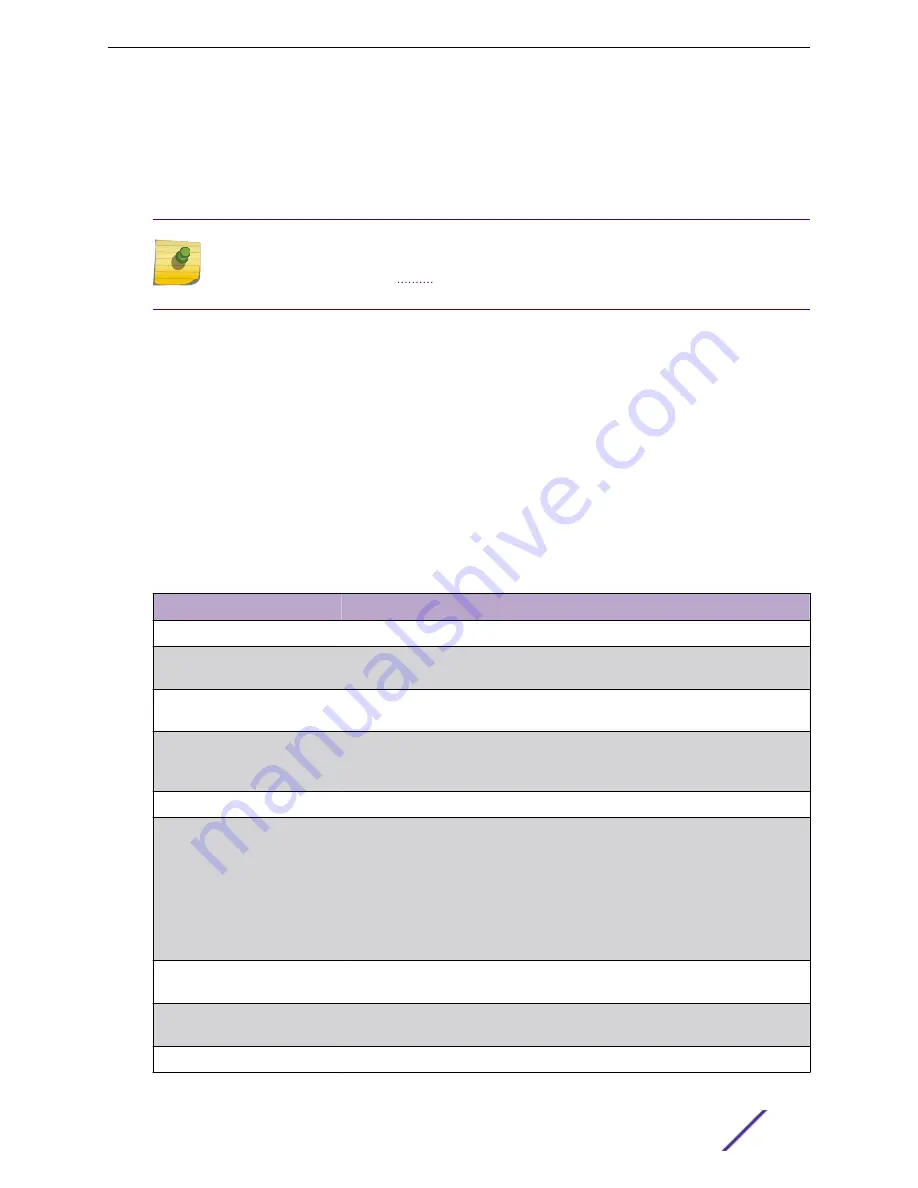
Time Range Entry Configuration
Use the Time Range Entry Configuration page to configure periodic and absolute time range entries
and add them to named time ranges.
Note
The time range entries use the system time for the time periods in which they take effect.
Make sure you configure the
server settings so that the SNTP client on the switch can
obtain the correct date and time from the server.
To access this page, click
System
>
Advanced Configuration
>
Time Ranges
>
Entry Configuration
in
the navigation menu.
To configure the time range entries for a time range configuration, select the time range configuration
from the Time Range Name menu and use the buttons to perform the following tasks:
•
To add an Absolute time range entry, click
Add Absolute
and configure information about when the
Absolute entry occurs. If the
Add Absolute
button is not available, an Absolute entry already exists
for the selected time range configuration.
•
To add a Periodic time range entry, click
Add Periodic
and specify the days and times that the entry
is in effect.
•
To delete a time range entry, select each entry to delete, click
Remove
, and confirm the action.
Table 85: Time Range Entry Configuration
Field
Description
Time Range Name
Select the name of the time range to which you want to add a time range entry.
Time Range Entry
Select Create New Time Range Entry to add a new entry to a time range. To view
or delete an existing time range entry, select its ID from the menu.
Time Range Entry ID
When creating a new time range entry, assign a unique ID number from 1–10. This
field does not appear if the entry has already been configured.
Time Range Entry Type.
Specifies whether the entry is periodic or absolute. A periodic entry occurs at the
same time every day or on one or more days of the week. An absolute entry
does not repeat.
Periodic Time Range Entry
Applicable Days
Specify the day(s) when the time entry occurs:
•
Daily - Has the same start and end time every day
•
Weekdays - Has the same start and end time Monday through Friday
•
Weekdays - Has the same start and end time on Saturday and Sunday
•
Days of the Week - Select the day of the week when the entry starts and
stops. You do not need to use the same day of the week for the start and end
time.
Start Day
(Periodic Days of Week only) Select the day the time range entry starts. To select
multiple days, hold the
[Ctrl]
key and click the days.
Start Time
Specify the time when the entry begins. The time is based on a 24-hour clock.
For example, 6:00 PM is 18:00.
End Day
(Periodic Days of Week only) Select the day the time range entry ends.
Configuring System Information
ExtremeSwitching 200 Series: Administration Guide
104
















































