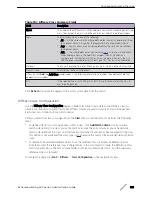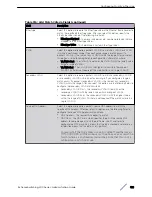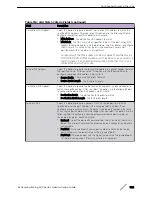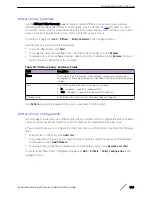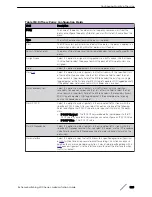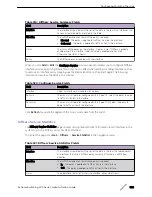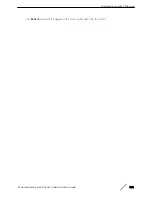Diffserv Global Configuration and Status
Use the Diffserv Global Configuration and Status page to configure the Global DiffServ settings on the
device.
To display this page, click
QoS
>
Diffserv
>
Global
in the navigation menu.
Table 313: Diffserv Global Configuration and Status Fields
Field
Description
Diffserv Admin Mode
The administrative mode of DiffServ on the device. While disabled, the DiffServ
configuration is retained and can be changed, but it is not active. While enabled,
Differentiated Services are active.
MIB Table
The information in this table displays the number of entries (rows) that are
currently in each of the main DiffServ private MIB tables and the maximum
number of rows that can exist in each table.
Class Table
The current and maximum number of classifier entries in the table. DiffServ
classifiers differentiate among traffic types.
Class Rule Table
The current and maximum number of class rule entries in the table. Class rules
specify the match criteria that belong to a class definition.
Policy Table
The current and maximum number of policy entries in the table. The policy
determines the traffic conditioning or service provisioning actions applied to a
traffic class.
Policy Instance Table
The current and maximum number of policy-class instance entries in the table. A
policy-class instance is a policy that is associated with an existing DiffServ class.
Policy Attribute Table
The current and maximum number of policy attribute entries in the table. A
policy attribute entry attaches various policy attributes to a policy-class instance.
Service Table
The current and maximum number of service entries in the table. A service entry
associates a DiffServ policy with an interface and inbound or outbound direction.
•
If you make changes to the page, click
Submit
to apply the changes to the system. Click Restore
Defaults to reset all interfaces to the default trust value.
•
Click
Refresh
to update the page with the most current data from the switch.
Diffserv Class Summary
Use the Diffserv Class Summary page to create or remove DiffServ classes and to view summary
information about the classes that exist on the device. Creating a class is the first step in using DiffServ
to provide
. After a class is created, you can define the match criteria for the class.
To display this page, click
QoS
>
Diffserv
>
Class Summary
in the navigation menu.
Use the buttons to perform the following tasks:
•
To add a DiffServ class, click
Add
.
•
To change the name of an existing class, select the entry to modify and click
Rename
.
•
To remove one or more configured classes, select each entry to delete and click
Remove
. You must
confirm the action before the entry is deleted.
Configuring Quality of Service
ExtremeSwitching 200 Series: Administration Guide
318