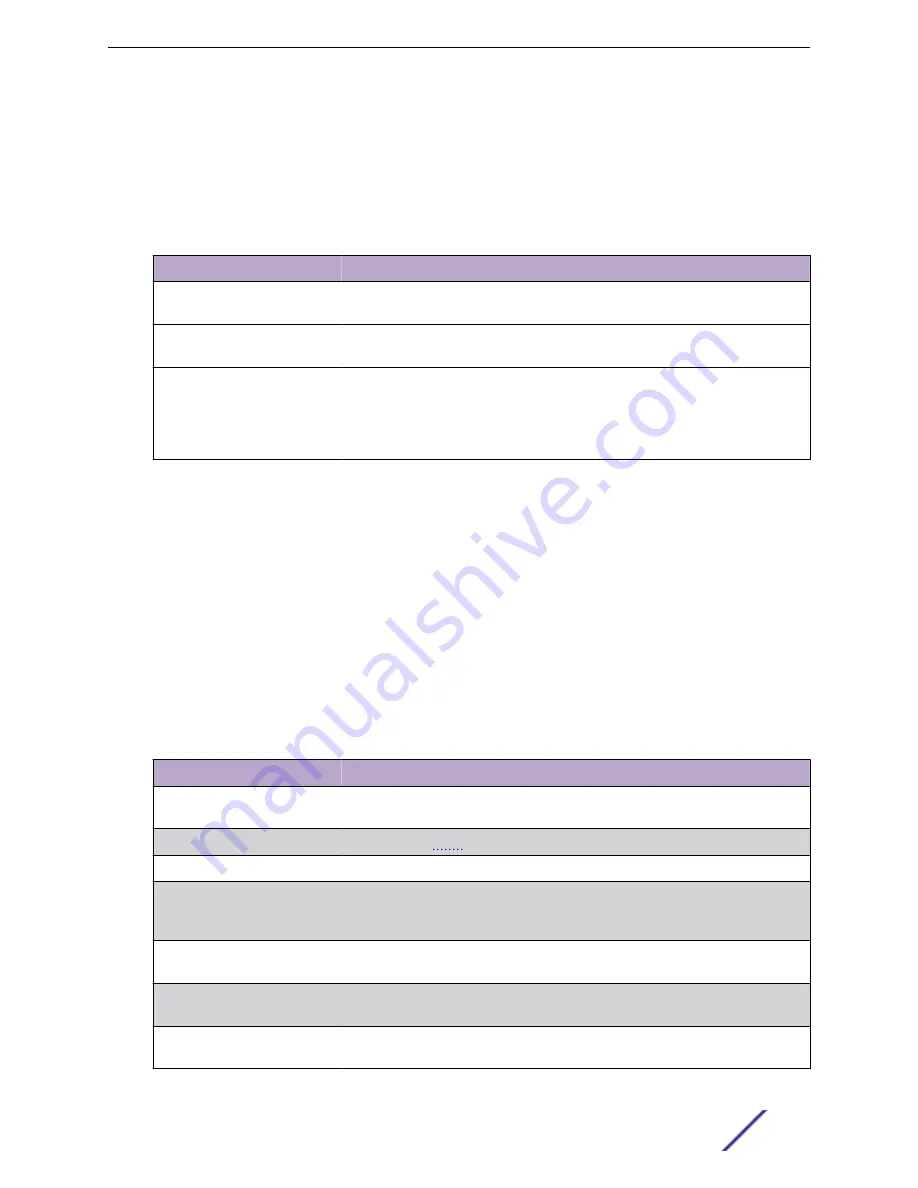
System Reset
Use the System Reset page to reboot the system. If the platform supports stacking, you can reset any of
the switches in the stack, or all switches in the stack from this page.
To access this, click
System
>
Utilities
>
System Reset
in the navigation menu.
Table 146: System Reset Fields
Field
Description
Generate Core Dump before
reset
Generates core dump file on demand.
Switch ID
Select the specific switch unit to be reset, or specify
All
to reset all units in the
stack.
Reset (Button)
Initiates the system reset action after displaying a confirmation message. Note
that any configuration changes made since the last successful save are lost
whenever a switch is reset. It is possible that the ip address of the switch will
change. If this occurs you will need to determine the new ip address to access
the device using the web.
For Stacking platforms, you can select one or all switches in the stack to reset from the drop-down
menu. For platforms that do not support stacking, this field is not present.
Click
Reset
to initiate the system reset. If you have not saved the changes that you submitted since the
last system reset, the changes will not be applied to the system after the reset.
Ping
Use the Ping page to tell the switch to send a ping request to a specified IP address. You can use this
feature to check whether the switch can communicate with a particular network host.
To access this, click
System
>
Utilities
>
Ping
in the navigation menu.
Table 147: Ping Fields
Field
Description
Hostname/IP Address
Enter the IP address or the host name of the station you want the switch to ping.
The initial value is blank. This information is not retained across a power cycle.
Count
echo request packets to send to the host.
Interval
The number of Seconds to wait between sending ping packets.
Size
The size of the ping packet, in bytes. Changing the size allows you to
troubleshoot connectivity issues with a variety of packet sizes, such as large or
very large packets.
Source
The source IP address or interface to use when sending the echo request
packets. If source is not required, select None as source option.
IP Address
The source IP address to use when sending the Echo requests packets. This field
is enabled when IP Address is selected as source option.
Interface
The interface to use when sending the Echo requests packets. This field is
enabled when Interface is selected as source option.
Configuring System Information
ExtremeSwitching 200 Series: Administration Guide
158






























