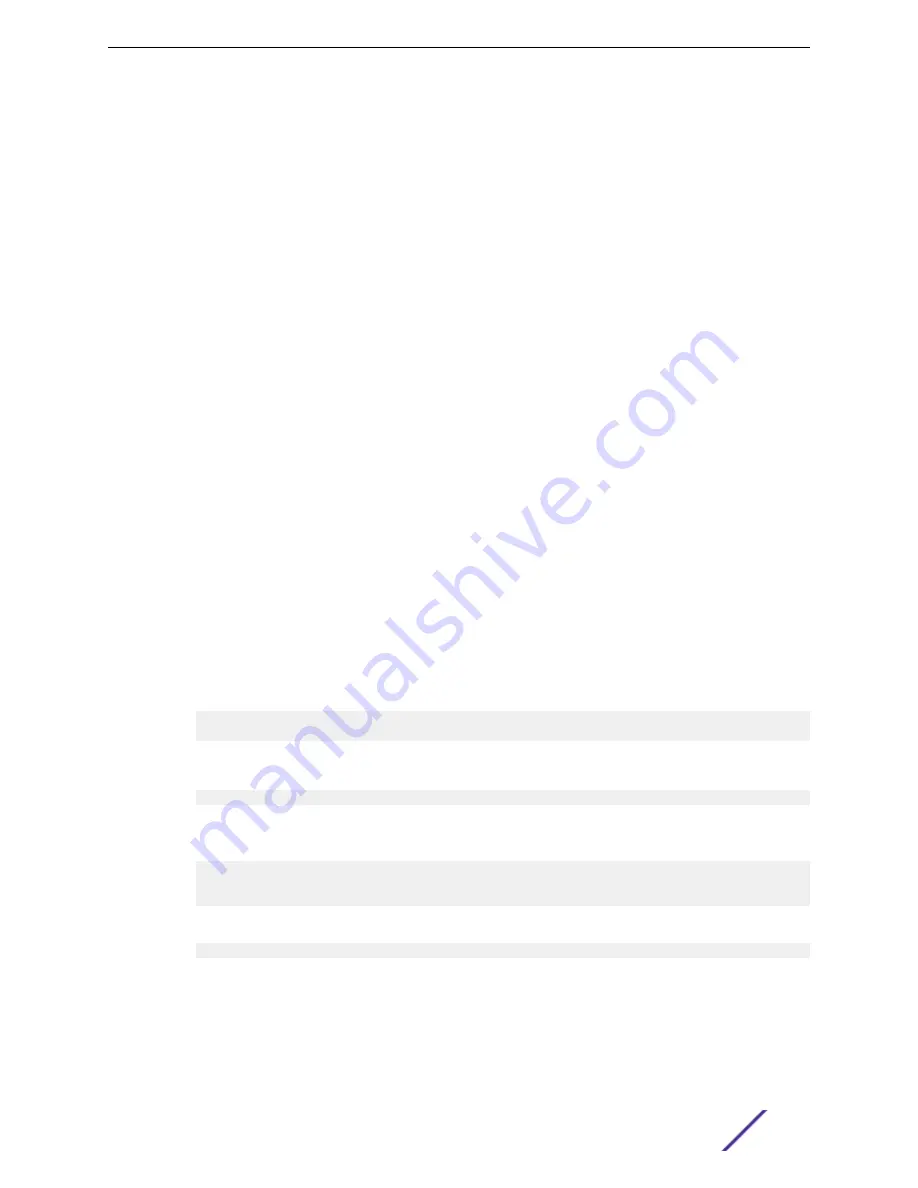
2 Configure the terminal-emulation program to use the following settings:
•
Baud rate: 9600 bps
•
Data bits: 8
•
Parity: none
•
Stop bit: 1
•
Flow control: none
3 Power on the switch.
For information about the boot process, including how to access the utility menu, see
4 Press
[Enter]
.
The
User:
prompt displays.
Enter
admin
as the user name. There is no default password. Press
[Enter]
at the password prompt
if you did not change the default password.
After a successful login, the screen shows the system prompt, for example
(Extreme 220)>
.
5 At the command prompt, enter
enable
to enter the Privileged EXEC command mode. There is no
default password to enter Privileged EXEC mode. Press
[Enter]
at the password prompt if you did
not change the default password.
The command prompt changes from > to #.
6 Configure network information.
If the unit has a service port:
•
To have the address assigned through DHCP:
By default, the port is configured as a DHCP client. If your network has a DHCP server, then you
need only to connect the switch to your network.
•
To use BootP, change the protocol by entering:
serviceport protocol bootp
•
To disable DHCP/BootP and manually assign an IPv4 address, enter:
serviceport protocol none
serviceport ip ipaddress netmask [gateway]
For example:
serviceport ip 192.168.2.23 255.255.255.0 192.168.2.1
•
To disable DHCP/BootP and manually assign an IPv6 address and (optionally) default gateway,
enter:
serviceport protocol none
serviceport ipv6 address ipaddress/prefix-length [eui64]
serviceport ipv6 gateway gateway
•
To view the assigned or configured network address, enter:
show serviceport
If the unit does not have a service port:
•
To use a DHCP server to obtain the IP address, subnet mask, and default gateway information,
enter:
Getting Started
ExtremeSwitching 200 Series: Administration Guide
10

























