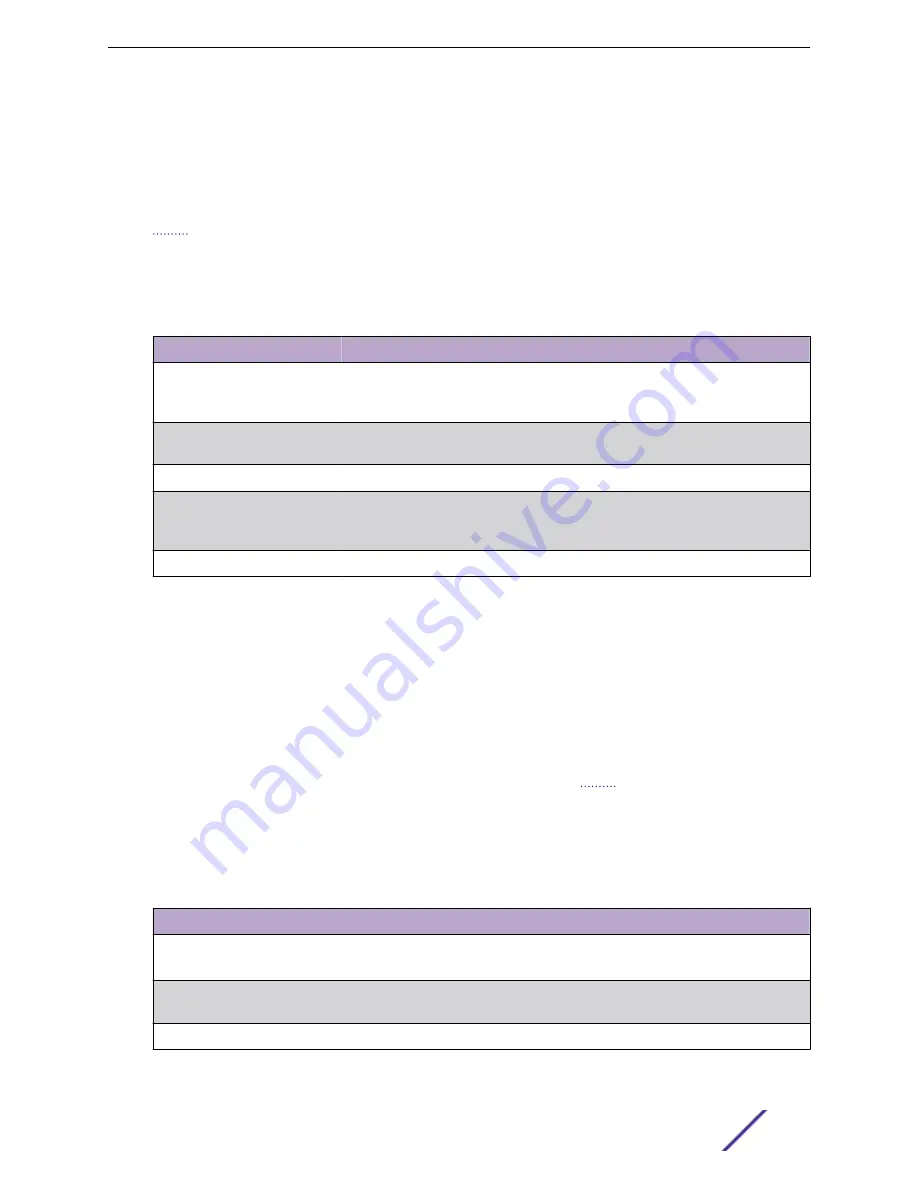
Click
Refresh
to display the latest information from the router.
SNTP Server Configuration
Use the SNTP Server Configuration page to view and modify information for adding and modifying
servers.
To display this page, click
System
>
Advanced Configuration
>
SNTP
>
Server Configuration
in the
navigation menu.
Table 81: SNTP Server Configuration Fields
Field
Description
SNTP Server
Select the IP address of a user-defined SNTP server to view or modify
information about an SNTP server, or select
Add
to configure a new SNTP server.
You can define up to three SNTP servers.
Type
Select
IPv4
if you entered an IPv4 address,
IPv6
if you entered an IPv6 address
or
DNS
if you entered a hostname.
Port
Enter a port number from 1 to 65535. The default is 123.
Priority
Enter a priority from 1 to 3, with 1 being the highest priority. The switch will
attempt to use the highest priority server and, if it is not available, will use the
next highest server.
Version
Enter the protocol version number.
•
To add an SNTP server, select
Add
from the
Server
list, complete the remaining fields as desired, and
click
Submit
. The SNTP server is added, and is now reflected in the Server list. You must perform a
save to retain your changes over a power cycle.
•
To remove an SNTP server, select the IP address of the server to remove from the
Server
list, and
then click
Remove
. The entry is removed, and the device is updated.
SNTP Server Status
The SNTP Server Status page displays status information about the
servers configured on your
switch.
To access this page, click
System
>
Advanced Configuration
>
SNTP
>
Server Status
in the navigation
menu.
Table 82: SNTP Server Status Fields
Field
Description
Address
Specifies all the existing Server Addresses. If no Server configuration exists,
No SNTP
server exists
displays.
Last Update Time
Specifies the local date and time (UTC) that the response from this server was used to
update the system clock.
Last Attempt Time
Specifies the local date and time (UTC) that this SNTP server was last queried.
Configuring System Information
ExtremeSwitching 200 Series: Administration Guide
101






























