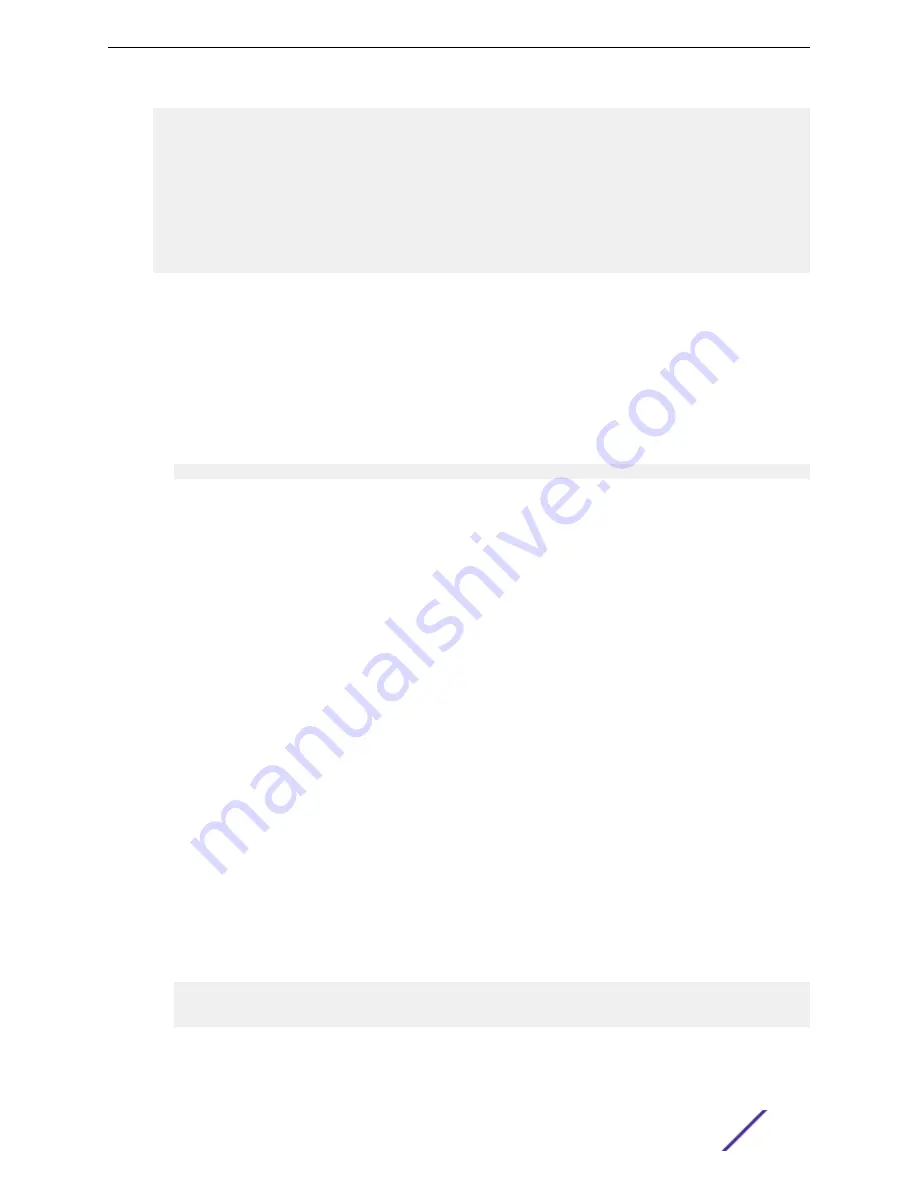
Linking liblua.so to /lib/liblua.so
Linking libluaconn.so to /lib/libluaconn.so
Linking libproc_libs.so to /lib/libproc_libs.so
Linking librpcclt.so to /lib/librpcclt.so
Changing lighttpd file ownership to lighttpd:lighttpd
Expanding websrc.tar.gz into /mnt/www...done
PCI unit 0: Dev 0xb624, Rev 0x11, Chip BCM56624_B0, Driver BCM56624_B0
SOC unit 0 attached to PCI device BCM56624_B0
Adding BCM transport pointers
Configuring CPUTRANS TX
Configuring CPUTRANS RX
Load Code Update Package
Use option 2 when a new software version must be downloaded to replace corrupted files, update, or
upgrade the system software.
To download software from the Utility menu:
1 On the Utility menu, select
2
and press
[Enter]
. The following prompt displays:
Select Mode of Transfer (Press T/X/Y/Z for TFTP/XMODEM/YMODEM/ZMODEM)
2 Select the transfer mode: press T/X/Y/Z for TFTP/XMODEM/YMODEM/ZMODEM.
3 When using HyperTerminal, click
Transfer
on the HyperTerminal menu bar.
4 From the Transfer menu, click
Send File
.
The Send File window opens.
5 Enter the file path for the file to be downloaded.
6 Make sure the protocol is defined per the transfer option selected in step 2 (XMODEM/YMODEM/
ZMODEM).
7 Click
Send
.
The software is downloaded. Software downloading takes several minutes. The terminal emulation
application, such as HyperTerminal, may display the loading process progress.
After software downloads, the switch reboots automatically.
Load Configuration
Use option 3 when a new configuration file must be downloaded to replace the saved system
configuration file.
To download software from the Utility menu:
1 On the Utility menu, select
3
and press
[Enter]
.
The following prompt displays:
[Utility menu]4Ready to receive the file with XMODEM/CRC....
Ready to RECEIVE File tempcfg.bin in binary mode
Send several Control-X characters to cancel before transfer starts.
2 Select the transfer mode: press T/X/Y/Z for TFTP/XMODEM/YMODEM/ZMODEM.
3 When using HyperTerminal, click
Transfer
on the HyperTerminal menu bar.
Getting Started
ExtremeSwitching 200 Series: Administration Guide
13




























