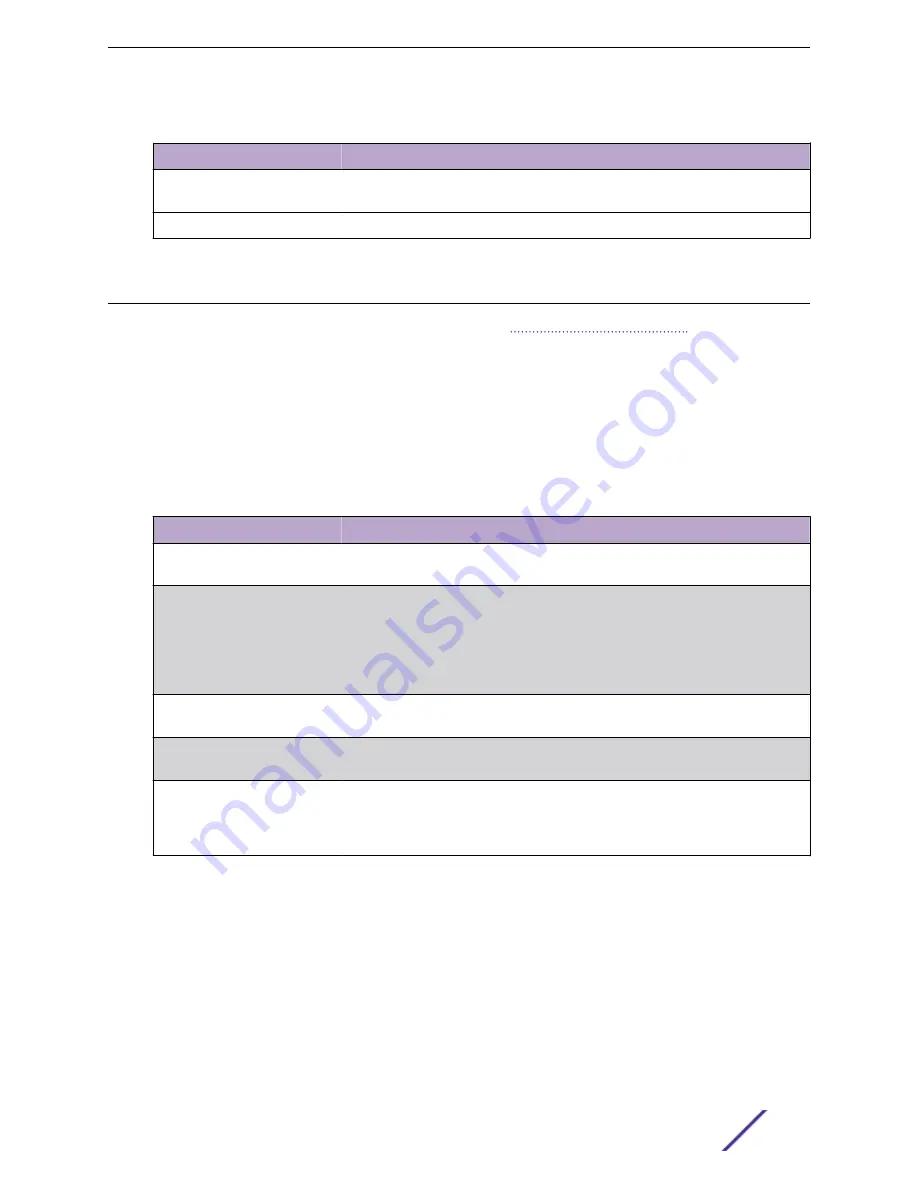
Table 56: Conflicts Information Fields (continued)
Field
Description
Detection Time
The time when the conflict was detected in days, hours, minutes and seconds
since the system was last reset (that is, system up time).
Clear Entries (Button)
Clears all of the address conflict entries.
Configuring DNS
You can use these pages to configure information about
servers the
network uses and how the switch/router operates as a DNS client.
Global Configuration
Use this page to configure global DNS settings and to view DNS client status information.
To access this page, click
System
>
Advanced Configuration
>
DNS
>
Configuration
.
Table 57: DNS Global Configuration Fields
Field
Description
Admin Mode
Select
Enable
or
Disable
from the drop-down menu to set the administrative
status of DNS Client. The default is Disable.
Default Domain Name
Enter the default domain name for DNS client messages. The name should be no
longer than 255 characters. When the system is performing a lookup on an
unqualified hostname, this field is provided as the domain name (for example, if
the default domain name is ".com" and the user enters hotmail, then hotmail is
changed to hotmail.com to resolve the name).
By default, no default domain name is configured in the system.
Retry Number
Enter the number of times to retry sending DNS queries. The valid values are
from 0 to 100. The default value is 2.
Response Timeout
Enter the number of seconds to allow a DNS server to respond to a request
before issuing a retry. Valid values are 0 to 3600. The default value is 3.
Domain List
Enter a domain list to define the domain to use when performing a lookup on an
unqualified hostname. Each name must be no more than 256 characters. Multiple
default domain names can be configured using the default domain-name list.
If there is no domain list, the default domain name configured is used.
•
If you change any settings, click
Submit
to send the information to the system.
•
To create a new list of domain names, click
Create
. Then enter a name of the list and click submit.
Repeat this step to add multiple domains to the default domain list.
•
To remove a domain from the default list select the
Remove
option next to the item you want to
remove and click
Submit
.
Configuring System Information
ExtremeSwitching 200 Series: Administration Guide
81






























