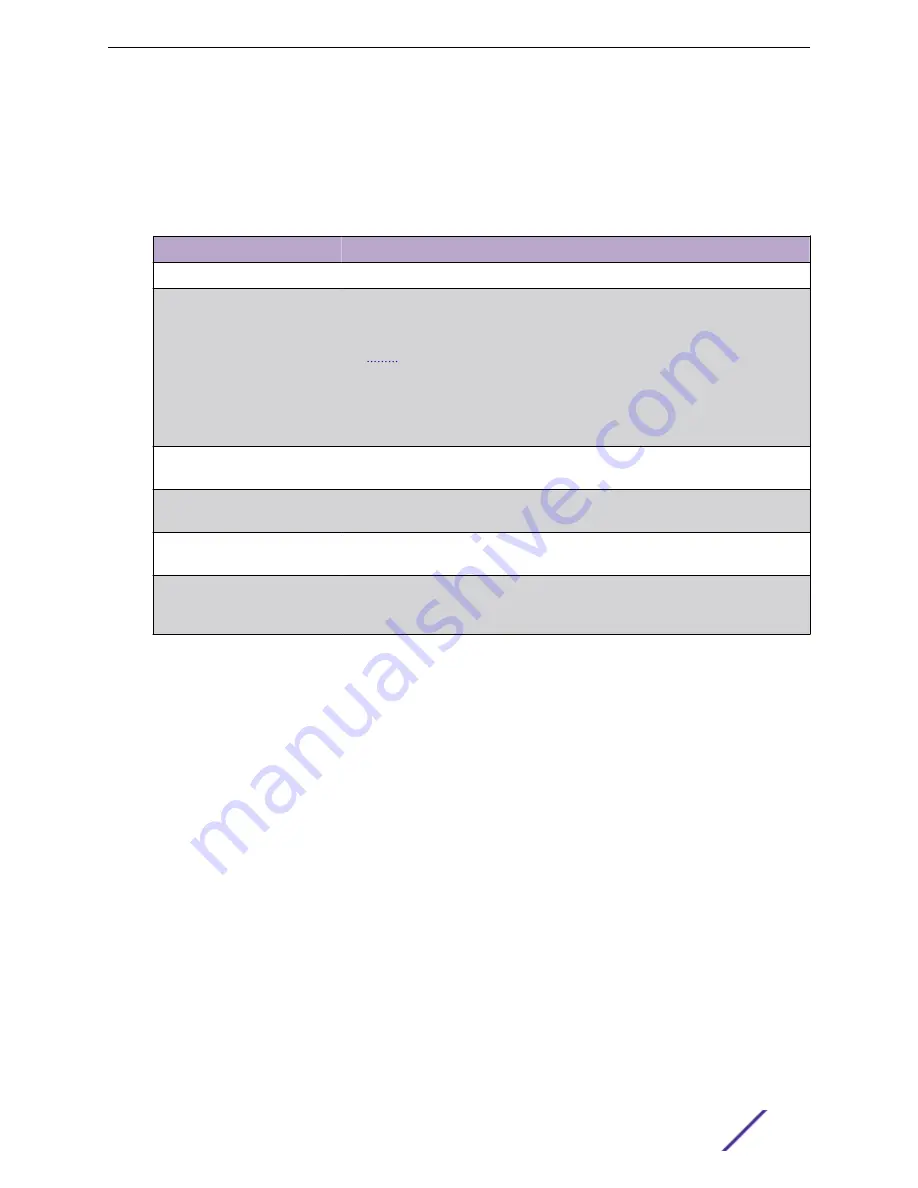
MVR Global Configuration
Use the MVR Global Configuration page to view and configure the global settings for MVR.
To access this page, click
Switching
>
MVR
>
Global
in the navigation menu.
Table 224: MVR Global Configuration Fields
Field
Description
Admin Mode
The administrative mode of MVR on the device.
MVR Mode
The MVR learning mode, which can be one of the following:
•
Compatible – MVR does not learn source ports membership; instead, all
source ports are members of all groups by default. MVR does not forward
Joins and Leaves from the hosts to the router.
•
Dynamic – MVR learns source ports membership from IGMP queries. MVR
forwards the IGMP Joins and Leaves from the hosts to the router.
The multicast traffic is forwarded only to the receiver ports that joined the group,
either by IGMP Joins or MVR static configuration.
Multicast VLAN
A dedicated VLAN used to transfer multicast traffic over the network, avoiding
duplication of multicast streams for clients in different VLANs.
Maximum Multicast Groups
The maximum number of membership groups that can be statically configured
in the MVR database.
Current Multicast Groups
The current number of membership groups that are statically configured in the
MVR database.
Query Response Time
The maximum time to wait for an IGMP membership report on a receiver port
before removing the port from the multicast group. The query time is specified in
tenths of a second.
•
If you make any configuration changes, click
Submit
to apply the new settings to the switch.
•
Click
Refresh
to update the information on the screen with the most current data.
MVR Group Status
Use the MVR Group Status page to view or configure MVR groups. MVR maintains two types of group
entries in its database, Static and Dynamic. Static entries are configured by the administrator and
dynamic entries are learned by MVR on the source ports.
To access this page, click
Switching
>
MVR
>
Group
in the navigation menu.
Use the buttons to perform the following tasks:
•
To add a group, click
Add
and specify a group address in the available field.
•
To edit a configured group, select the entry to modify and click
Edit
. Then, configure which
interfaces should be members of that group.
•
To remove one or more configured groups, select each entry to delete and click Remove. You must
confirm the action before the entry is deleted.
Configuring Switching Information
ExtremeSwitching 200 Series: Administration Guide
221






























