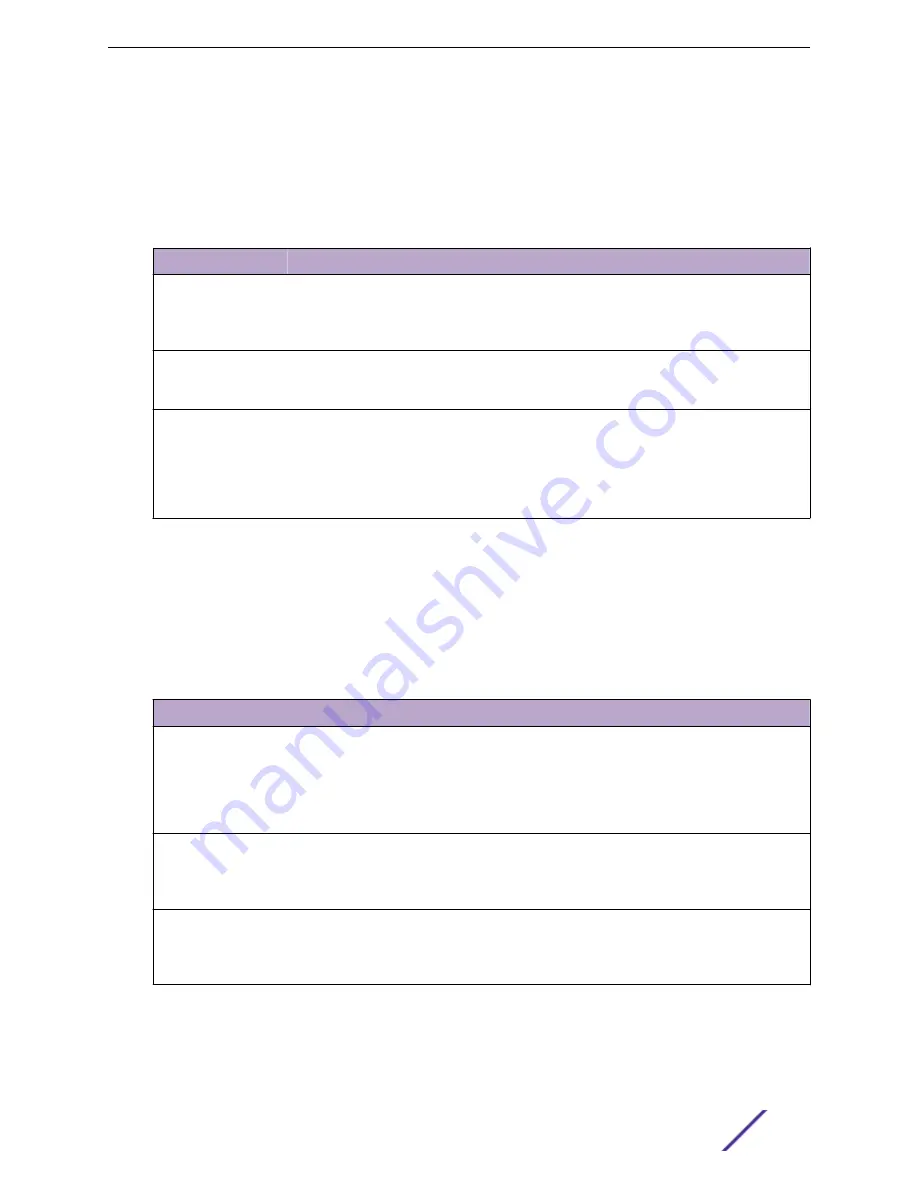
After you click
Add
or
Edit
, a window opens and allows you to configure authorization list settings.
When adding an authorization list, you can configure the List Name and Authorization Type fields as
well as the Authorization Methods. When editing an existing authentication list, only the Authorization
Methods can be configured. The following information describes how to set the Authorization Methods.
Table 43: Add New Authorization List Fields
Field
Description
Authorization
Methods
This area includes the
Available Methods
and
Selected Methods
fields. For lists that allow
multiple authorization methods, the order in which you move the method from the
Available Methods
field to the
Selected Methods
field determines the order in which the
device attempts to authorize the user.
Available Methods
The authorization methods that can be used for the authorization list. Not all methods are
available for all lists. To set the authorization method, select the method in the
Available
Methods
field and click the right arrow to move it into the
Selected Methods
field.
Selected Methods
The authorization methods currently configured for the list. When multiple methods are in
this field, the order in which the methods are listed is the order in which the methods will
be used to authorize a user. If the user fails to be authorized using the first method, the
device attempts to authorize the user by using the next method in the list. No
authorization methods can be added after None. To remove a method from this field,
select it and click the left arrow to return it to the Available Methods area.
Line Password
Use the Line Password page to configure line mode passwords.
To display this page, click
System
>
Passwords
>
Line Password
in the navigation menu.
Table 44: Line Password Fields
Field
Description
Line Mode
Any or all of the following passwords may be changed on this page by
checking the box that precedes it:
•
Console
•
Telnet
•
SSH
Password (8–64 characters)
Enter the new password for the corresponding Line Mode in this field. Be sure
the password conforms to the allowed number of characters. The password
characters are not displayed on the page, but are disguised in a browser-
specific manner.
Confirm Password (8–64
characters)
Re-enter the new password for the corresponding Line Mode in this field. This
must be the same value entered in the Password field. Be sure the password
conforms to the allowed number of characters. The password characters are
not displayed on the page, but are disguised in a browser-specific manner.
If you change any of the parameters, click
Submit
to apply the changes to the system. If you want the
switch to retain the new values across a power cycle, you must save the configuration.
Configuring System Information
ExtremeSwitching 200 Series: Administration Guide
69






























