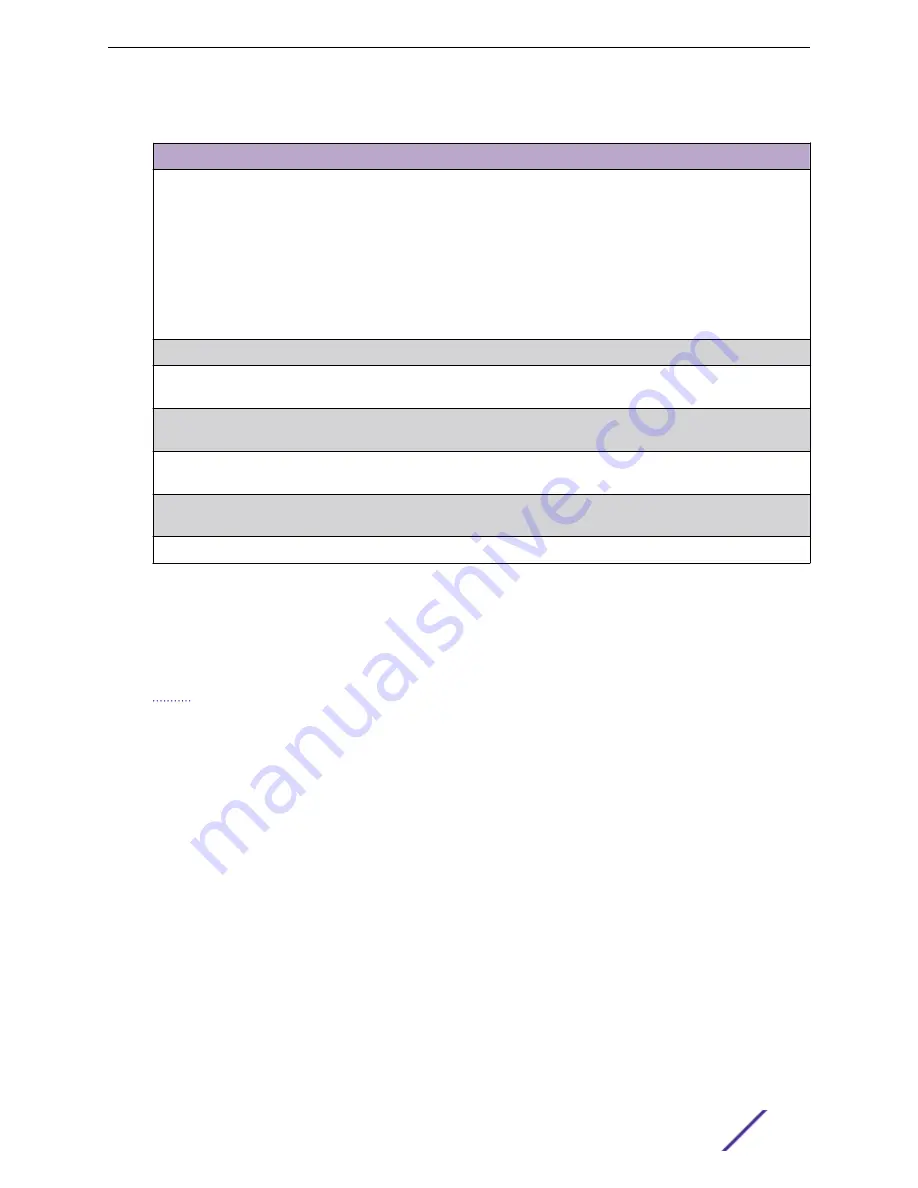
Table 98: Dual Image Status Fields (continued)
Field
Description
Backup
The backup code file version. Use the icons to the right of the field to perform the
following tasks:
•
To transfer a new code image to the device, click the
File Transfer
icon. The
Firmware Upgrade window opens. Click
Choose File
to browse to the file to transfer.
After you select the appropriate file, click
Begin Transfer
to launch the HTTP transfer
process. If a backup image already exists on the device, it is overwritten by the file
that you transfer.
•
To delete the backup image from permanent storage, click the – (minus) icon. You
must confirm the action before the image is deleted.
Next Active
Use this field to select the image version to load the next time this unit reboots.
Active Description
Use this field to specify a description to associate with the image that is currently the
active code file.
Backup Description
Use this field to specify a description to associate with the image that is currently the
backup code file.
Select File
Use this field to provide option to browse to the directory where the file is located and
select the file to transfer to the device.
Digital Signature
Verification
When this option is checked, the file download will be verified with the digital signature.
Status
Provides information about the status of the file transfer.
AutoInstall
The AutoInstall feature enables the configuration of a switch automatically when the device is turned on
and, during the boot process, no configuration file is found in device storage. By communicating with a
server, AutoInstall obtains an IP address for the switch and an IP address for a TFTP server.
AutoInstall attempts to download a configuration file from the TFTP server and install in on the switch.
The DHCP server that the switch communicates with must provide the following information:
•
The IP address and subnet mask (option 1) to be assigned to the switch.
•
The IP address of a default gateway (option 3), if needed for IP communication.
•
The identification of the TFTP server from which to obtain the boot file. This is given by any of the
following fields, in the priority shown (highest to lowest):
•
The sname field of the DHCP reply.
•
The hostname of the TFTP server (option 66). Either the TFTP address or name—not both—is
specified in most network configurations. If a TFTP hostname is given, a DNS server is required to
translate the name to an IP address.
•
The IP address of the TFTP server (option 150).
•
The address of the TFTP server supplied in the siaddr field.
•
The name of the configuration file (boot file or option 67) to be downloaded from the TFTP
server. The boot file name must have a file type of *.cfg.
•
The IP addresses of DNS name servers (option 6). The IP addresses of DNS name servers should be
returned from the DHCP server only if the DNS server is in the same LAN as the switch performing
Configuring System Information
ExtremeSwitching 200 Series: Administration Guide
115






























