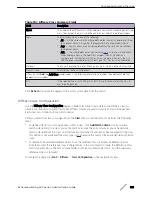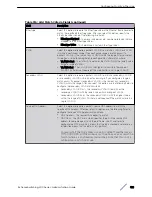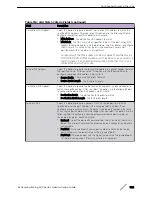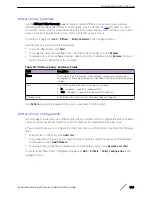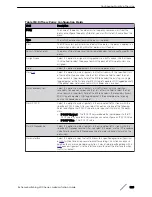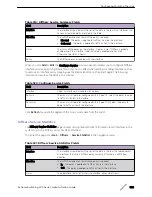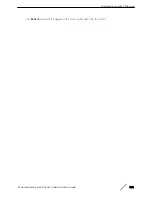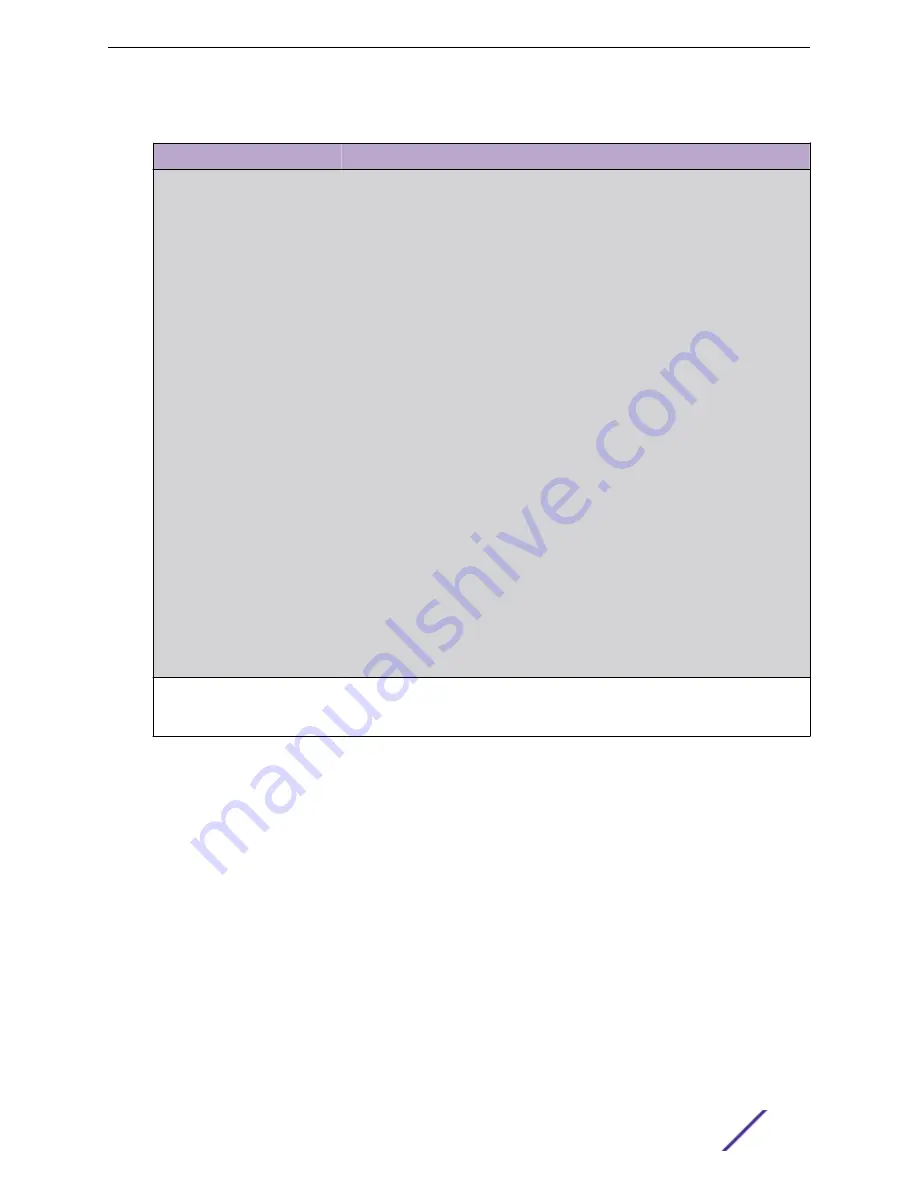
Table 318: Diffserv Policy Configuration Fields (continued)
Field
Description
Police Two Rate
Select this option to enable the two-rate traffic policing style for the policy-class.
The two-rate form of the police attribute uses two data rates and two burst sizes.
Only the smaller of the two data rates is intended to be guaranteed. After you
select this option, configure the following policing criteria:
•
Color Mode – The type of color policing used in DiffServ traffic conditioning.
•
Color Conform Class – For color-aware policing, packets are metered against
the committed information rate (CIR) and the peak information rate (PIR).
The class definition used for policing color awareness is only allowed to
contain a single, non-excluded class match condition identifying one of the
supported comparison fields: CoS, IP DSCP, IP Precedence, or Secondary
COS. This field is available only if one or more classes that meets the color-
awareness criteria exist.
•
Color Exceed Class – For color-aware policing, packets are metered against
the PIR.
•
Committed Rate (Kbps) – The maximum allowed arrival rate of incoming
packets for this class.
•
Committed Burst Size (Kbytes) – The amount of conforming traffic allowed
in a burst.
•
Peak Rate (Kbps) – The maximum peak information rate for the arrival of
incoming packets for this class.
•
Excess Burst Size (Kbytes) – The maximum size of the packet burst that can
be accepted to maintain the Peak Rate (Kbps).
•
Conform Action – The action taken on packets that are considered
conforming (below the police rate).
•
Exceed Action – The action taken on packets that are considered to exceed
the committed burst size but are within the excessive burst size.
•
Violate Action – The action taken on packets that are considered non-
conforming (above the police rate).
Redirect Interface
Select this option to force a classified traffic stream to the specified egress port
(physical port or LAG). Use the Interface field to select the interface to which
traffic is redirected.
Click
Refresh
to update the page with the most current data from the switch.
DiffServ Service Summary
Use the DiffServ Service Summary page to add DiffServ policies to interfaces, remove policies from
interfaces, and edit policy-interface mappings.
To display this page, click
QoS
>
Diffserv
>
Service Summary
in the navigation menu.
Use the buttons to perform the following tasks:
•
To add a policy to an interface, click
Add
.
•
To edit a configured interface-policy association, select the entry to modify and click
Edit
.
•
To remove one or more configured interface-policy associations, select each entry to delete and click
Remove
. You must confirm the action before the entry is deleted.
Configuring Quality of Service
ExtremeSwitching 200 Series: Administration Guide
327