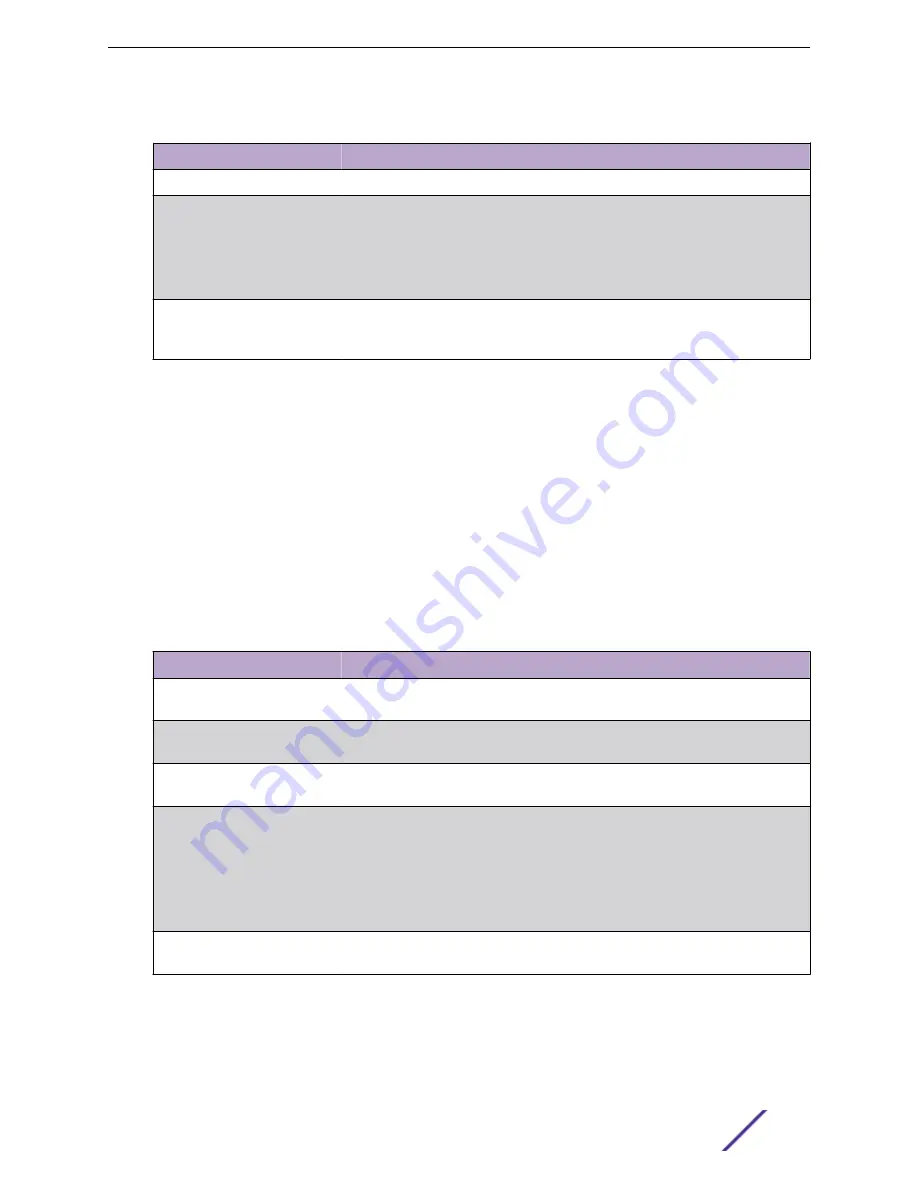
Table 218: Port Channel Configuration Fields (continued)
Field
Description
Unit/Slot/Port
This column lists the physical ports available on the system.
Participation
Select each port’s membership status for the Port Channel you are configuring.
There can be a maximum of 8 ports assigned to a Port Channel.
•
Include – The port participates in the port channel.
•
Exclude – The port does not participate in the port channel, which is the
default.
Membership Conflicts
Shows ports that are already members of other Port Channels. A port may only
be a member of one Port Channel at a time. If the entry is blank, the port is not
currently a member of any Port Channel
•
If you make any changes to this page, click
Submit
to apply the changes to the system.
•
To remove a port channel, select it from the
Port Channel Name
drop-down menu and click delete.
All ports that were members of this Port Channel are removed from the Port Channel and included
in the default VLAN. This field will not appear when a new Port Channel is being created.
Port Channel Statistics
The Port Channel Statistics page displays the flap count for each port channel and their member ports.
A flap occurs when a port channel interface or port channel member port goes down.
To access this page, click
Switching
>
Port Channel
>
Statistics
in the navigation menu.
Table 219: Port Channel Statistics Fields
Field
Description
Interface
The port channel or member port (physical port) associated with the rest of the
data in the row.
Channel Name
The port channel name associated with the port channel. For a physical port, this
field identifies the name of the port channel of which the port is a member.
Type
The interface type, which is either Port Channel (logical link-aggregation group)
or Member Port (physical port).
Flap Count
The number of times the interface has gone down. The counter for a member
port is incremented when the physical port is either manually shut down by the
administrator or when its link state is down. When a port channel is
administratively shut down, the flap counter for the port channel is incremented,
but the flap counters for its member ports are not affected. When all active
member ports for a port channel are inactive (either administratively down or
link down), then the port channel flap counter is incremented.
Clear Counters (Button)
Click this button to reset the flap counters for all port channels and member
ports to 0.
Click
Refresh
to display the latest information from the router.
Configuring Switching Information
ExtremeSwitching 200 Series: Administration Guide
217






























