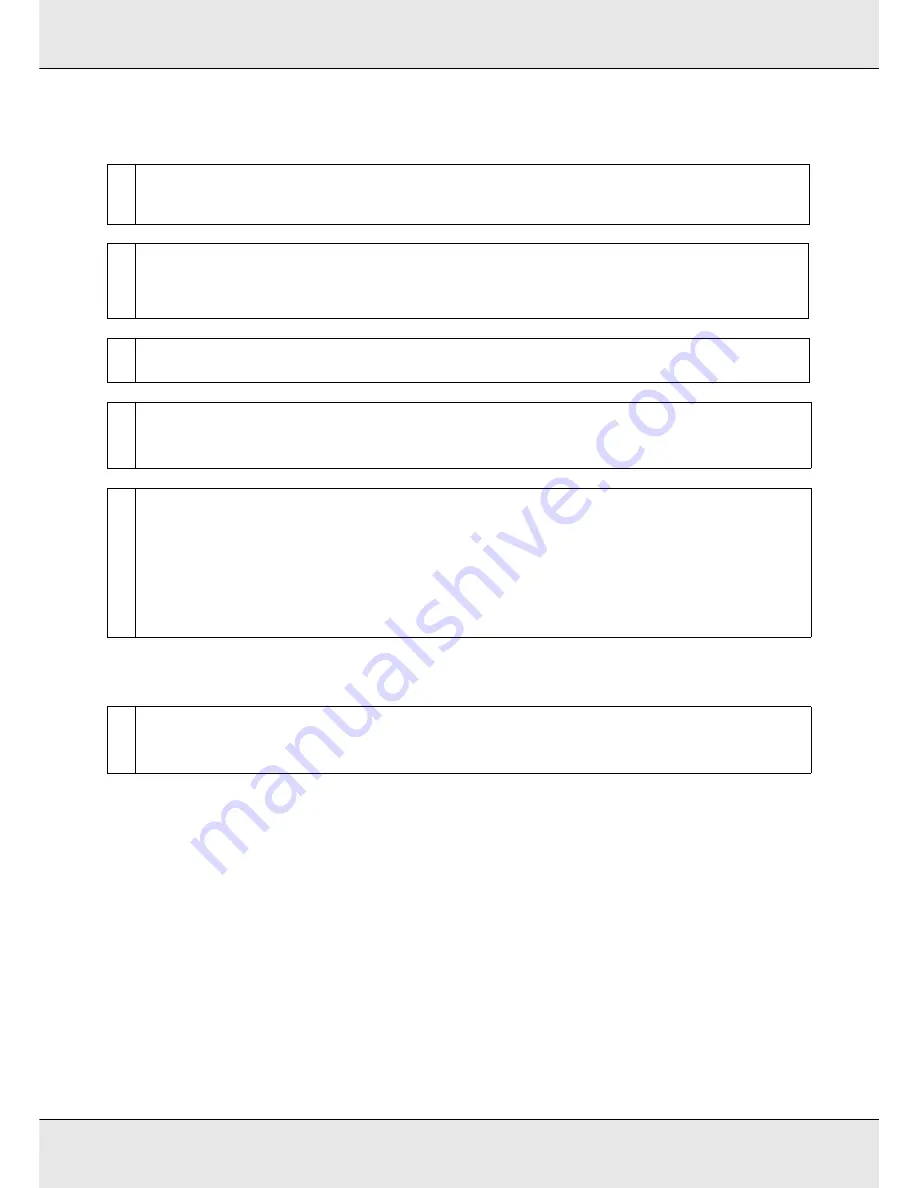
Problem Solver
222
The printed surface is scuffed or soiled.
Areas secured by pressure rollers are stained.
o
Is the media too thick or too thin?
Check media specifications to confirm that it is compatible with the printer. If you are using a software RIP, contact the
manufacturer for information on the settings and media that can be used.
o
Is the media wavy?
Certain types of media may develop waves under some conditions (humidity and temperature) while installed in the printer.
If a wave has developed, press the
d
button in the control panel to feed the media and avoid the affected area. We
recommend that you lower the temperature and humidity to prevent waves developing.
o
Is the media creased or folded?
Media that is creased or folded may rise from the platen and contact the print head, resulting in smudges or uneven colors.
o
Are the wiper, caps, or print head stained?
Ink clots or lint around the wiper, caps, or print head may result in stains caused by a build-up of ink. Clean the affected area.
See
“Regular Cleaning” on page 137.
o
Is the print head striking the printed surface?
If the printed side of the media is scuffed, select
Media Setup
-
Customize Settings
on the control panel to change
Platen
Gap
according to the currently loaded media.
If a scuff recurs after
Platen Gap
has been changed, increase the value of
Media Tension
; this symptom may be improved.
See “Customize Settings” on page 204.
When
Platen Gap
or
Media Tension
has been changed, perform
Media Adjust
again.
See “Media Adjust” on page 116.
o
Are the pressure rollers stained?
Clean the pressure rollers.
See “Cleaning Inside the Printer (Daily)” on page 155.
































