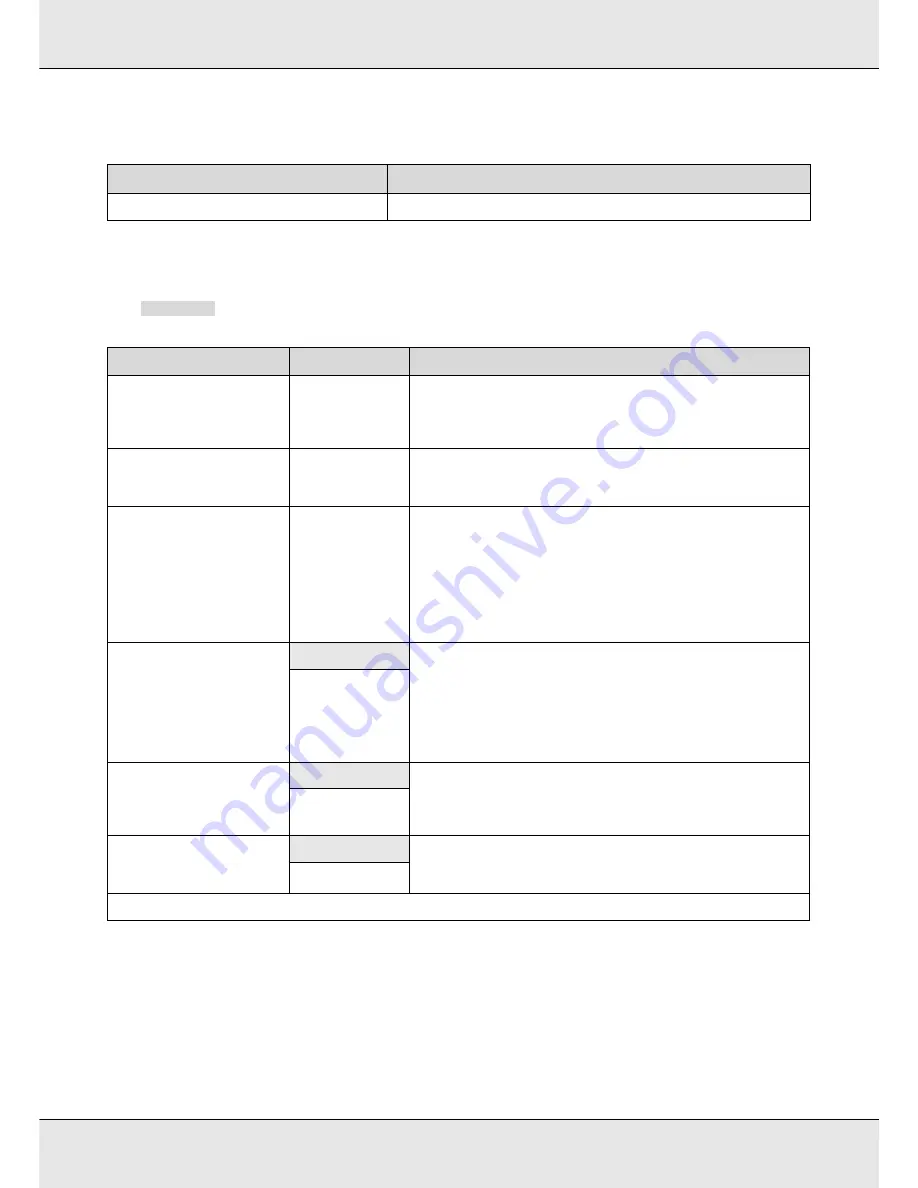
Using the Control Panel Menu
208
Print Media List
The Printer Setup Menu
indicates default settings.
Parameter
Explanation
Print the contents of media setting banks 1 to 30.
Item
Parameter
Explanation
Side Margin(Right)
3 to 25 mm (0.12 to
1.00 inch)
Choose the width of the right margin when media is loaded in the
printer. Margin widths vary with the model of printer used. See “Printable
area - S70675/S50675” on page 123 or “Printable Area - S30675” on page
126.
Side Margin(Left)
3 to 25 mm (0.12 to
1.00 inch)
Choose the width of the left margin when media is loaded in the printer.
Margin widths vary with the model of printer used. See “Printable area -
S70675/S50675” on page 123 or “Printable Area - S30675” on page 126.
Print Start Position
0 to 800 mm (0.00
to 32.00 inch)
Adjust this parameter if you want to print from the near center of the
media or if you want to shift the printed area left from the
Side
Margin(Right)
setting. The area between the right edge of the media
and
Print Start Position
is left blank. If a value is selected for
Side
Margin(Right)
, an additional area corresponding to the width selected
for
Side Margin(Right)
will be left blank. Margin widths vary with the
model of printer used. See “Printable area - S70675/S50675” on page 123
or “Printable Area - S30675” on page 126.
Media Size Check
On
Choose whether the printer automatically detects (
On
), or does not
automatically detect (
Off
), the edges of the media. Try
Off
if the printer
displays a
Media Size Error
when the media is correctly loaded. Note,
however, that the printer may print beyond the edges of the media when
Off
is selected. Ink used outside the edges of the media will stain the
inside of the printer. We generally recommend to operate with this
setting set to
On
.
Off
Media End Check
On
Choose whether the printer automatically detects (
On
) or does not
automatically detect (
Off
), the end of the media. Try
Off
if the printer
displays
Media Out
when the media is correctly loaded. We generally
recommend to operate with this setting set to
On
.
Off
Media Skew Check
On
When skewed media is detected, the printer will either stop printing and
display an error (
On
) or continue printing (
Off
).
On
is recommended in
most circumstances, as skewed media may cause the printer to jam.
Off
Head Strike Warning
2






























