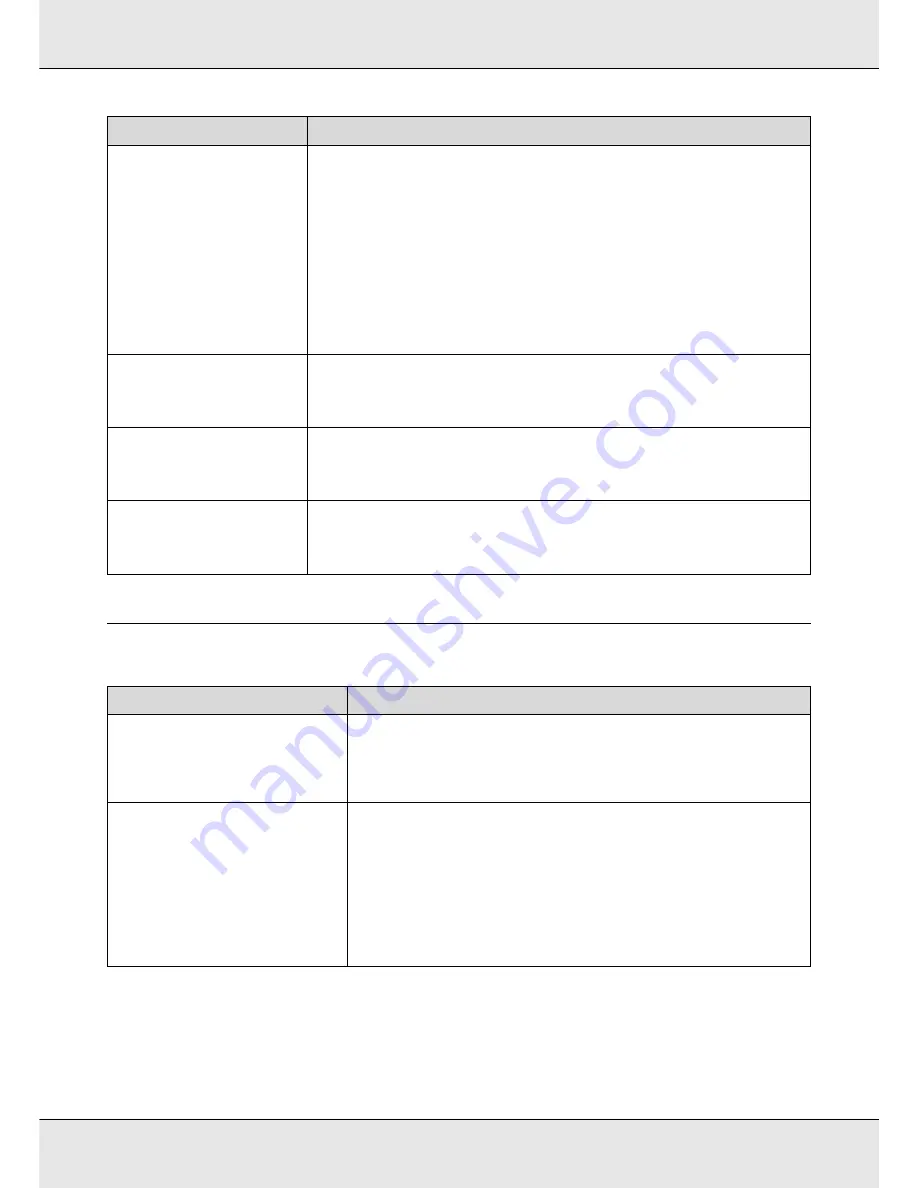
Problem Solver
217
When a Maintenance Call/Service Call Occurs
Pressure Roller Error
Pressure rollers are positioned
incorrectly.
Release media loading lever and
reposition rollers.
One of the following has occurred. Reposition the rollers as described in “Printable Area.”
None of the rollers is positioned inside the bounds of the black labels.
Only one of the rollers is positioned inside the bounds of the black labels.
The rollers at the edges of the media are not the same type. (A high pressure roller is at one
edge, a low pressure roller at the other.)
On
is selected for
Media Size Check
in the printer settings menu and a roller is positioned in
a black label that is not over the media.
Two rollers are positioned inside the bounds of the same black label.
See
“Printable area - S70675/S50675” on page 123 and “Printable Area - S30675” on page
126.
Ink Layering Error
Pressure rollers are positioned
incorrectly.
Reposition rollers.
You are using the low pressure rollers. Use the high pressure rollers for ink layering.
Roll Type Error
Release and then reset the media
loading lever, then match Roll
Type setting to actual media.
Does the
Roll Type
specified at media loading match the actual roll type?
Raise the media loading lever to resolve the error. Lower the media loading lever again, and
follow the on-screen instructions of the printer to correctly specify the
Roll Type
.
Press
#
and perform Head
Maintenance.
This message is displayed when regular cleaning has not been performed more than one
week. If you continue to use the printer without performing regular cleaning, ink drops,
nozzle clogging, or print head damage may occur in the printer. See “Regular Cleaning” on
page 137.
Error messages
What to do
Maintenance Request
Replace Part Soon/Replace Part Now
XXXXXXXX
A part used in the printer is nearing the end of its service life.
Contact your dealer or Epson Support and tell them the maintenance request code.
You cannot clear the maintenance request until the part is replaced. A service call
occurs if you continue to use the printer.
Call For Service
XXXX Error XXXX
Power off and then on. If this doesn’t
work, note the code and call for service.
A call for service occurs when:
The power cable is not connected securely
An error that cannot be cleared occurs
When a call for service has occurred, the printer automatically stops printing. Turn off
the printer, disconnect the power cable from the outlet and from the AC inlet on the
printer, and then reconnect. Turn on the printer again multiple times.
If the same call for service is displayed on the LCD panel, contact Epson Support for
assistance. Tell them the call for service code is "XXXX".
Messages
What to do






























