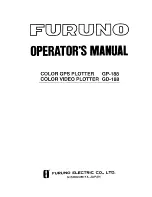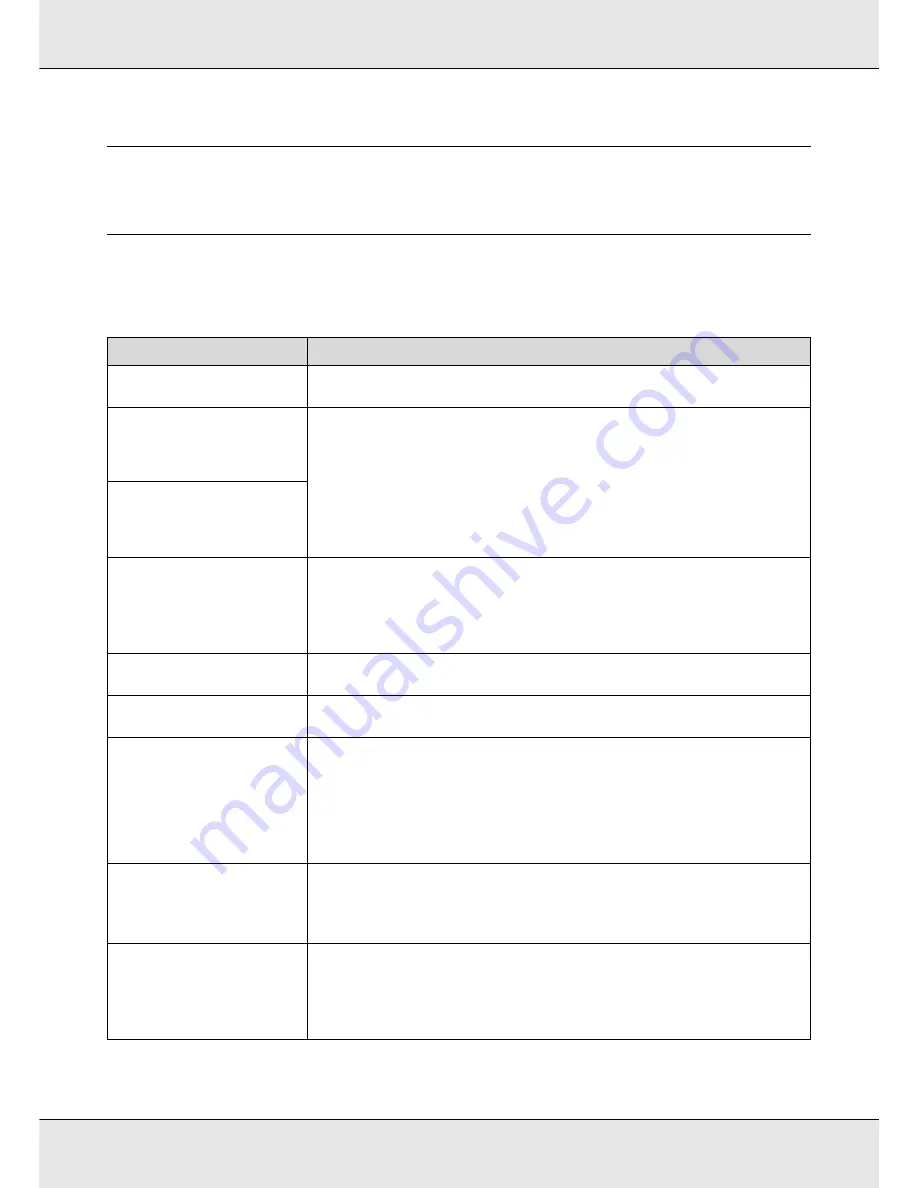
Problem Solver
215
Chapter 5
Problem Solver
When a Message Is Displayed
If one of the following messages is displayed, read and follow the instructions below.
Messages
What to do
Prepare empty waste ink bottle.
The waste ink bottle is getting full. Ready a new waste ink bottle. See
“Options and
Consumable Products” on page 234.
Ink Cartridge Error
Ink cartridge cannot be
recognized. Insert again or replace
ink cartridge.
Remove and reinsert the ink cartridge. If the message persists, insert a new ink cartridge (do
not reinsert the ink cartridge that caused the error). See
“Replacing and Shaking Ink
Cartridges” on page 163.
Remove and reinsert the replacement cartridge. If the message appears in the control panel
again, contact your dealer or Epson support. See
“Replacing and Shaking Ink Cartridges” on
page 163.
Condensation may have formed inside the cartridge. Leave it at room temperature for at
least four hours before installing the ink cartridge. See
“Handling ink cartridges” on page 32.
Ink Cartridge Error
Ink cartridge cannot be detected.
Insert again or replace ink
cartridge.
Ink Cartridge Error
Replace cleaning cartridge.
Remove and reinsert the cleaning cartridge. If the message persists, insert a new cleaning
cartridge (do not reinsert the cleaning cartridge that caused the error). See
“Replacing and
Shaking Ink Cartridges” on page 163.
Condensation may have formed inside the cartridge. Leave it at room temperature for at
least four hours before installing the cleaning cartridge.
Ink Low
The ink is low. Ready a new ink cartridge. See
“Options and Consumable Products” on page
234.
Warming Up
Z
Force to start printing
One or more heaters is still being warmed to the specified temperature. To start printing
without waiting for the heater to warm up, press the
Z
button.
Command Error
Check print settings on RIP.
Press
W
and select
Job Cancel
. Check that the installed software RIP is compatible with the
printer.
In the S50675, if
Platen Gap
is set to 2.0 to make White ink printing, this error message may
be displayed.
Press the
W
button, and select
Job Cancel
to cancel printing.
Then, set
Platen Gap
to
1.5
or change RIP settings to make prints.
Print Data Error (MS)
Data containing MS cannot be
printed if printer is in 9 color
mode.
This error message is displayed when print data using Metallic Silver is sent while the color
mode is set to 9 Color. Change to print data not using Metallic Silver, or select
Change Color
Mode
to change the color mode to 10 Color.
See “Change Color Mode procedure” on page 193.
Unit Matching Error
Check combination of Media
Feeding Unit and Auto Take-up
Reel Unit.
Then restart printer.
The standard media feeding unit is used only with the standard auto take-up reel unit, the
heavy roll media feeding unit only with the heavy roll auto take-up reel unit. If you have
mismatched the feeding and take-up reel units, turn the printer off and install the correct
equipment.
See the S
etup Guide
and the
Heavy Media Roll System Setup Guide
.