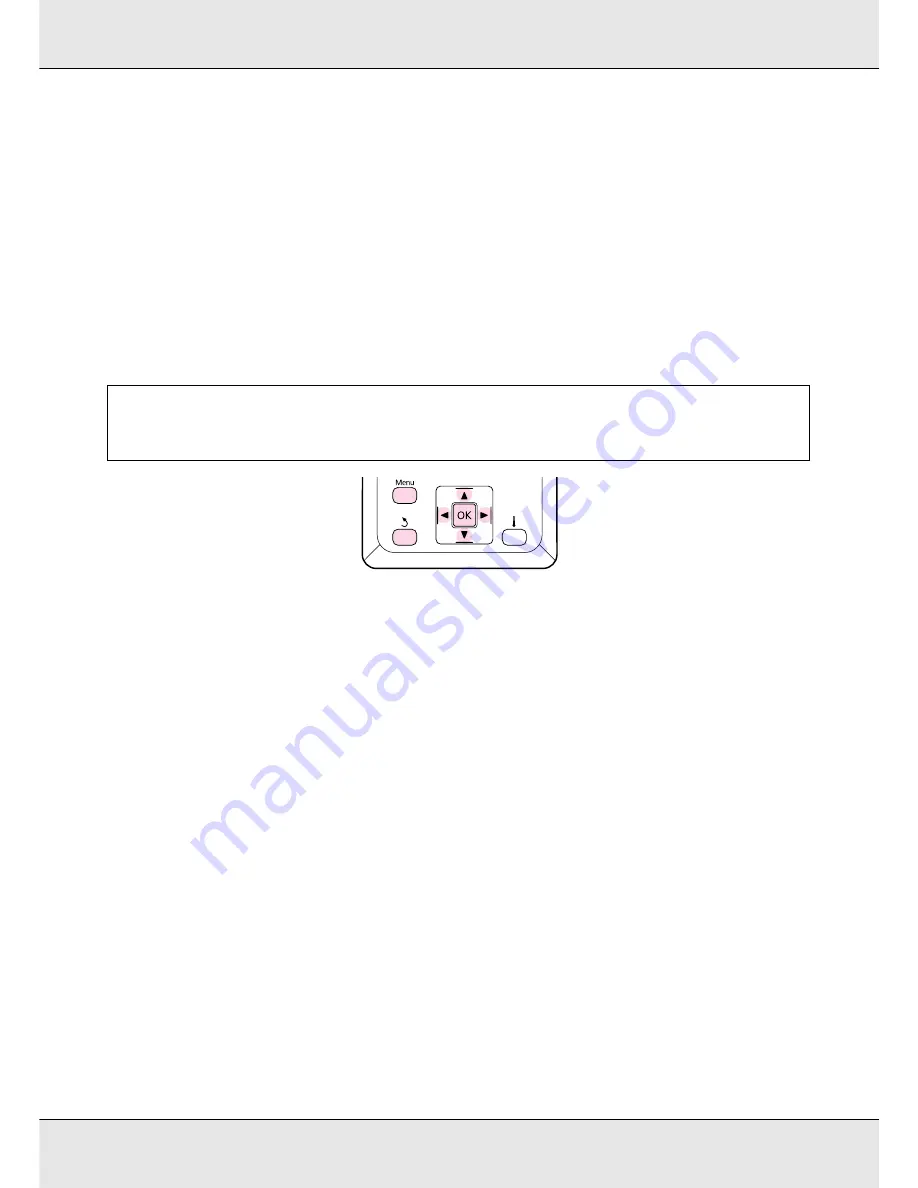
Basic Operations
112
❏
When using the same type of media with different lots, you should reconfigure media
settings.
❏
When using the S70675 or S50675, do not use the media part that has been fed and
rewound for adjustment. Media that has been fed and then rewound may have traces
or other issues from rollers and it may not be possible to adjust correctly.
Saving Media Settings
The printer offers a total of 30 media setting banks. Follow the steps below to save media
settings.
Choosing a Media Setting Bank
1. After confirming that the printer is ready, press the Menu button.
The settings menu will be displayed.
2. Select Media Setup and press the
Z
button.
3. Use the
d
/
u
buttons to select Customize Settings and press the
Z
button.
4. Use the
d
/
u
buttons to select the desired media number, and press the
Z
button.
If a number with existing settings is selected, the existing settings are overwritten.
Naming the Media Setting Bank
Using distinctive names makes it easier to select banks for use.
1. Select Setting Name and press the
Z
button.
2. Use the
d
/
u
buttons to display letters and symbols. When the desired character is
displayed, press the
r
button to select the next entry position.
Note:
The media settings saved in the printer can be changed using EPSON LFP Remote Panel 2. For
details, see the EPSON LFP Remote Panel 2 help.
































