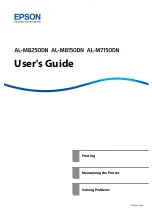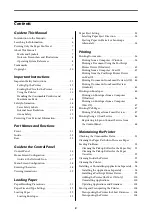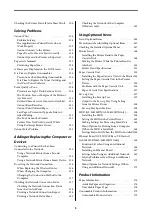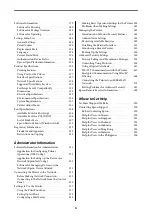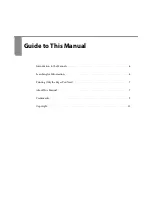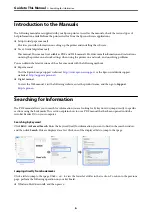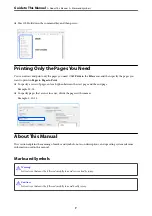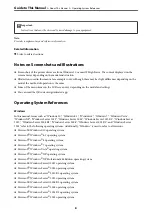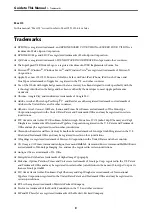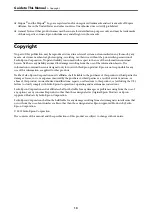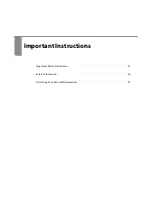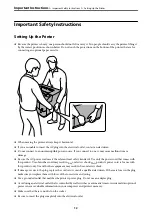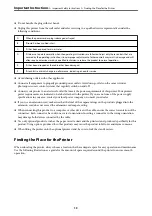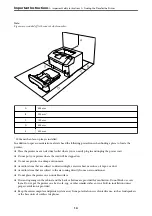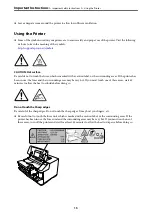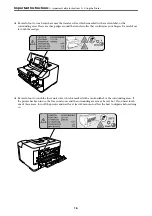Reviews:
No comments
Related manuals for AL-M7150DN

2500
Brand: EBS Pages: 4

7156
Brand: NCR Pages: 38

DP-520
Brand: Dascom Pages: 12

DP-510
Brand: Dascom Pages: 19

DC-7600
Brand: Dascom Pages: 5

LS7
Brand: Panduit Pages: 74

T2380
Brand: Tally Pages: 2

DT-210
Brand: Tally Dascom Pages: 57

SM2000
Brand: Fenix Pages: 65

C410
Brand: Xerox Pages: 262

ZEB-LPC2365
Brand: Zebronics Pages: 6

NKG-94
Brand: JRC Pages: 44

B-370 Series
Brand: TEC Pages: 89

Bizhub 222
Brand: Konica Minolta Pages: 15

LD160c
Brand: Lanier Pages: 6

CZ-01
Brand: Citizen Pages: 32

Creator 3 Pro
Brand: Flashforge Pages: 44

Zebra GK420d
Brand: Ascend Pages: 6