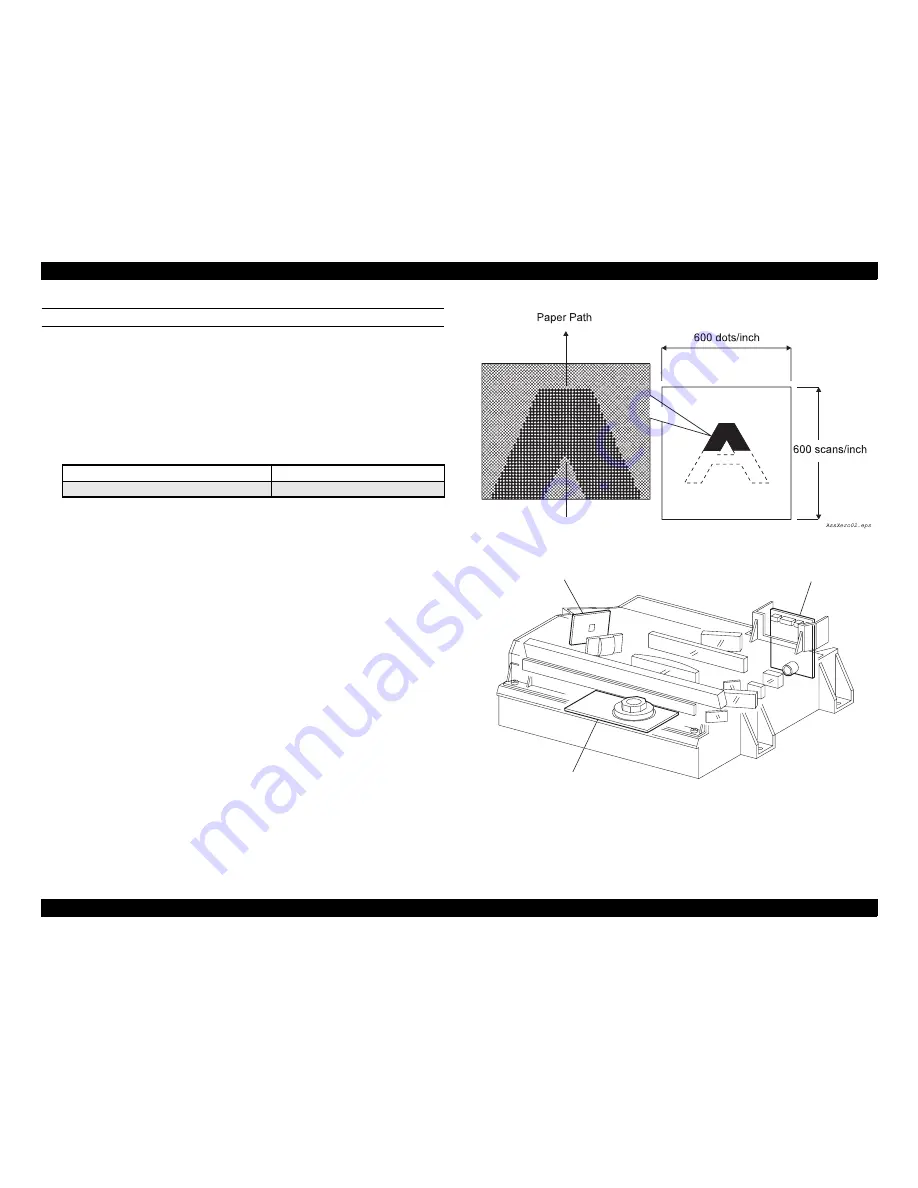
EPSON EPL-N3000/AcuLaser M4000N
Revision C
Operating Principles
Functions of Major Components
50
Confidential
ROS ASSY
The ROS (Raster Output Scanner) scans the surface of the drum with a laser beam. The
ROS ASSY consists of the following three major components, namely, LD (Laser
Diode) Assembly, Scanner Assembly and SOS PWB:
LD Assembly:
The LD Assembly generates a laser beam. The generated beam is turned ON/OFF
according to the printing data signal. The nominal maximum output of the
semiconductor laser diode used as the light source of the laser is as indicated
below.
Scanner Assembly:
Consists of the Polygon Mirror with 12 mirror facets and the Scanner Motor.
The Polygon Mirror is secured to the shaft of the Scanner Motor.
The Scanner Motor rotates the Polygon Mirror at a certain speed. The spinning
Polygon Mirror reflects the beam, via lenses and mirrors, onto the surface of the
rotating drum and the beam scans the drum surface from one side to the other.
One-line scanning is carried out by one mirror facet.
The Scanner Motor is driven by three-phase full-wave current linear drive. The
current in the coil for each phase is switched by the Hall amplifier matrix, and the
signal from the phase detection terminal of the Motor is used.
SOS PWB:
The laser beam that has entered the SOS Sensor of the SOS PWB is converted to
an electric signal (SOS signal) and detects the initial position for each line
scanning.
A latent image for one line is created when the laser beam is turned on and off and
scans the drum surface from its one side to the other. A image for one plane is created
when scanning by the laser beam is repeated on the rotating drum. The resolution in the
scanning direction (from right to left) depends on the revolving speed of the Scanner
Motor and the quickness of adjustment of laser. The resolution in the process direction
(from top to bottom) depends on the revolving speed of the Scanner Motor (The faster
the scanning is performed, the earlier the scanning of the next line is started).
Figure 2-27. Conceptual Diagram of Image Creation by Scanning
Figure 2-28. Major Components of the ROS ASSY
600 dpi mode
1200 dpi mode
10 mW
10 mW
LD Assembly
JG6121AA
SOS PWB
Scanner Assembly
Summary of Contents for AcuLaser M4000N
Page 19: ...Confidential C H A P T E R 1 PRODUCTDESCRIPTION ...
Page 33: ...Confidential C H A P T E R 2 OPERATINGPRINCIPLES ...
Page 63: ...Confidential C H A P T E R 3 TROUBLESHOOTING ...
Page 160: ...Confidential C H A P T E R 4 DISASSEMBLYANDASSEMBLY ...
Page 396: ...Confidential C H A P T E R 5 ADJUSTMENT ...
Page 404: ...Confidential C H A P T E R 6 MAINTENANCE ...
















































