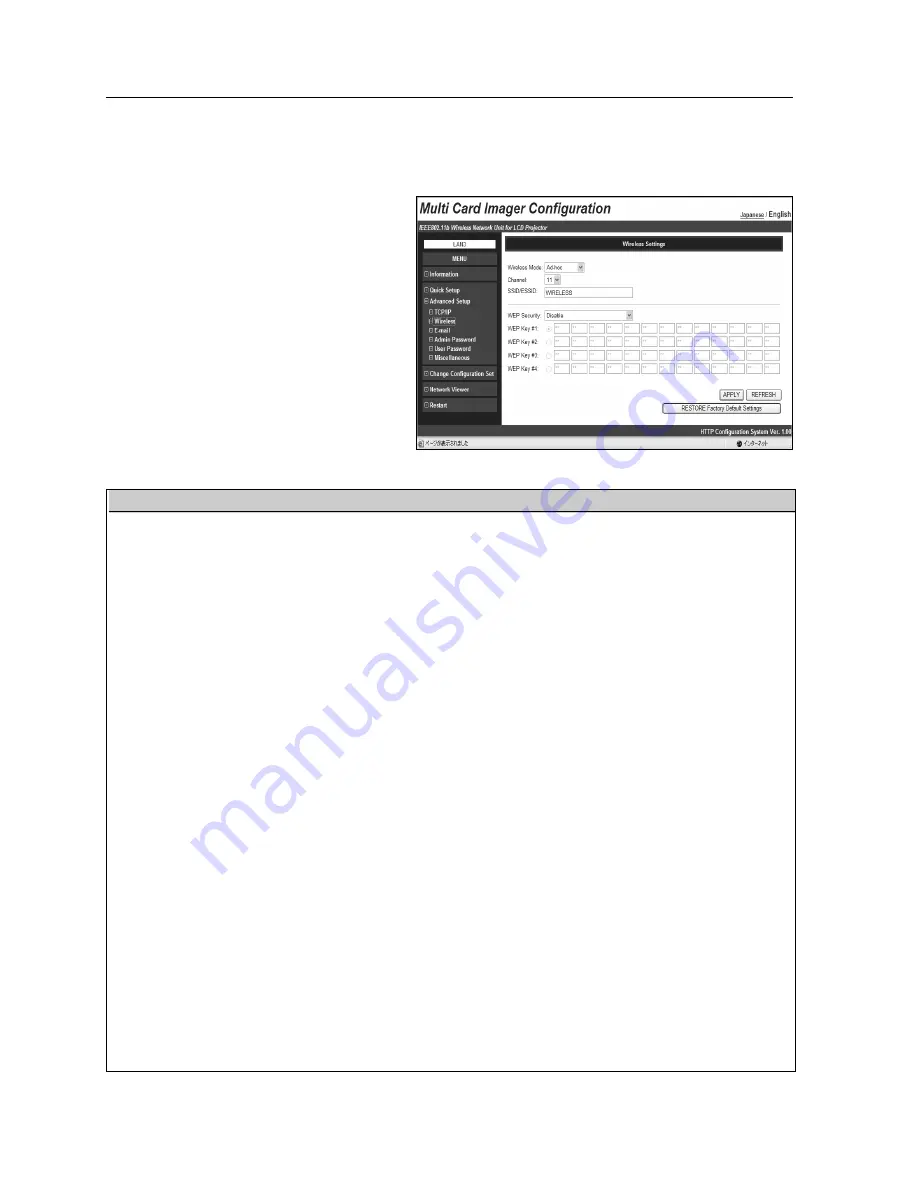
48
8. Configuration with Browser
Wireless related items can be configured
on this page.
This page is not shown when the wired
LAN card is inserted in the MCI.
Parameter
Description
Wireless Mode ................................Set the wireless communication mode in the environment you wish to
use. Select either “Infrastructure” or “AdHoc”.
Channel................................................If you use the MCI in 802.11AdHoc mode, select the channel, from 1 to 11.
SSID/ESSID* ..................................Set the SSID/ESSID. (up to ASCII 32 characters)
SSID/ESSID is case-sensitive. Even though all characters projected by
pressing the TEST switch on the MCI are uppercase, it is necessary to
distinguish between upper and lower case characters.
WEP Security ..................................Select "Enable" or "Disable" the WEP(encryption).
When using WEP, select any of [Enable (40bit/Shared Key)], [Enable
(40bit/Open System)], [Enable (128bit/Shared Key)], and [Enable
(128bit/Open System)] corresponding to this WEP.
When enabling WEP (Encryption), the image transfer speed may become
slower.
WEP Key#1- Key#4 ........................Set WEP key in the hexadecimal notation (0 to F). 5 bytes are set for 40-
bit WEP and 13 bytes are set for 128-bit WEP.Four WEP keys can be
set, however, the only one with check on its radio button is in effect.
Both of the number and value of the WEP key in effect must be same as
those of your PC and the access point.
Depending on computers and access points, you may be allowed to
select only one WEP key. In this case, use WEP key 1.
APPLY button ..................................If the contents you have set on this page are correct, click the APPLY
button. The screen to restart the MCI will be displayed. To enable your
new settings, click RESTART button.
REFRESH button ............................Cancel the new settings.
RESTORE Factory Default
Settings button ............Restore the Wireless Settings to the values at the factory.
Wireless Setting
Summary of Contents for MCD-100
Page 2: ...2...
Page 34: ...34 6 Wired LAN Configuration...
Page 40: ...40 7 Wireless LAN Configuration...
Page 60: ...60 9 Display Image via Network...
Page 88: ...88 11 Network Viewer...
Page 96: ...96...
















































