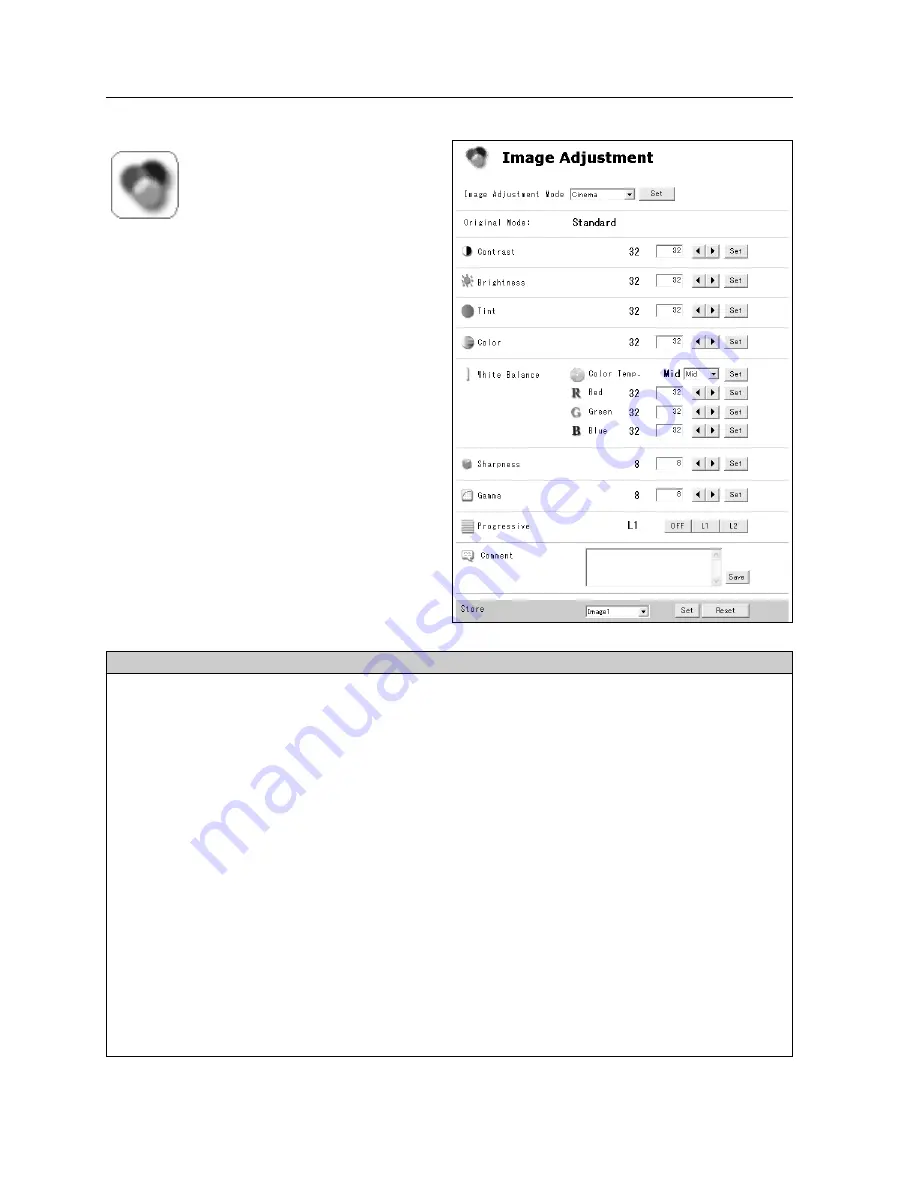
72
10. PJ Controller
Image Adjustment
On this screen, you can adjust the image
projected from the projector. Select an
Image Adjustment Mode from the pull-
down menu and click Set button. The
items displayed on this screen is
automatically changed according to the
input signal. Click
7 8
buttons to adjust the
value. Everytime you change the value,
click Set button. if you click Reset button,
all the adjusted values will be reset.
* Some items may not be adjusted depending
on the functions of your projector or input
signal. In this case, " ----" will be shown in the
field of the item.
*
Items only for computer input.
**
Items only for video input.
***
If the color system is PAL, SECAM, PAL-M or PAL-N, tint cannot be adjusted.
Parameter
Description
Image Adjustment Mode....Select from Standard, Real*, Cinema**, Image 1 – 4, from the pull-down list.
Image 1 - 4 can be set by users.
Original Mode ..................Displays the original mode.
Contrast
..............................
Click
7 8
to adjust the image contrast.
Brightness
..........................
Click
7 8
to adjust the image brightness.
Tint
......................................
Click
7 8
to obtain proper image.
***
Color
....................................
Click
7 8
to adjust the color intensity.
White Balance
Color Temp.
....................
Click
7 8
to adjust the color temp level. (XLow, Low, Mid or High)
Red, Green, Blue
............
Click
7 8
to adjust white balance of the image.
Sharpness
..........................
Click
7 8
to adjust the image sharpness.
Gamma
..............................
Click
7 8
to obtain better balance of contrast.
Progressive
** ................
Switches progressive mode : Off, L1(motion picture), L2(still picture)
Comment..........................You can save a note regarding Image Adjustment. Click "Save" button to save the note.
Store
....................................
You can save the settings of the Image Adjustment. Select the mode number
you wish to save and click Set button. If you click Reset button, all the adjusted
values will be reset.
Summary of Contents for MCD-100
Page 2: ...2...
Page 34: ...34 6 Wired LAN Configuration...
Page 40: ...40 7 Wireless LAN Configuration...
Page 60: ...60 9 Display Image via Network...
Page 88: ...88 11 Network Viewer...
Page 96: ...96...






























