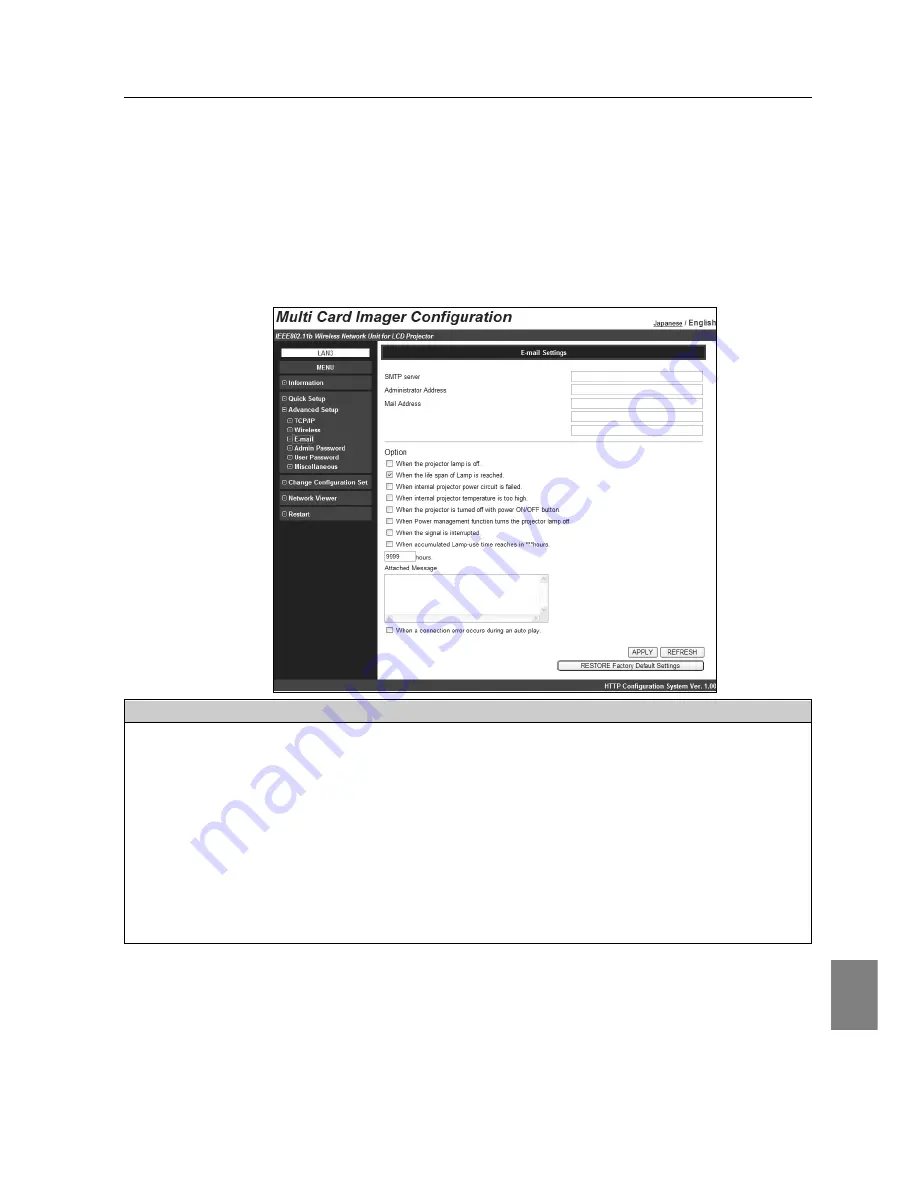
English
49
Advanced Setup
MCI has a function to send an email to inform its operating condition to the administrator or
users. To use this function, the MCI needs to be provided with the IP address which can
communicate to the SMPT server. This function is available only for wired LAN and wireless
LAN in infrastructure mode.
Parameter
Description
SMTP Server ..................................Enter the address of SMTP server,
。
(up to ASCII254 characters)
Administrator Address ....................Enter the E-mail address of administrator.
Mail Address ..................................Enter E-mail addresses of users.
Option..............................................When the checked item has occurred, the MCI send alert messages.
Attached Message ..........................Attach the message to the email. (up to 110 characters)
APPLY button ..................................If the contents you have set on this page are correct, click the [APPLY]
button. The screen to restart the MCI will be displayed. To enable your
new settings, click RESTART button.
REFRESH button ............................Cancel the new settings.
RESTORE Factory Default Settings button ..........Restore the E-mail Settings to the values at the factory.
E-mail Setting
Summary of Contents for MCD-100
Page 2: ...2...
Page 34: ...34 6 Wired LAN Configuration...
Page 40: ...40 7 Wireless LAN Configuration...
Page 60: ...60 9 Display Image via Network...
Page 88: ...88 11 Network Viewer...
Page 96: ...96...






























