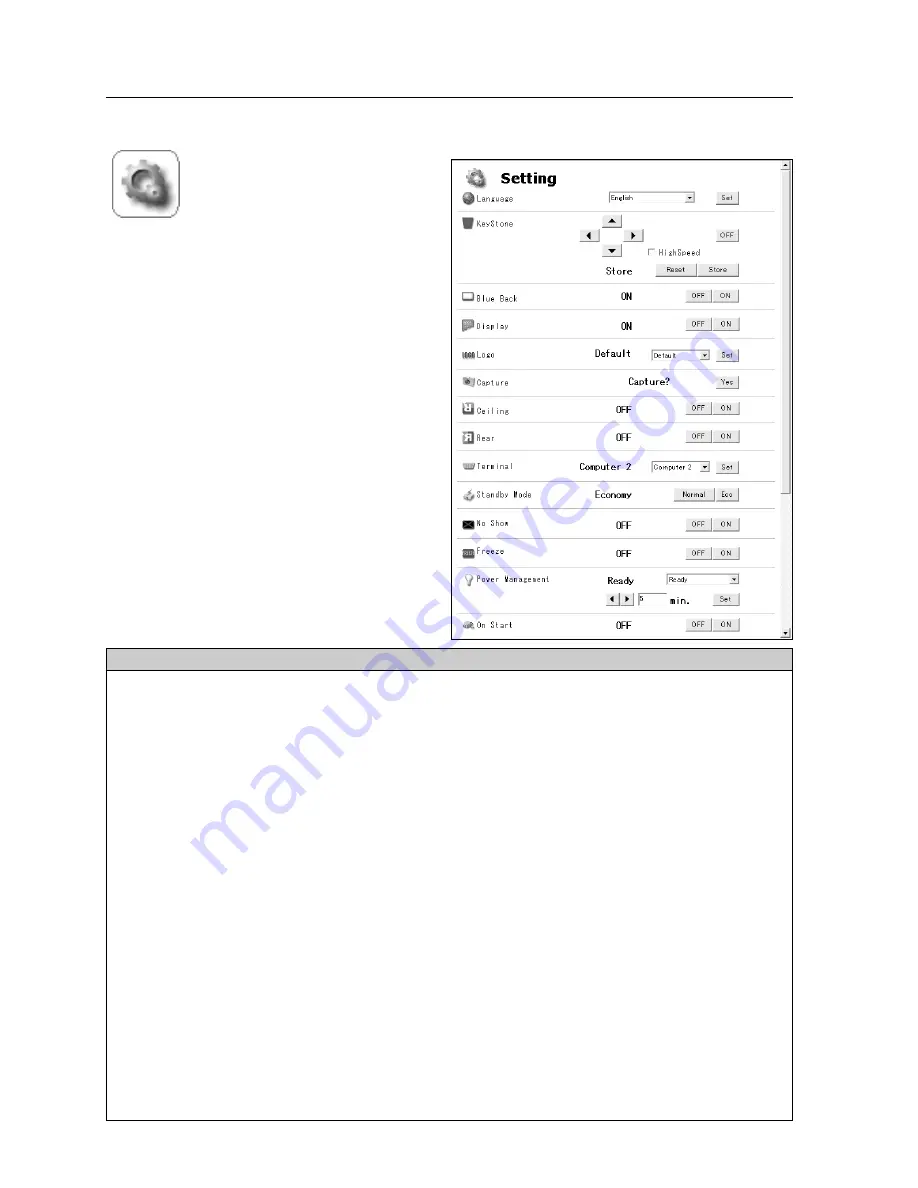
74
10. PJ Controller
Setting
On this screen, you can configure he
projector. Refer to the below table for each
item and description.
* The items displayed on this screen is varied
according to the functions provided to the
projector.
Parameter
Description
Language ..........................Select the desired language from the pull-down menu.
Keystone ..........................Click
7 8 ed
buttons to correct keystone distortion.
Check the HighSpeed box if you wish to increase the variation.
......................................Click OFF if you do not need this function.
Blue Back ........................Select [ON] or [OFF] to display/not display blue background when no signal is
detected.
Display ..............................Select [ON] or [OFF] to display/not display the screen.
Logo..................................Select the image to show on the starting-up display from User, Default or OFF.
Capture ............................Click YES to capture the projected image. The captured image can be used for
the starting-up display.(Select "User" for Logo )
Ceiling ..............................By clicking [ON] button, the image gets reversed vertically and horizontally to
adjust to ceiling-mount projection.
Rear..................................By clicking [ON] button, the image gets reversed horizontally to adjust to rear
projection.
Terminal ............................Select Computer 2 or Monitor Out from the pull-down menu.
Standby Mode ..................Click Normal or Eco to set the Standby Mode.
No Show ..........................By clicking [ON] button, the image will be temporarily hidden from view.
Freeze ..............................By clicking [ON] button, the image will temporarily freeze.
Power Management ........Select Ready, Shut Down or OFF from the pull-down menu. Enter the count-
down time by clicking
7 8
buttons.
* The figure is a part of the whole screen.
Summary of Contents for MCD-100
Page 2: ...2...
Page 34: ...34 6 Wired LAN Configuration...
Page 40: ...40 7 Wireless LAN Configuration...
Page 60: ...60 9 Display Image via Network...
Page 88: ...88 11 Network Viewer...
Page 96: ...96...
















































