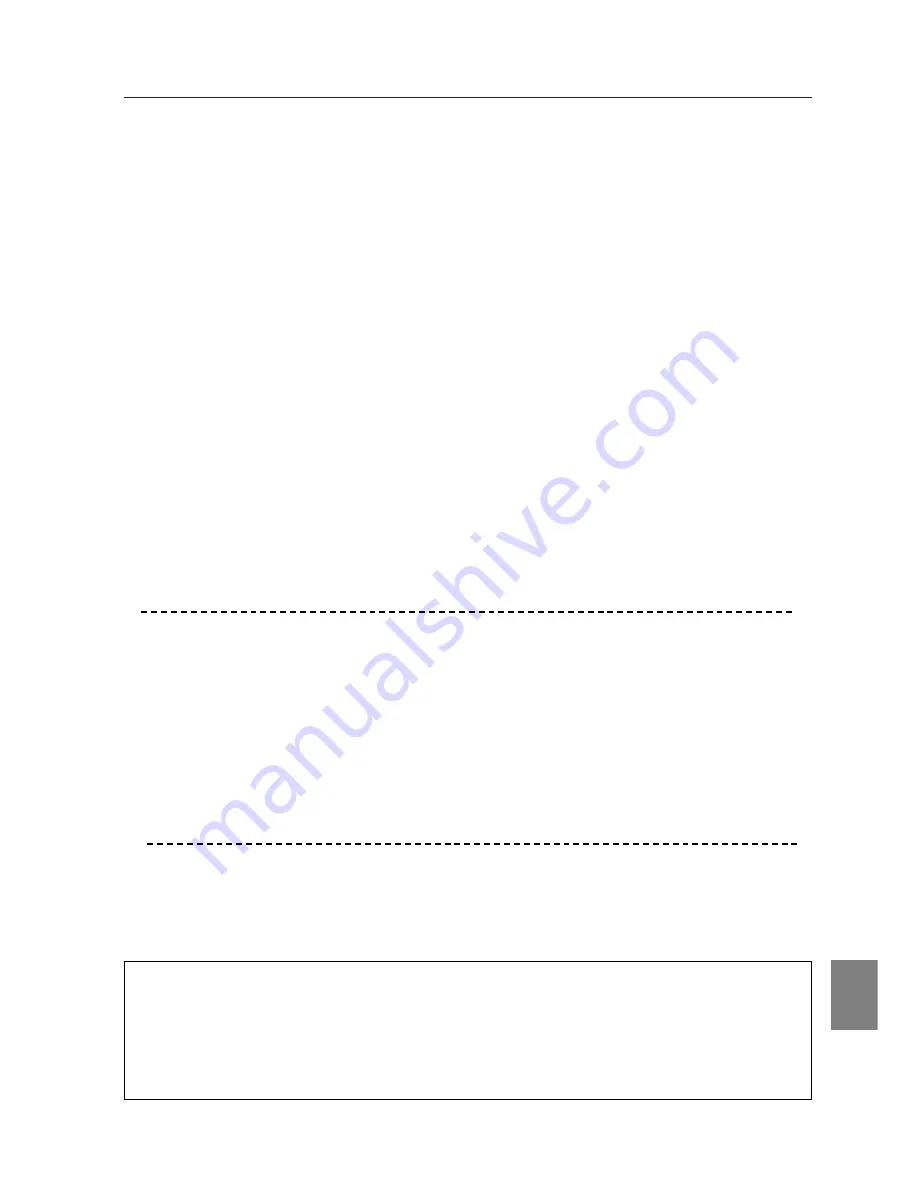
91
Troubleshooting
English
Infrastructure Mode:
When selecting LAN2 (factory default setting)
Check each item of the Wireless Setting menu of the projector as follows:
*IP Address ..................No setting is required.
*Sub net ......................Should be same as the setting of the access point
*Gateway......................Should be same as the setting of the access point
*Connection Status ......Should be Infrastructure mode
*ESSID/SSID/IBSSID....Should be same as the setting of the access point
Check the settings for MCI Client computer
*IP Address ..................No setting is required.
*Wireless Channel........Should be 11
*ESSID/SSID/IBSSID....Is same as the setting of the access point?
*WEP............................Should be disabled.
->To enable the function, set WEP at the web browser after the
connection is established.(Refer to 8. Configuration with Browser)
* When using LAN2, it is necessary DHCP/BOOT server is under environment enables those servers
communicate via network. Some access points may have DHCP function. For detail of the settings,
refer to the owner's manual for the devices or consult a system administrator of the network.
Is the segment where the projector is installed different from the MCI?
Specify IP Adress directly on the optional setting. Refer to "7. Wireless LAN Configuration", p39.
■
Connection between PC and the projector via wired LAN cannot be established.
When selecting LAN4 (factory default setting)
Check IP address, Sub net and Gateway of the projector and MCI.For further details of the
configuration, contact your system administrator.
Is the segment where the projector is installed different from the MCI?
Specify IP Adress directly on the optional setting. Refer to 7. Wireless LAN Configuration, p39.
About Settings for LAN Environment:
If you set the MCI under existed LAN environment, connect MCI Client computer to the MCI
in accordance with the factory default settings. Make detailed settings by the web browser
and then restore the environment of the MCI Client computer.
Summary of Contents for MCD-100
Page 2: ...2...
Page 34: ...34 6 Wired LAN Configuration...
Page 40: ...40 7 Wireless LAN Configuration...
Page 60: ...60 9 Display Image via Network...
Page 88: ...88 11 Network Viewer...
Page 96: ...96...






































