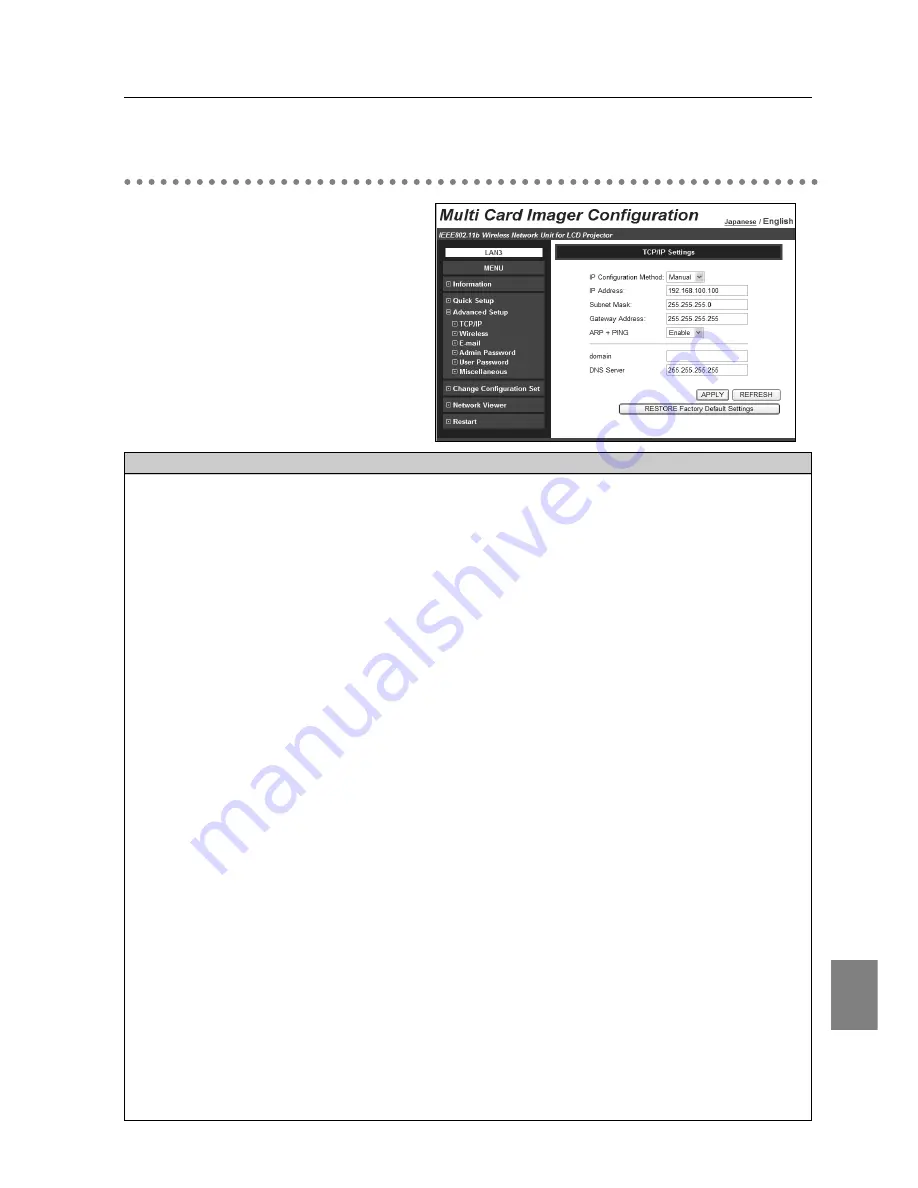
English
47
Advanced Setup
Parameter
Description
IP Configuration Method ..........
A desired IP address setup method is selected from [Manual], [DHCP],
and [BOOTP].
If [DHCP] or [BOOTP] is selected, the IP address is obtained
automatically as [DHCP client] or [BOOTP client]. At this time, it is
necessary that the DHCP server/BOOTP server must be in the
environment allowing the network communication.
When the IP Address Configuration Method is set to DHCP or BOOTP,
and you press the test switch to display the settings while the MCI is
attempting to obtain an IP address, IP Address, Subnet Mask, and
Gateway Address fields will display [-.-.-.-].
If the MCI fails to obtain IP address from the DHCP server, these fields also
show [-.-.-.-] and the MCI is not communicated. If the MCI fails to obtain IP
address from BOOTP server, the existing IP address will be assigned.
IP Address ......................................Set the IP address in the environment you wish to use. If [IP configuration
Method] is set to [DHCP] or [BOOTP], this setting is not needed.
Subnet Mask ..................................Set the Subnet mask in the environment you wish to use. If [IP Configuration
Method] is set to [DHCP] or [BOOTP], this setting may become unnecessary
depending on the settings of [DHCP Server] and [BOOTP Server].
Gateway Address ............................Set the gateway address in the environment you wish to use.
If [IP Configuration Method] is set at [DHCP] or [BOOTP], this setting
may become unnecessary depending on the settings of [DHCP Server]
and [BOOTP Server]. If any segment beyond the router is not used, the
gateway address can be remained “255.255.255.255”.
ARP+PING ......................................Select "Enable" or "Disable" the IP address setup using "arp" and "ping"
(Refer to P94 for details)
domain ......................................................Enter the domain name where the MCI belongs. (up to ASCII 254 characters)
DNS Server......................................Enter the address of the DNS server.
APPLY button ..................................If the contents you have set are correct, click the APPLY button. The screen
to restart the MCI will be displayed. To enable your new settings, click
RESTART button.
REFRESH button ............................Cancel the new settings.
RESTORE Factory Default Settings button
Restore the settings to the values at the factory.
Advanced Setup
TCI/IP related items can be configured on
this page.
TCP / IP
Summary of Contents for MCD-100
Page 2: ...2...
Page 34: ...34 6 Wired LAN Configuration...
Page 40: ...40 7 Wireless LAN Configuration...
Page 60: ...60 9 Display Image via Network...
Page 88: ...88 11 Network Viewer...
Page 96: ...96...















































