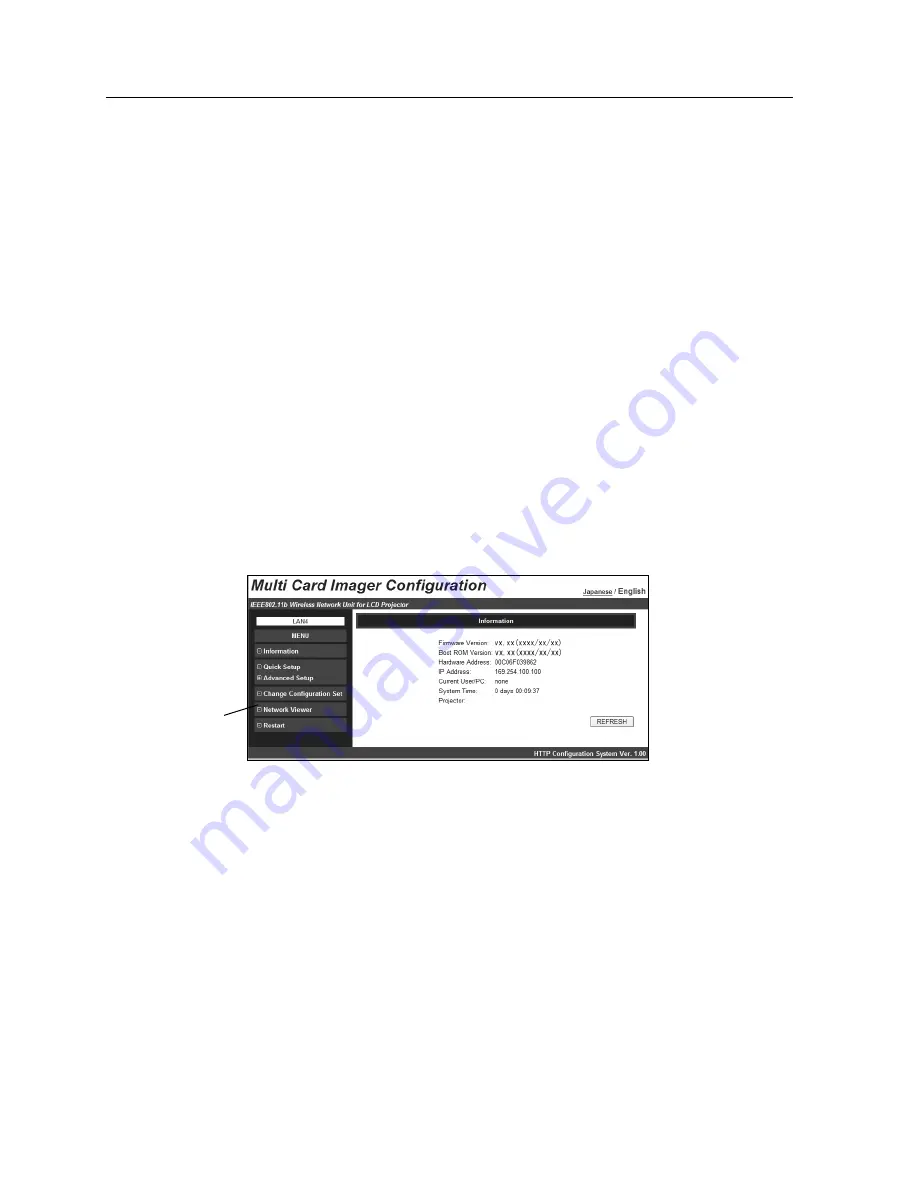
84
11. Network Viewer
Operation from WEB Browser
1. Select input source of the projector (Wired/Wireless)
Select "Wireless" for Wireless LAN and "Wired" for Wired LAN for the input source of the
projector. Start up the MCI Client.
Detected projector names and IP addresses will be displayed.
2. Specify the projector to display the image
Only one projector can be selected.
3. Click "Configure Multi Card Imager device" button (See page 39)
Web browser starts up and the MCI Configuration screen will appear.
Select Network Viewer from the MENU.
Configuration screen for Network Viewer (next page) will appear.
Note:
MCI Configuration screen can be also displayed by entering the IP address directly on the
browser's URL. (eg. http://00.00.00.00)
4. Specify the FTP server to provide image data
Host Name.... ..........Input IP address of the server.
Folder Path.... ..........Specify the directory where image data is stored. When the image data
is in the root directory, just "/" is displayed. When the image data is in a
specified directory, put slashes"/" between directories such as /test/data
etc.
User ID ....................Input login ID access to the server.*
Password ................Input login password access to the server.*
*If the account is anonymous, put "anonymous" in "User ID " field and and
appropriate ASCII code in "Password" field.
MCI Configuration Screen
Network Viewer
Summary of Contents for MCD-100
Page 2: ...2...
Page 34: ...34 6 Wired LAN Configuration...
Page 40: ...40 7 Wireless LAN Configuration...
Page 60: ...60 9 Display Image via Network...
Page 88: ...88 11 Network Viewer...
Page 96: ...96...



























