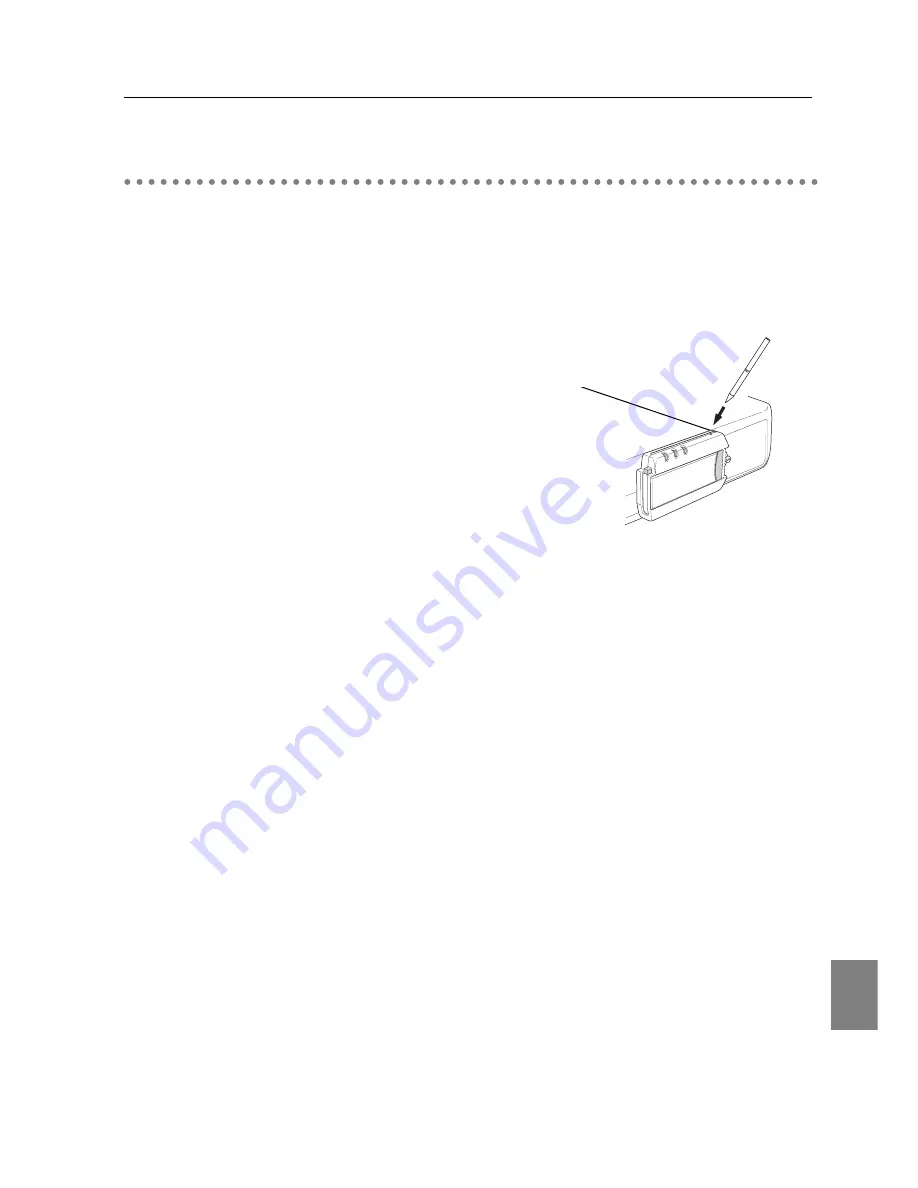
English
19
Part Names and functions
Factory Default Setting
MULTI CARD DIRECTOR INFORMATION:
MAIN PROGRAM: VX.XX(XXXX/XX/XX)
BOOT PROGRAM: VX.XX(XXXX/XX/XX)
CARD TYPE: FCC/IC(US)
MAC ADDRESS: 00C06FXXXXXX
CONFIGURATION #: LAN3
IP ADDRESS: 192.168.100.100
SUBNET MASK: 255.255.255.0
GATEWAY ADDRESS: 255.255.255.255
IP CONFIGURATION: MANUAL
ARP + PING: ENABLE
*WIRELESS MODE: 802.11 ADHOC
*WIRELESS CHANNEL: 11
*WIRELESS SSID/ESSID: WIRELESS
*WIRELESS WEP: DISABLE
Factory Default Setting
MCI has 3 settings (LAN1,2 and 3) for Wireless LAN and another 3 settings (LAN4, 5 and 6) for
Wired LAN. Select the setting to suit your LAN environment.
LAN settings are provided at the factory. Select the LAN setting close to your using
environment and adjust the values. LAN 3 for wireless LAN, LAN4 for wired LAN are preset at
the factory
.
(
Refer to " Contents of Factory Default Setting" on next page
)
Check Factory Default Setting
To check the current LAN setting, follow the steps
below :
1) Turn on the projector and select "Wireless" or
"Wired" for its input.
2) Press the Test Switch with a sharpened tool.
3) The current LAN setting is displayed on the
screen for 10 seconds.
Reset the Setting to Factory Default Setting
To reset the MCI to the factory default setting, follow the steps below :
1) Turn on the projector and select "Wireless" or "Wired" for its input.
2) Press and hold the Test Switch for approx.10 seconds. After all the indicators on the MCI are
flashing simultaneously, the setting will be then reset to the factory default setting.
MCI cannot be reset when no LAN card or compact flash card is attached.
Example : Projection Contents of Factory Default Setting (Wireless LAN Card inserted )
* WIRELESS SSID/ESSID is set in lower-case character, it is shown only in upper-case
character.
*
It may be different from the actual screen.
*
Only for wireless LAN
Test Switch
Summary of Contents for MCD-100
Page 2: ...2...
Page 34: ...34 6 Wired LAN Configuration...
Page 40: ...40 7 Wireless LAN Configuration...
Page 60: ...60 9 Display Image via Network...
Page 88: ...88 11 Network Viewer...
Page 96: ...96...






























