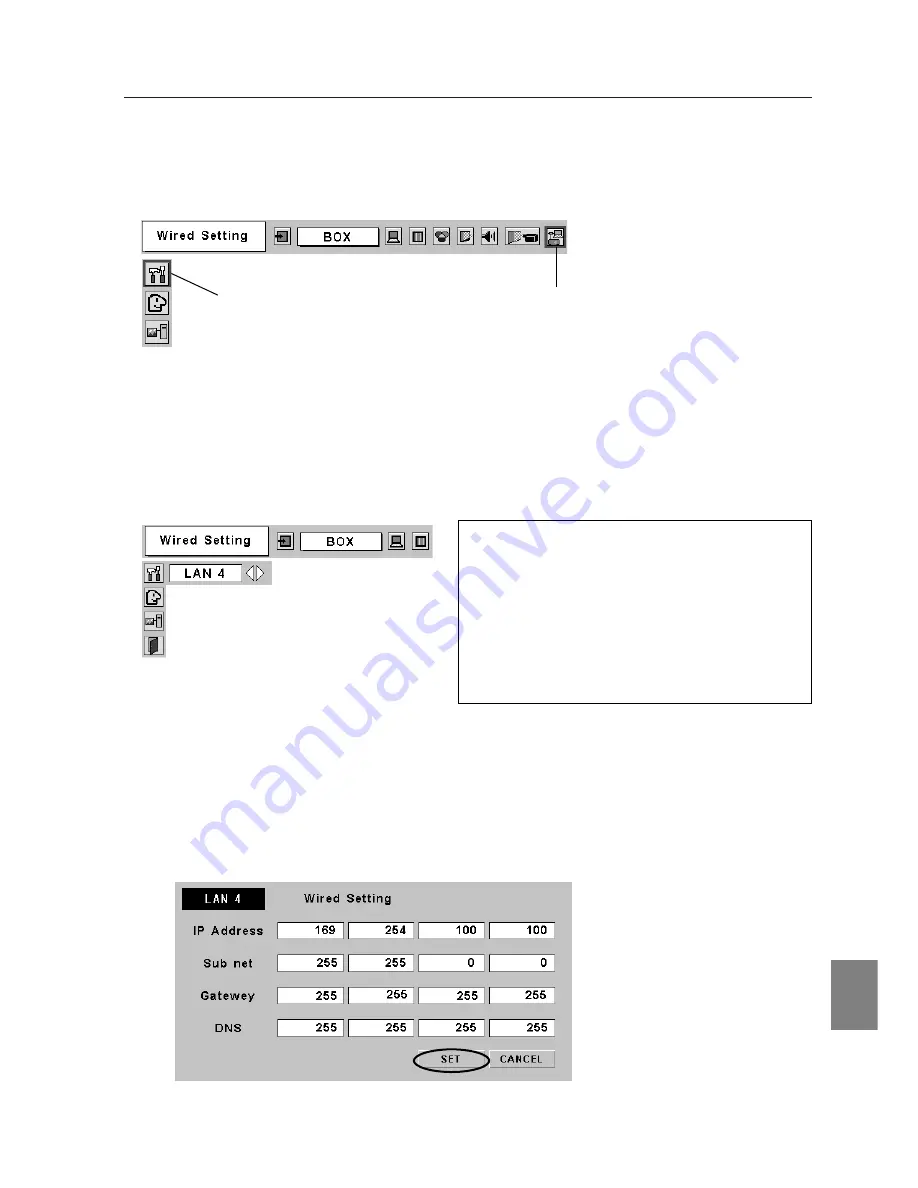
31
English
Preparation
Setting of the Network Environment
2. Select "Wired Setting" from the MCI menu.
Select " Wired Setting " from the MCI menu.
3. Select the LAN configuration you wish to use
Using Point left /right buttons on the top panel / remote control of your projector, select a
network configuration (LAN 4, LAN5, or LAN6) you wish to use. Pressing the Point button
toggles "LAN4", "LAN5", "LAN6" and "Off" in order.The message " Wait a moment" appears
when switching LAN configurations. At the factory, LAN 4 is selected.
✐
Selecting LAN configurations
✐
MCI has three preset network configurations (LAN1,
LAN2 and LAN3) . At the factory, LAN3 is selected.
For details of factory default setting, refer to " 4.
Factory Default Setting.
Select the closest configuration you wish to use.
When you set the IP address manually, select
LAN4 or LAN6. When the DHCP server on the
network assigns the IP address, select LAN5.
4. Display the Network Configuration Screen.
Press Select button to display the network configuration screen. Contents of the selected
LAN configuration will be displayed. Enter the value in each parameter. For details of each
parameter, contact your system administrator.
5. Press SELECT button to complete the configuration.
Confirm if the configuration is properly completed. (See next page)
* The above diagram is the preset value of LAN 4
* IP address can be set using "arp +
ping" command. (See P94)
Wired Setting
MCI
Summary of Contents for MCD-100
Page 2: ...2...
Page 34: ...34 6 Wired LAN Configuration...
Page 40: ...40 7 Wireless LAN Configuration...
Page 60: ...60 9 Display Image via Network...
Page 88: ...88 11 Network Viewer...
Page 96: ...96...






























