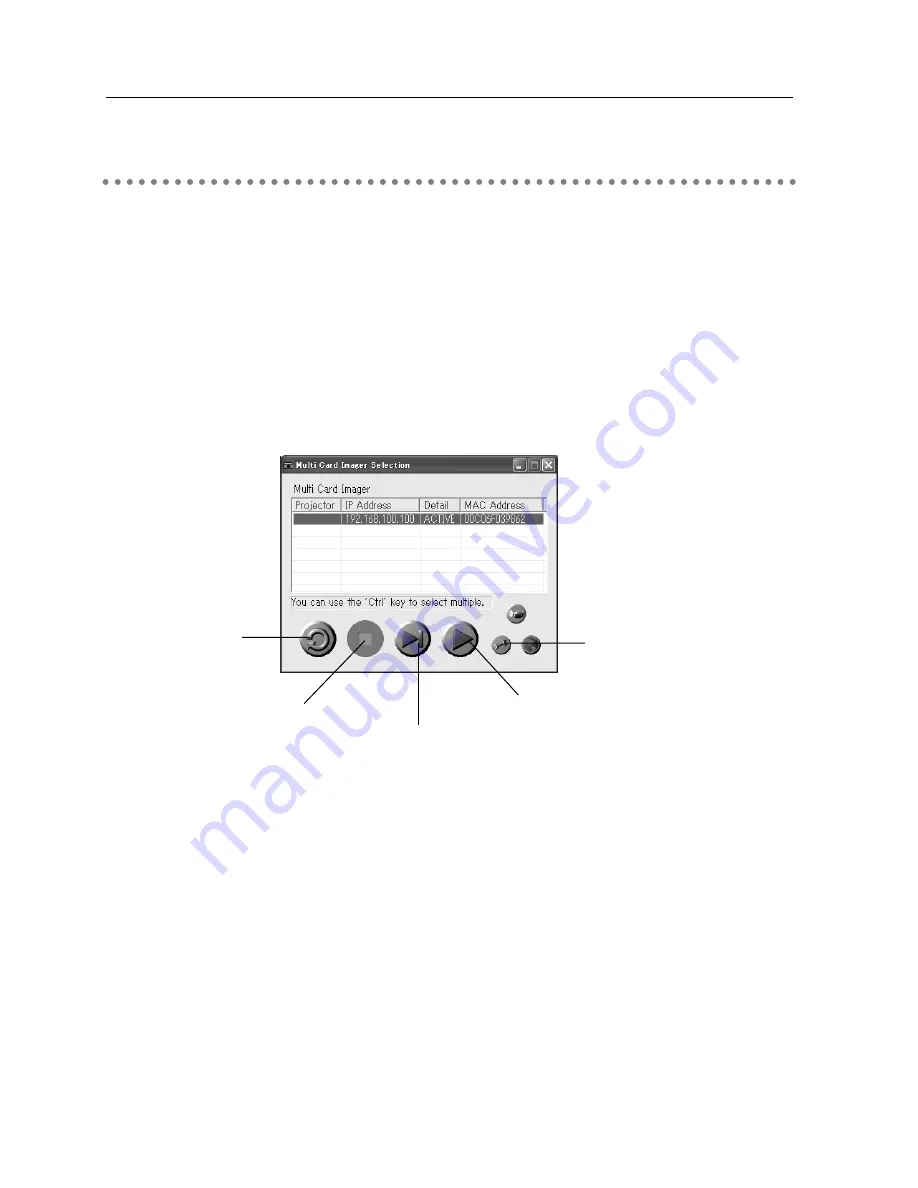
56
9. Display Image via Network
Displaying Image on the PC screen to the Projector
1. Start up the MCI Client
To activate the MCI Client, select [Start] > [Program] > [Multi Card Imager] > [MCI Client] in
that order.
As soon as the MCI Client is activated, it starts searching projectors and displays the list of
available projectors on the network. If the projector you wish to connect is not shown on the
list, click the Search button.
Caution: MCI located in the different segment cannot be connected. Specify the IP address. For details,
refer to "Checking the operation" in 7. Wireless LAN Configuration
(P
38
)
Memo:
While the MCI Client is activated, the icon appears in the system tray. For details of this icon,
refer to "MCI Client Icon in the System Tray" on P58.
Search button
Stop Capture button
One-shot Capture button
Real time Capture button
Options button
2. Select the projector you wish to display image
Select the projector you wish to transmit the image data from the list. If you wish to select
two or more, select them with pressing down Ctrl key on the keyboard. Up to 5 units can be
selected.
Selected projector will be highlighted. The projector showing " Connecting " is currently being
used. You cannot connect this projector.
3. Configure the conditions of image transmission
Click Options button to display the Options Screen.
Configure the conditions of image transmission on this screen.
(
See the next page for details.)
To reflect the new configuration, click OK button.
Summary of Contents for MCD-100
Page 2: ...2...
Page 34: ...34 6 Wired LAN Configuration...
Page 40: ...40 7 Wireless LAN Configuration...
Page 60: ...60 9 Display Image via Network...
Page 88: ...88 11 Network Viewer...
Page 96: ...96...






























