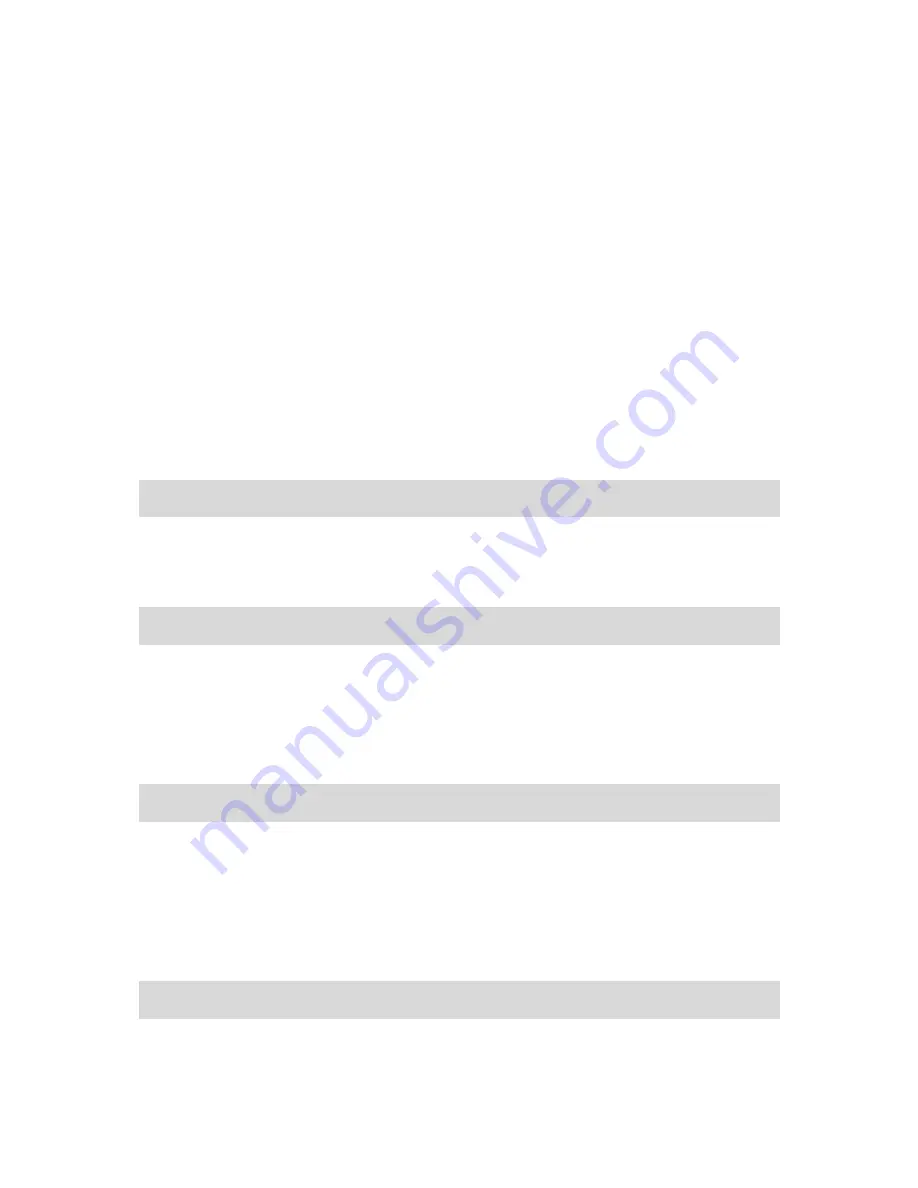
MesCom
– Workshop Manual – D6000/i14/V10
© Dycon Ltd 2014
-
12
With the exception of configuring the input to be the TEST button (see section 4.2.2),
“Engineer on site” mode will be entered when the input goes high***. The mode will exit
when the input goes low or a timeout occurs.
*** The input state which activates
“Engineer-on-site” mode is fixed.
The
“Engineer on site” mode has a configurable maximum time; should this expire, the unit
will exit
“Engineer on site” mode. “Engineer on site” mode can be re-activated by repeating
the entry process above.
“Engineer on site” timeout is configurable - see section 7.7.23.
“Engineer on site” mode can be activated and disabled by SMS - command OPTION
SUPPRESS
– see command section 7.7.22.
4.4 Useful Commands
Below are some commands that may be useful in day to day use. See section 5 for the full
range of commands available. Some of these commands will need administrator level
access.
4.4.1 Adding and Removing Users
Example:
9876 447·········
Where 9876 is your password, the default password for a new MesCom is the last 4 digits of
the IMEI number.
To remove a user you must use the REMOVE command:
Example:
9876 447·········
The phone number should be in international format (ie starting with a + symbol). If a
number is given and not in the user list, a fail message will be returned. If the number is
omitted, then the sender
’s number will be removed from the user list.
4.4.2 Reading the Current Status
To find out the current status of an input or output, use the READ command.
Example:
9876 READ Input3
The command supports a request for up to 4 points at once. The keyword ALL can also be
used to return a list of all enabled points. Points can be their name or number: see section
1.1 for numbering details.
4.4.3 Changing an Output
To change an output, use the SWITCH command or the PULSE command depending on the
signal you want to produce.
Example:
9876 SWITCH OP2 ON
The SWITCH command supports an instruction for up to 3 points at once. Points can be
their name or number. The final value will be the value to set all outputs to - this final value
can be a state label for the first listed point, where Label0 = 0 and Label1..4 = threshold0..3.



























