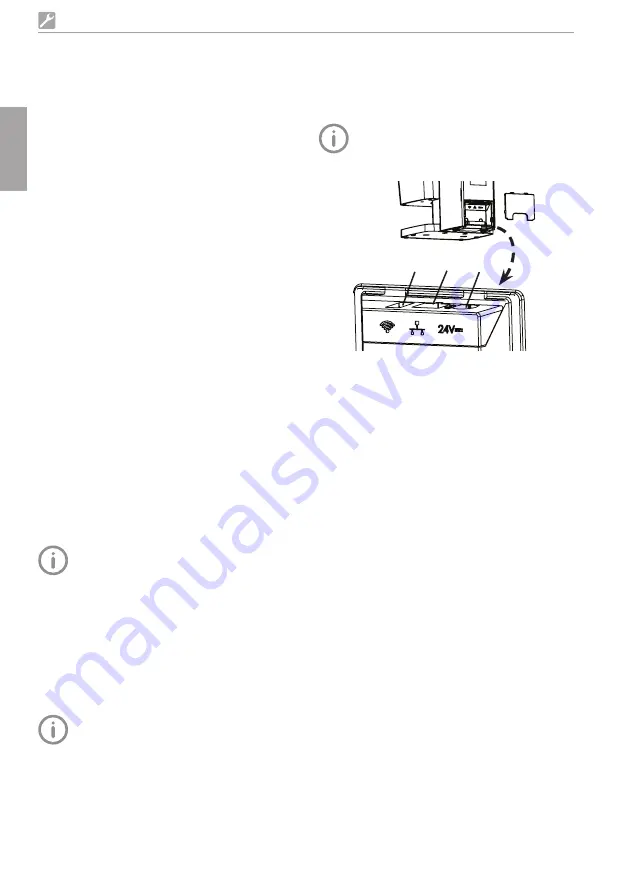
22
2170100001L29 2109V005
Assembly
7.5 Software installation
VistaScan Ultra View is designed to be in-
stalled by your authorized dealer The user
must provide appropriate and compliant comput-
er hardware where VistaSoft, DBSWIN, or an au-
thorized third-party imaging program is installed
to operate the unit Smooth operation of the
unit's hardware and software can be affected
through specific hardware and software incom-
patibility on site at the client despite meeting sys-
tem requirements Where further systems are
connected to the PC please note that this may
change the system requirements Observe the
system requirements for all connected systems
7.6 Electrical connections
Safety when making electrical connections
i
The device must only be connected to a cor-
rectly installed power outlet
i
Do not place non-fixed multi-socket units on
the floor Follow the requirements in sec-
tion 16 of IEC 60601-1 (EN 60601-1)
i
Do not operate any other systems using the
same multiple socket
i
Make sure that none of the electrical cables
leading to the unit are under any mechanical
tension
i
Before initial start-up check that the mains
supply voltage and the voltage stated on the
power supply type plate match (see also "4
Technical data")
Connecting the unit to the mains supply
The unit has no main power switch For
this reason it is important that the unit is set
up in such a way that the plug can be easi-
ly accessed and unplugged if required
Requirements:
– Properly installed power outlet close to the
unit (observe the max mains cable length)
– Easily accessible power outlet
– Mains voltage must match the rating shown
on the power supply unit type plate
Only the supplied power supply unit may
be used
i
Remove the cover from the rear of the device
i
Attach the matching country-specific mains
cable to the power supply unit
i
Plug the connecting plug of the power supply
unit into the socket connection (item 3) of the
device
i
Plug the mains plug into the power outlet
i
Install the rear cover
The cover on the rear must be correctly
fitted when the device is operated within
the patient environment
2
3
1
7.7 Connecting the device to the
network
Purpose of the network connection
The network connection is used to exchange in-
formation or control signals between the unit
and software installed on a computer, in order
to, eg:
– Display parameters
– Select operating modes
– Indicate messages and error situations
– Change unit settings
– Activate test functions
– Transmit data for archiving
– Provide documents concerning the units
The unit can be connected to the network with
an unshielded network cable or via WLAN
Combining devices safely
– The device is designed for safe operation inde-
pendent of a network However, some of the
functions are not available in this case
– Incorrect manual configuration can lead to
significant network problems The expert
knowledge of a network administrator is
required for configuration
– If, for example, the following changes are
made to the network, new risks can arise that
require further analysis
- Changes in the IT network configuration
- Connecting additional elements to the IT
network
- Removing elements from the IT network
EN
Summary of Contents for VistaScan Ultra View
Page 1: ...Installation and Operating Instructions VistaScan Ultra View 2109V005 2170100001L29 EN ...
Page 2: ......
Page 59: ......
Page 60: ......
Page 61: ......
















































