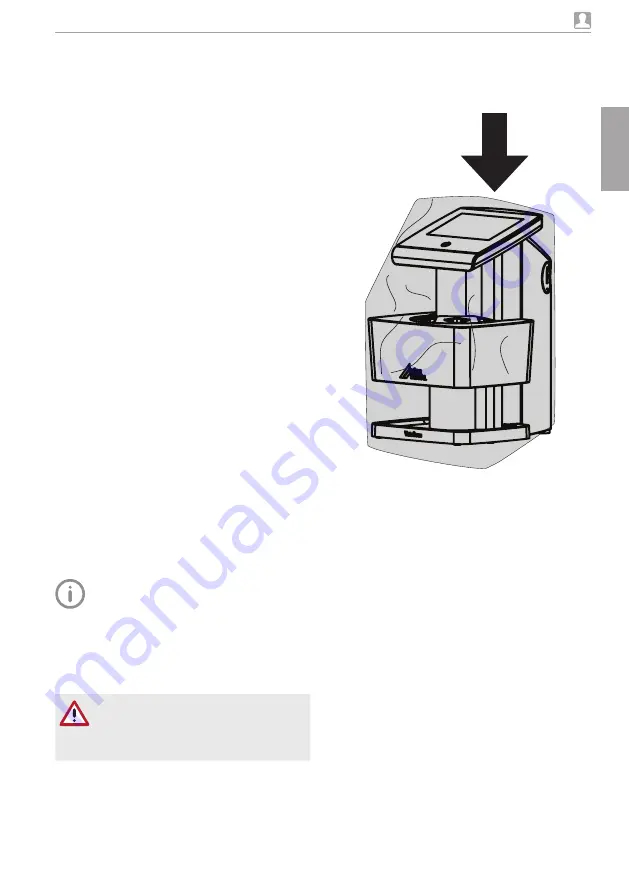
2170100001L29 2109V005
39
Usage
11.5 Erasing the image plate
The image data is automatically erased after
scanning
The special ERASE mode only activates the
erasure unit of the image plate scanner No im-
age data is read
The image plate needs to be erased using the
special mode in the following cases:
– The first time the image plate is used, or if
its stored for longer than a week
– Due to an error, the image data on the im-
age plate has not been erased (software er-
ror message)
Erasing the image plate via a computer
i
Select the special ERASE mode in the soft-
ware
i
Scan the image plate (see "113 Scanning the
image data via a computer")
Erasing the image plate via the touch screen.
i
On the touch screen tap Rapid scan
i
Select the scanning mode ERASE
i
Scan the image plate (see "114 Scanning im-
age data via the touch screen on the unit")
If you do not want the image data to be erased,
this function can be disabled for the current
scanning process by selecting Disable erasing
light on the touch screen of the unit
11.6 Switch off the unit
Press the On/Standby switch for 2 seconds As
soon as the unit has shut down it switches off
completely The LCD screen turns off and the
LEDs go out
After switching off the unit, wait 10 se-
conds before switching the unit on again
Use of a protection cover
The protection cover protects the device against
dirt and dust during extended periods in which it
is not used
WARNING
Danger of suffocation
i
Store the protection cover out of the
reach of children
i
Pull the protection cover over the device so
that it is completely covered Make sure that
the markings are at the front
i
Store the protection cover in a safe place
when it is not in use
EN
Summary of Contents for VistaScan Ultra View
Page 1: ...Installation and Operating Instructions VistaScan Ultra View 2109V005 2170100001L29 EN ...
Page 2: ......
Page 59: ......
Page 60: ......
Page 61: ......






























