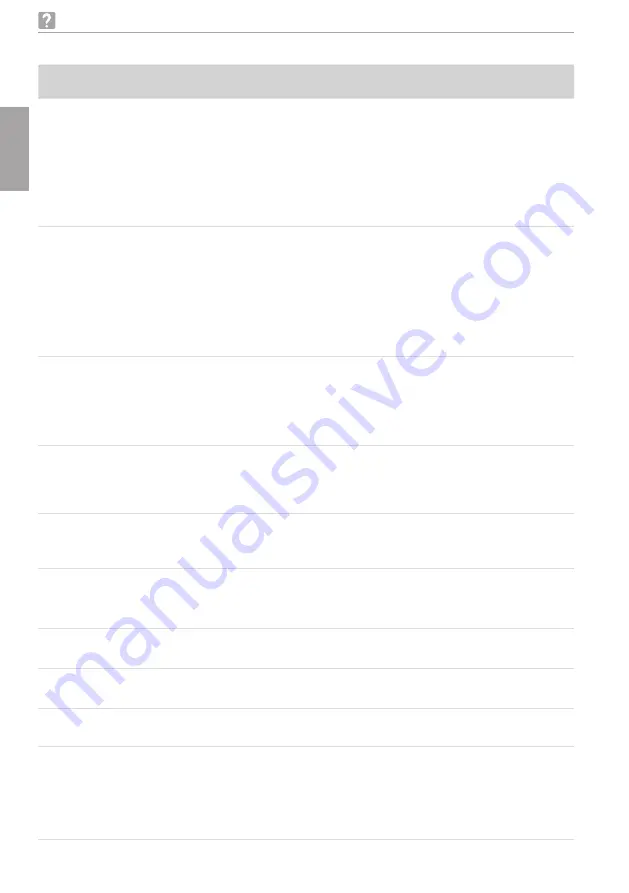
48
2170100001L29 2109V005
Troubleshooting
EN
14.3 Fault on the unit.
Problem
Probable cause
Solution
Touch screen
displays following
warning: RFID Tag
is missing, not valid
or image plate size
mismatch inserted
Please use correct
image plate
Image plates other than image
plates IQ from Dürr Dental were
used
i
Use only image plates IQ made by Dürr
Dental
Unit does not
switch on
No mains voltage
i
Check the mains cable and plug con-
nection and replace if necessary
i
Check the power supply unit
i
If the touch screen does not light up,
replace the power supply
i
Check the mains fuse in the building
On/Standby switch is defective
i
Contact technician
Unit switches off af-
ter a short time
Mains cable or power supply unit
plug not inserted correctly
i
Check the mains cable and plug connec-
tions
Hardware defect
i
Contact technician
Mains supply voltage too low
i
Check the mains supply voltage
Loud noises last-
ing more than 30
secs after unit is
turned on
Radiation deflector defective
i
Contact technician
Unit not responding The unit has not yet completed the
startup procedure
i
Wait 20 - 30 seconds for the startup pro-
cedure to be completed
Unit is blocked by the firewall
i
Enable unit ports in the firewall settings
Unit is on, touch
screen does not
display
Touch screen initialization fault
Screen brightness set too dark
Touch screen defective
i
Switch the unit off and on again
i
Update firmware
i
Increase touch screen brightness
i
Contact technician
Image plate does
not fit in input slot
Incorrect plate guide used
i
Install corresponding plate guide for im-
age plate size
Light protection
cover slips
Wrong image plate input slot (too
big) used
i
Use the properly sized plate guide
Indicator for use
does not light up
Insert is not used correctly
i
Use insert correctly
Computer and
device not working
properly
Network connection cable be-
tween device and computer not
connected
i
Check cable connection
IP address of the device is used by
another device
i
Change network setting (IPAddress and
subnet mask)
Assign a unique IP address to every device
Summary of Contents for VistaScan Ultra View
Page 1: ...Installation and Operating Instructions VistaScan Ultra View 2109V005 2170100001L29 EN ...
Page 2: ......
Page 59: ......
Page 60: ......
Page 61: ......













































