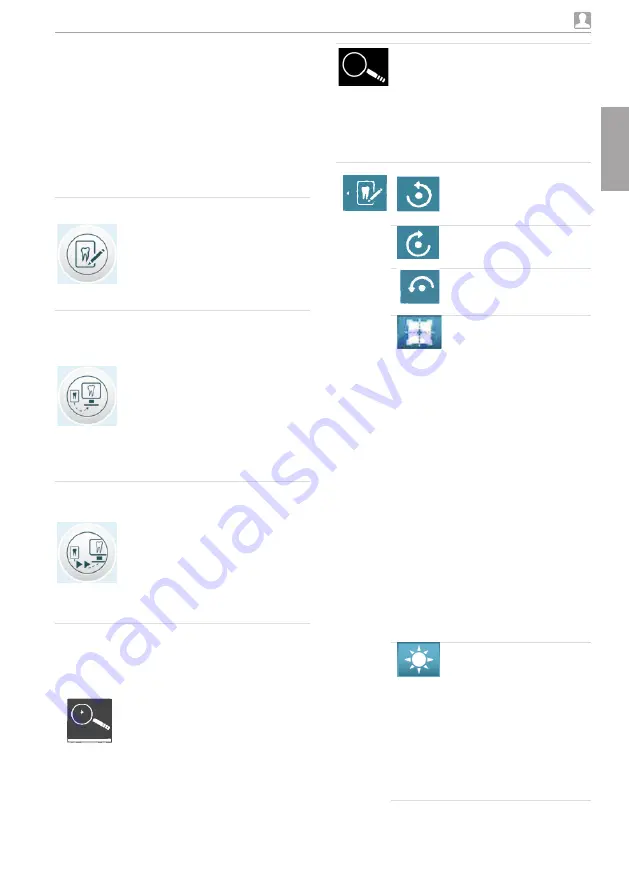
2170100001L29 2109V005
31
EN
Usage
Editing settings for the touch screen
i
Touch Brightness
i
Enter the values via the arrows
i
Touch OK
i
Touch Calibrate touch screen
i
Follow the instructions on the monitor
i
Touch OK
9.6 Main menu
The following actions can be selected:
Image
editing
View and edit X-ray
images saved on the
SD card: Brightness,
contrast, rotate,
invert, magnify, re-
duce
Delete X-ray image
Scanning
The scanning order
starts with specifica-
tion of the patient
and imaging infor-
mation
X-ray image is stored
on the SD card
together with the
image information
under the name of
the patient
Intra
Rapid
Rapid
scanning
The scanning order
starts without speci-
fication of the patient
and image informa-
tion
The X-ray image is
stored on the SD card
in a folder with date
and time
Image editing
i
Touch Edit or touch the X-ray image twice in
quick succession (double click)
Magnify or reduce the image
Touch the magnifying glass icon
until the display ± appears in the
magnifying glass
To magnify the image, swipe
across the X-ray image from
left to right The size ratio is dis-
played on the right next to the
magnifying glass
To reduce the image, swipe across
the X-ray image from right to left
Move the magnified image section
Touch the magnifying glass symbol
until the display ± disappears
Touch the X-ray image and move to
the required image section
Rotate the image an-
ti-clockwise by 90°
Rotate the image clock-
wise by 90°
Rotate the image an-
ti-clockwise by 180°
View the histogram for the
selected image section of
the X-ray image
The measurement area
is within the square
The number displays the
maximum grey value in
the centre of the measure-
ment area
The red line displays the
vertical grey value distri-
bution
The green line displays
the horizontal grey value
distribution
Touch the histogram and
move to the required im-
age section
To deactivate the histo-
gram, touch the histogram
pictogram in the menu
Edit the brightness of the
image
To increase the brightness,
move the controller to the
left or touch the left arrow
several times
To reduce the brightness,
move the controller to the
right or touch the right ar-
row several times
Summary of Contents for VistaScan Ultra View
Page 1: ...Installation and Operating Instructions VistaScan Ultra View 2109V005 2170100001L29 EN ...
Page 2: ......
Page 59: ......
Page 60: ......
Page 61: ......






























