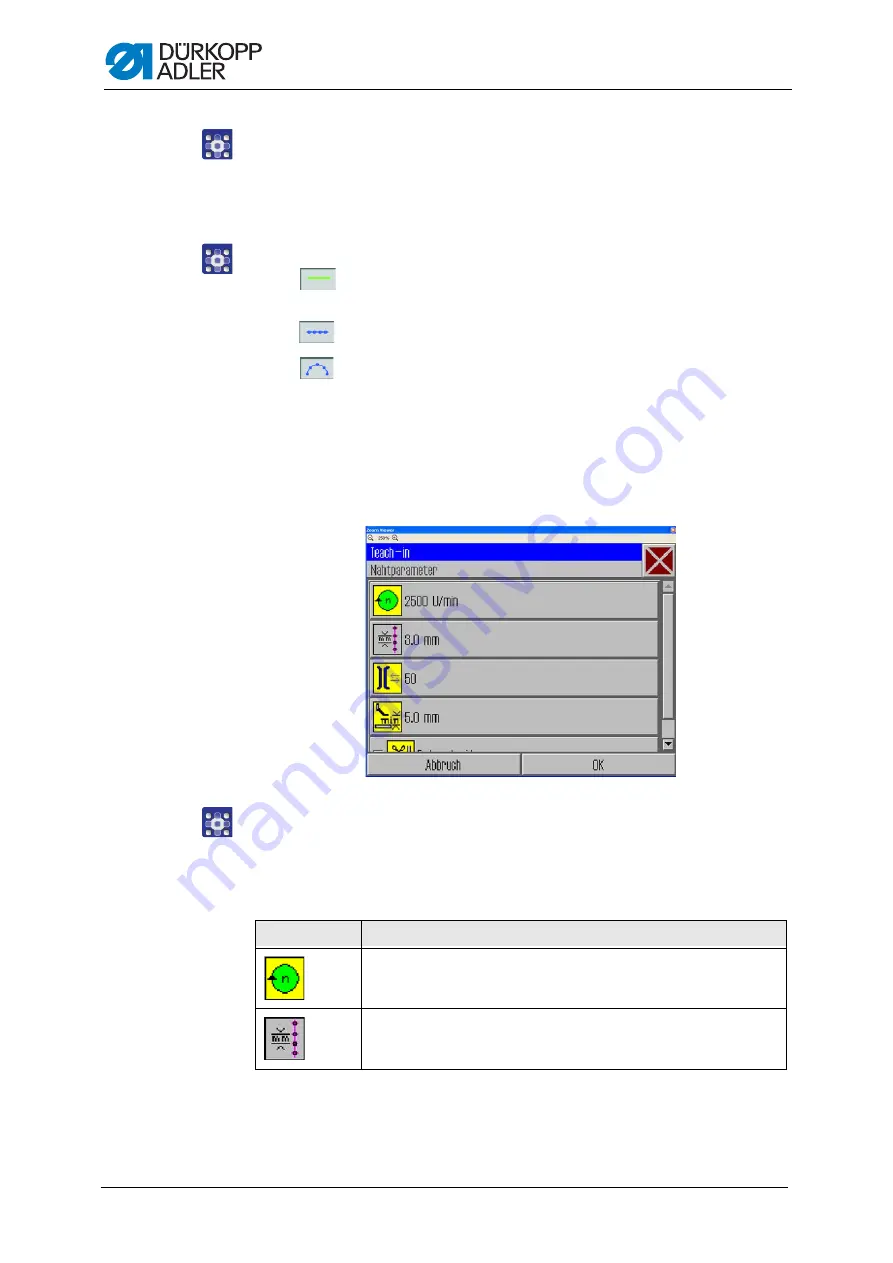
Programming
54
Operating Instructions 911-211-10 - 00.0 - 10/2020
3.
Press the
OK
(4) button.
The desired starting point is adopted and marked with a green / blue
dot.
Selecting the line type
4.
Use the line selection buttons (8) to select the type of line to be defined:
•
Seamless path
: The clamp moves over this path to the next
position without sewing
•
Straight seam
: A straight path is sewn
•
Curved seam
: A curve is sewn
After pressing the button for a straight or curved seam, the
corresponding window for entering the sewing parameters for this
path opens.
Defining the sewing parameters for the path
Fig. 38: Defining the sewing parameters for the path
5.
Press the desired parameter.
The window for entering the parameter value opens.
6.
Enter the desired value for the parameter (
Sewing parameters for Teach-In
Button
Meaning
Speed
Stitch length
Summary of Contents for 911-211-10
Page 1: ...911 211 10 Operating Instructions...
Page 6: ...Table of Contents 4 Operating Instructions 911 211 10 00 0 10 2020...
Page 10: ...About these instructions 8 Operating Instructions 911 211 10 00 0 10 2020...
Page 34: ...Operation 32 Operating Instructions 911 211 10 00 0 10 2020...
Page 88: ...Programming 86 Operating Instructions 911 211 10 00 0 10 2020...
Page 108: ...Setup 106 Operating Instructions 911 211 10 00 0 10 2020...
Page 110: ...Decommissioning 108 Operating Instructions 911 211 10 00 0 10 2020...
Page 112: ...Disposal 110 Operating Instructions 911 211 10 00 0 10 2020...
Page 133: ......






























