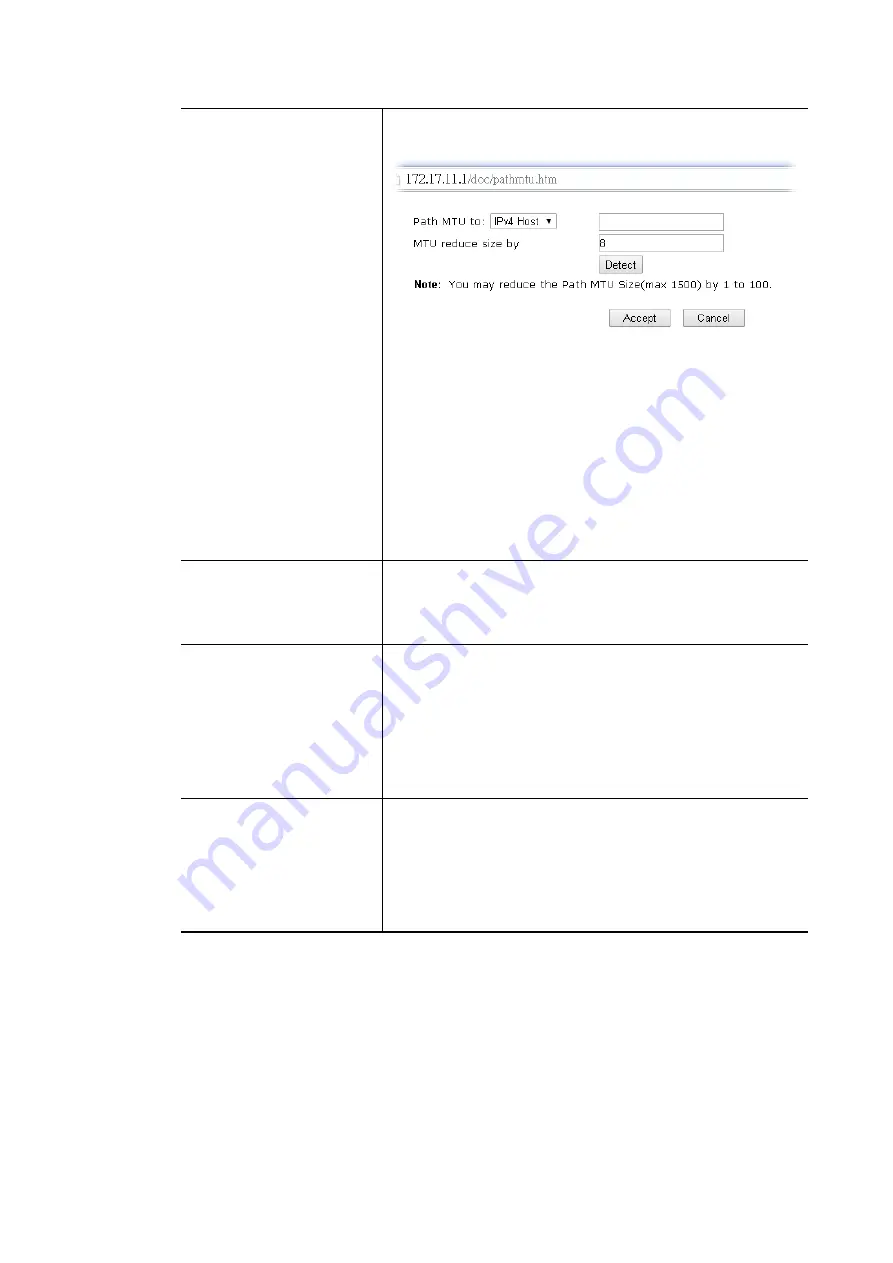
transmit path.
Click
Detect
to open the following dialog.
Path MTU to
– Type the IP address as the specific
transmit path.
MTU reduce size by
– It determines the decreasing
size of MTU value. For example, the number specified
in this field is “8”. The maximum MTU size is “1500”.
After clicking the “detect” button, the system will
calculate and get the suitable MTU value such as 1500,
1492, 1484 and etc., automatically.
Detect
– Click it to detect a suitable MTU value
Accept
– After clicking it, the detected value will be
displayed in the field of MTU.
PPP Setup
PPP Authentication
- Select
PAP only
or
PAP or CHAP
for
PPP.
Idle Timeout
- Set the timeout for breaking down the
Internet after passing through the time without any action.
IP Address Assignment
Method(IPCP)
Fixed IP
- Usually ISP dynamically assigns IP address to you
each time you connect to it and request. In some case, your
ISP provides service to always assign you the same IP
address whenever you request. In this case, you can fill in
this IP address in the Fixed IP field. Please contact your ISP
before you want to use this function. Click
Yes
to use this
function and type in a fixed IP address in the box.
Fixed IP Address -
Type a fixed IP address.
WAN IP Network Settings
Obtain an IP address automatically
– Click this button to
obtain the IP address automatically.
Specify an IP address
– Click this radio button to specify
some data.
IP Address
– Type the IP address.
Subnet Mask
– Type the subnet mask.
After finishing all the settings here, please click
OK
to activate them.
II-1-2-6 Details Page for 3G/4G USB Modem (PPP mode) in USB WAN
II-1-2-6 Details Page for 3G/4G USB Modem (PPP mode) in USB WAN
To use
3G/4G USB Modem (PPP mode)
as the accessing protocol of the internet, please
choose
Internet Access
from
WAN
menu. Then, select
3G/4G USB Modem (PPP mode)
for
WAN5. The following web page will be shown.
Vigor2762 Series User’s Guide
72
Summary of Contents for Vigor2762 series
Page 1: ......
Page 135: ...Vigor2762 Series User s Guide 125 ...
Page 201: ...This page is left blank Vigor2762 Series User s Guide 191 ...
Page 261: ...Vigor2762 Series User s Guide 251 ...
Page 311: ...Vigor2762 Series User s Guide 301 ...
Page 326: ...Vigor2762 Series User s Guide 316 ...
Page 330: ...Vigor2762 Series User s Guide 320 ...
Page 408: ...This page is left blank Vigor2762 Series User s Guide 398 ...
Page 435: ...Vigor2762 Series User s Guide 425 ...
Page 444: ...Vigor2762 Series User s Guide 434 ...
Page 448: ...Vigor2762 Series User s Guide 438 ...
Page 450: ...Part IX DrayTek Tools Part IX DrayTek Tools Vigor2762 Series User s Guide 440 ...
Page 455: ...This page is left blank Vigor2762 Series User s Guide 445 ...
Page 456: ...Part X Telnet Commands Part X Telnet Commands Vigor2762 Series User s Guide 446 ...
Page 553: ... scr Vigor2762 Series User s Guide 543 ...
Page 607: ...Vigor2762 Series User s Guide 597 ...
Page 622: ...Vigor2762 Series User s Guide 612 ...






























