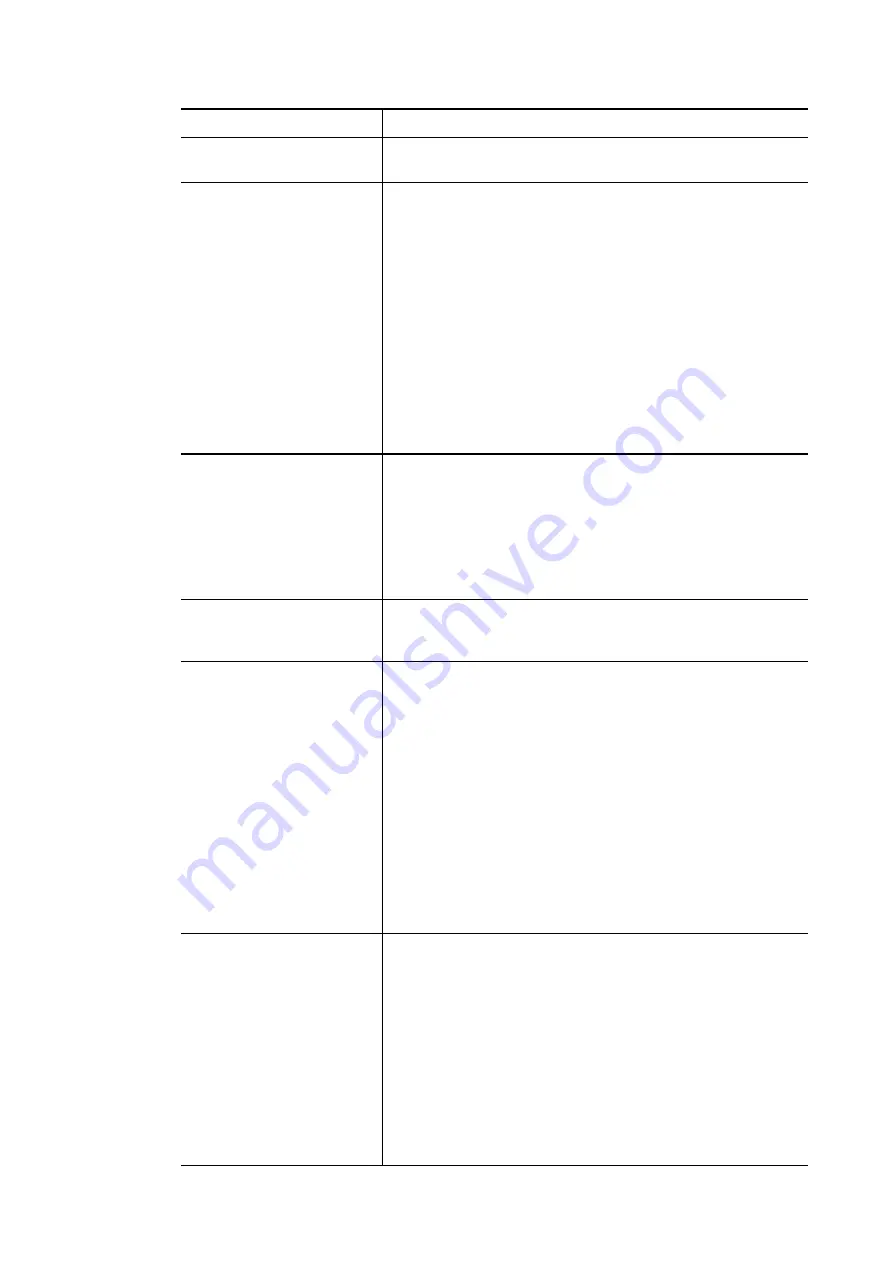
Item
Description
ACS Server On
Choose the interface for the router connecting to ACS
server.
ACS Server
URL/Username/Password –
Such data must be typed
according to the ACS (Auto Configuration Server) you want
to link. Please refer to Auto Configuration Server user’s
manual for detailed information.
Wizard
– Click it to enter the IP address of VigorACS server,
port number and the handler.
Test With Inform
– Click it to send a message based on the
event code selection to test if such CPE is able to
communicate with VigorACS SI server.
Event Cod
e – Use the drop down menu to specify an event
to perform the test.
Last Inform Response Time
– Display the time that
VigorACS server made a response while receiving Inform
message from CPE last time.
CPE Client
Such information is useful for Auto Configuration Server.
Enable/Disable
– Allow/Deny the CPE Client to connect with
Auto Configuration Server.
Port
– Sometimes, port conflict might be occurred. To solve
such problem, you might change port number for CPE.
Username
and
Password
– Type the username and password
that VigorACS can use to access into such CPE.
Periodic Inform Settings
The default setting is
Enable
. Please set interval time or
schedule time for the router to send notification to CPE. Or
click
Disable
to close the mechanism of notification.
STUN Settings
The default is
Disable
. If you click
Enable
, please type the
relational settings listed below:
Server IP –
Type the IP address of the STUN server.
Server Port –
Type the port number of the STUN server.
Minimum Keep Alive Period –
If STUN is enabled, the CPE
must send binding request to the server for the purpose of
maintaining the binding in the Gateway. Please type a
number as the minimum period. The default setting is “60
seconds”.
Maximum Keep Alive Period –
If STUN is enabled, the CPE
must send binding request to the server for the purpose of
maintaining the binding in the Gateway. Please type a
number as the maximum period. A value of “-1” indicates
that no maximum period is specified.
Apply Settings to APs
This feature is able to apply TR-069 settings (including STUN
and ACS server settings) to all of APs managed by Vigor2762
at the same time.
Disable
– Related settings will not be applied to VigorAP.
Enable
– Above settings will be applied to VigorAP after
clicking
OK
to save the configuration. If such feature is
enabled, you have to type the password for accessing
VigorAP.
AP Password
– Type the password of the VigorAP that
you want to apply Vigor2762’s TR-069 settings.
Apply Specific STUN Settings to APs
– After clicking the
Enable
radio button for
Apply Settings to APs
, if you want
Vigor2762 Series User’s Guide
293
Summary of Contents for Vigor2762 series
Page 1: ......
Page 135: ...Vigor2762 Series User s Guide 125 ...
Page 201: ...This page is left blank Vigor2762 Series User s Guide 191 ...
Page 261: ...Vigor2762 Series User s Guide 251 ...
Page 311: ...Vigor2762 Series User s Guide 301 ...
Page 326: ...Vigor2762 Series User s Guide 316 ...
Page 330: ...Vigor2762 Series User s Guide 320 ...
Page 408: ...This page is left blank Vigor2762 Series User s Guide 398 ...
Page 435: ...Vigor2762 Series User s Guide 425 ...
Page 444: ...Vigor2762 Series User s Guide 434 ...
Page 448: ...Vigor2762 Series User s Guide 438 ...
Page 450: ...Part IX DrayTek Tools Part IX DrayTek Tools Vigor2762 Series User s Guide 440 ...
Page 455: ...This page is left blank Vigor2762 Series User s Guide 445 ...
Page 456: ...Part X Telnet Commands Part X Telnet Commands Vigor2762 Series User s Guide 446 ...
Page 553: ... scr Vigor2762 Series User s Guide 543 ...
Page 607: ...Vigor2762 Series User s Guide 597 ...
Page 622: ...Vigor2762 Series User s Guide 612 ...






























