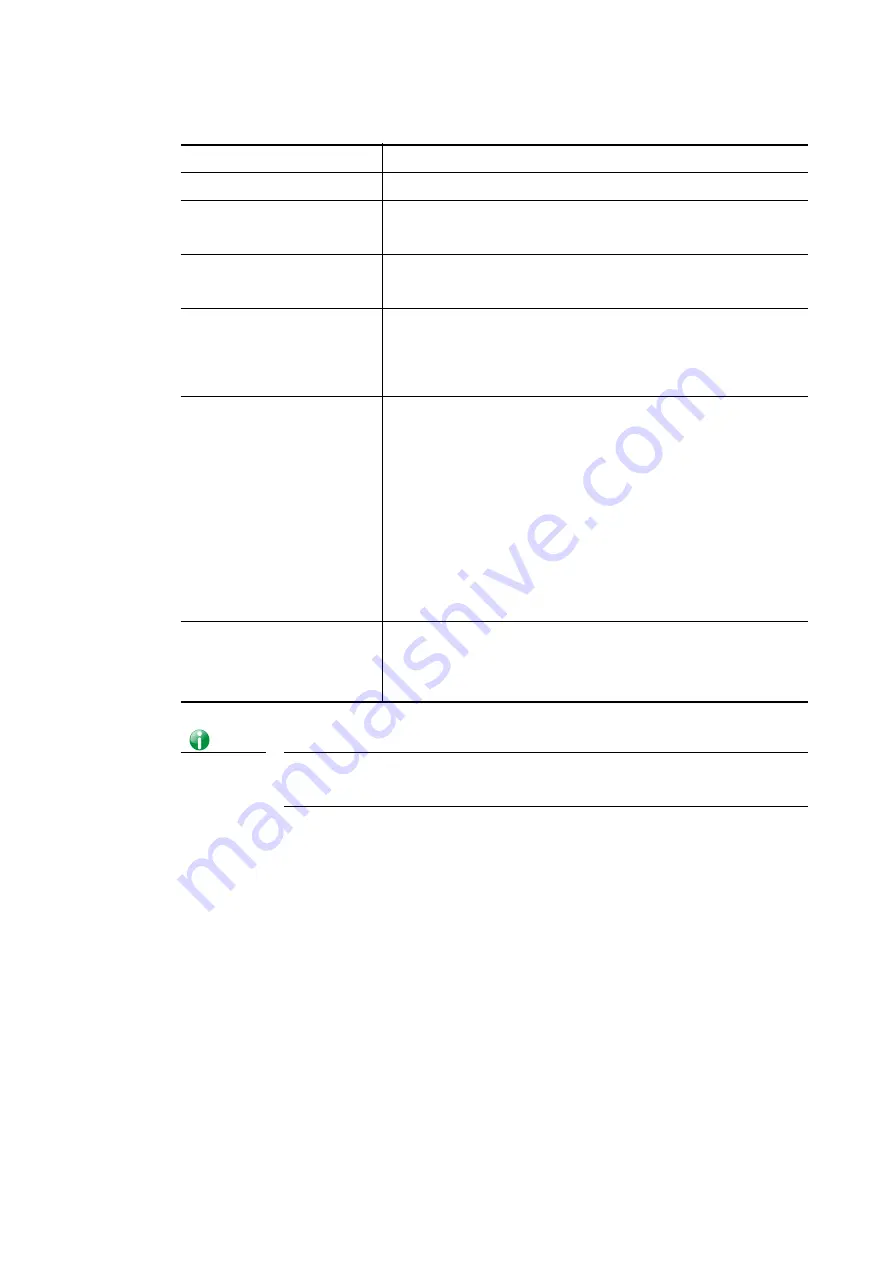
Available settings are explained as follows:
Item
Description
Enable
Click it to enable VLAN configuration.
LAN
P1 – P3
– Check the LAN port(s) to group them under the
selected VLAN.
Wireless LAN
SSID1 – SSID4 –
Check the SSID boxes to group them under
the selected VLAN.
Subnet
Choose one of them to make the selected VLAN mapping to
the specified subnet only. For example, LAN1 is specified
for VLAN0. It means that PCs grouped under VLAN0 can get
the IP address(es) that specified by the subnet.
VLAN Tag
Enable
– Check the box to enable the function of VLAN with
tag.
The router will add specific VLAN number to all packets on
the LAN while sending them out.
Please type the tag value and specify the priority for the
packets sending by LAN.
VID
– Type the value as the VLAN ID number. The range is
form 0 to 4095.
Priority
– Type the packet priority number for such VLAN.
The range is from 0 to 7.
Permit untagged device in
P1 to access router
It can help users to communicate with the router still even
though configuring wrong VLAN tag setting. It is
recommended to enable the management port (LAN 1) to
ensure the data transmission is unimpeded.
Info
Leave one VLAN untagged at least to prevent from not connecting to Vigor
router due to unexpected error.
Vigor2762 Series features a hugely flexible VLAN system. In its simplest form, each of the
Gigabit LAN ports can be isolated from each other, for example to feed different companies
or departments but keeping their local traffic completely separated.
Configuring port-based VLAN for wireless and non-wireless clients
Configuring port-based VLAN for wireless and non-wireless clients
1.
All the wire network clients are categorized to group VLAN0 in subnet 192.168.1.0/24
(LAN1).
2.
All the wireless network clients are categorized to group VLAN1 in subnet
192.168.2.0/24 (LAN2).
3.
Open
LAN>>VLAN Configuration
. Check the boxes according to the statement in step
1 and Step 2.
Vigor2762 Series User’s Guide
118
Summary of Contents for Vigor2762 series
Page 1: ......
Page 135: ...Vigor2762 Series User s Guide 125 ...
Page 201: ...This page is left blank Vigor2762 Series User s Guide 191 ...
Page 261: ...Vigor2762 Series User s Guide 251 ...
Page 311: ...Vigor2762 Series User s Guide 301 ...
Page 326: ...Vigor2762 Series User s Guide 316 ...
Page 330: ...Vigor2762 Series User s Guide 320 ...
Page 408: ...This page is left blank Vigor2762 Series User s Guide 398 ...
Page 435: ...Vigor2762 Series User s Guide 425 ...
Page 444: ...Vigor2762 Series User s Guide 434 ...
Page 448: ...Vigor2762 Series User s Guide 438 ...
Page 450: ...Part IX DrayTek Tools Part IX DrayTek Tools Vigor2762 Series User s Guide 440 ...
Page 455: ...This page is left blank Vigor2762 Series User s Guide 445 ...
Page 456: ...Part X Telnet Commands Part X Telnet Commands Vigor2762 Series User s Guide 446 ...
Page 553: ... scr Vigor2762 Series User s Guide 543 ...
Page 607: ...Vigor2762 Series User s Guide 597 ...
Page 622: ...Vigor2762 Series User s Guide 612 ...






























