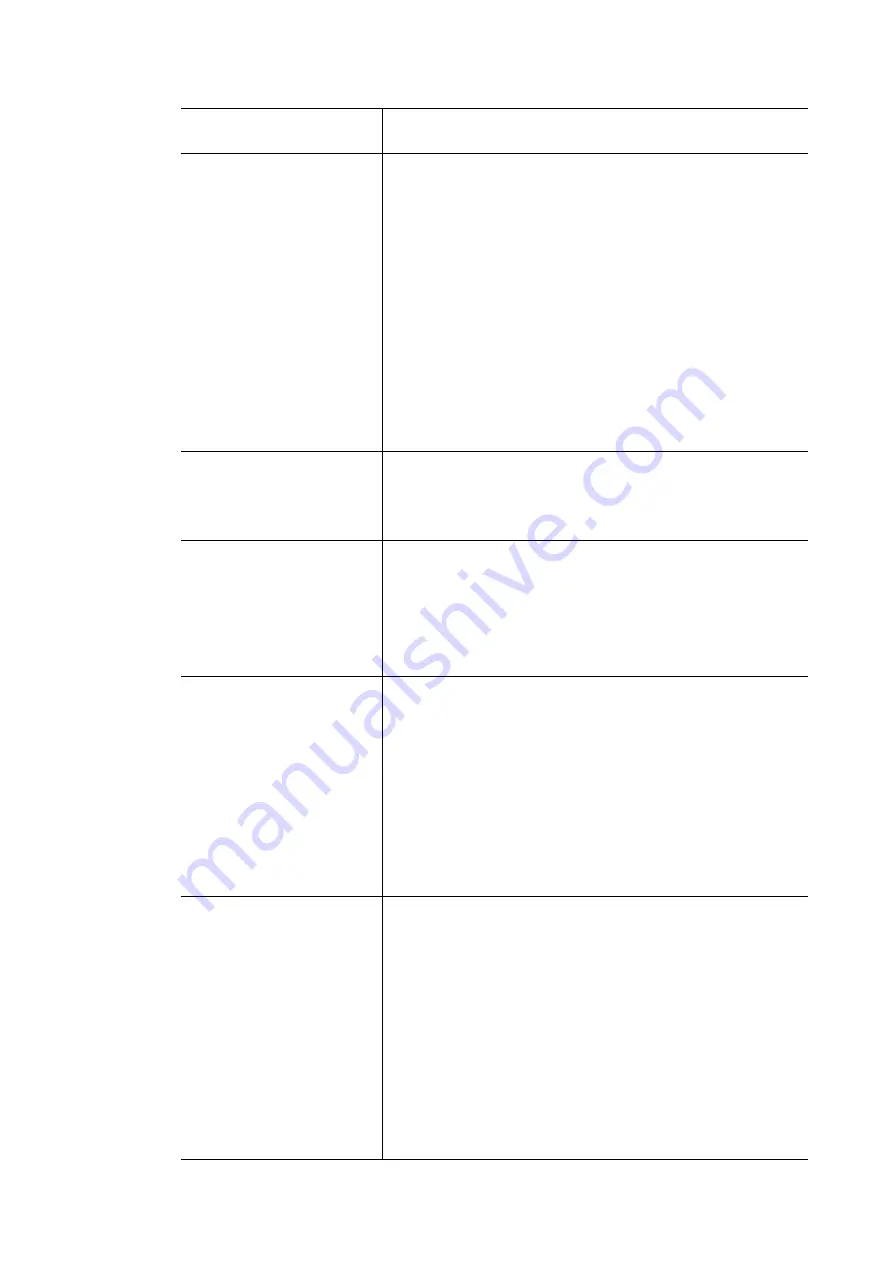
available. The user will be able to select the physical WAN
interface the channel shall use here.
General Settings
VPI
- Type in the value provided by your ISP.
VCI
- Type in the value provided by your ISP.
Protocol
- Select a proper protocol for this channel.
Encapsulation
- Choose a proper type for this channel. The
types will be different according to the protocol setting
that you choose.
Add VLAN Header –
Check the box to enable the following
two options.
VLAN Tag –
Type the value as the VLAN ID number. Valid
settings are in the range from 1 to 4095. The network
traffic flowing on each channel will be identified by the
system via their VLAN Tags. Channels using the same WAN
type may not configure the same VLAN tag value.
Priority –
Choose the number to determine the packet
priority for such VLAN. The range is from 0 to 7.
ATM OoS
Such function is available only when
ADSL
is selected as
WAN Type
.
QoS Type
- Select a proper QoS type for the channel.
Type the values for PCR, SCR and MBS respectively.
Open Port-based Bridge
Connection for this
Channel
The settings here will create a bridge between the LAN
ports selected and the WAN. The WAN interface of the
bridge connection will be built upon the WAN type selected
using the VLAN tag configured.
Physical Members –
Group the physical ports by checking
the corresponding check box(es) for applying the port-based
bridge connection.
Open WAN Interface for
this Channel
Check the box to enable relating function.
WAN Application –
Management
– It can be specified for general
management (Web configuration/telnet/TR069). If you
choose Management, the configuration for this VLAN
will be effective for Web configuration/telnet/TR069.
IPTV
- The IPTV configuration will allow the WAN
interface to send IGMP packets to IPTV servers.
VoIP
- The VoIP configuration will allow the WAN
interface created here to send SIP registration packets
and other VoIP management packets.
WAN Connection
Detection
Such function is available only when
ADSL
is selected as
WAN Type
.
It allows you to verify whether network connection is alive
or not through ARP Detect or Ping Detect.
Mode
– Choose
ARP Detect
or
Ping Detect
for the system to
execute for WAN detection. If you choose Ping Detect as the
detection mode, you have to type required settings for the
following items.
Primary/Secondary Ping IP
– If you choose
Ping Detect
as detection mode, you have to type Primary or
Secondary IP address in this field for pinging.
Ping Gateway IP
– If you choose
Ping Detect
as
detection mode, you also can enable this setting to use
current WAN gateway IP address for pinging.
Vigor2762 Series User’s Guide
92
Summary of Contents for Vigor2762 series
Page 1: ......
Page 135: ...Vigor2762 Series User s Guide 125 ...
Page 201: ...This page is left blank Vigor2762 Series User s Guide 191 ...
Page 261: ...Vigor2762 Series User s Guide 251 ...
Page 311: ...Vigor2762 Series User s Guide 301 ...
Page 326: ...Vigor2762 Series User s Guide 316 ...
Page 330: ...Vigor2762 Series User s Guide 320 ...
Page 408: ...This page is left blank Vigor2762 Series User s Guide 398 ...
Page 435: ...Vigor2762 Series User s Guide 425 ...
Page 444: ...Vigor2762 Series User s Guide 434 ...
Page 448: ...Vigor2762 Series User s Guide 438 ...
Page 450: ...Part IX DrayTek Tools Part IX DrayTek Tools Vigor2762 Series User s Guide 440 ...
Page 455: ...This page is left blank Vigor2762 Series User s Guide 445 ...
Page 456: ...Part X Telnet Commands Part X Telnet Commands Vigor2762 Series User s Guide 446 ...
Page 553: ... scr Vigor2762 Series User s Guide 543 ...
Page 607: ...Vigor2762 Series User s Guide 597 ...
Page 622: ...Vigor2762 Series User s Guide 612 ...
















































