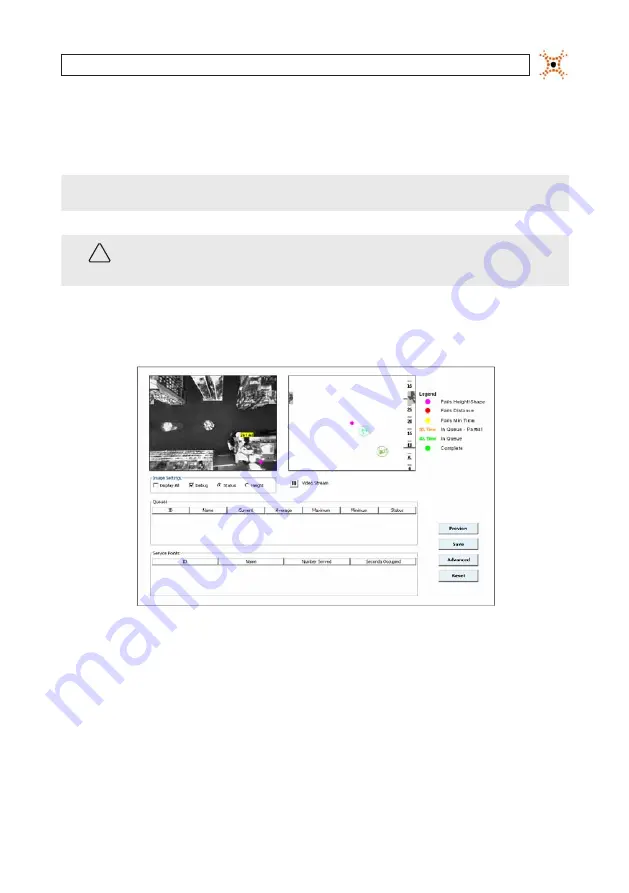
89
DIGIOP® 3D Camera User Manual
SECTION 7: CONFIGURING SERVICE APPLICATIONS
7.2 Creating a new Service zone
To create a new service zone in the D3D-2500:
NOTE
The camera unit must be properly installed and calibrated prior to completing any of the steps in this section.
Up to six zones (queuing, service, counting, or detection) can be added to each D3D-2500.
WARNING
!
Each D3D-2500 captures a maximum of 1900 samples per day across all queue and service zones. If the number of wait/
service times exceeds 1900, data collection stops until the next day. Contact DIGIOP® if you are collecting queue or service
times in extremely high traffic environments, such as at conferences or trade shows.
1.
Opens the D3D-2500 configuration application using your web browser.
2.
Click
Queuing
to open the Queuing tab.
3.
Right-click on the white space under the table headings in the Service group. A right-click menu appears with New as the
only option.
4.
Click
New
to create a new service zone. A new row appears in the Service Points table and a green zone appears in the video
image.
















































