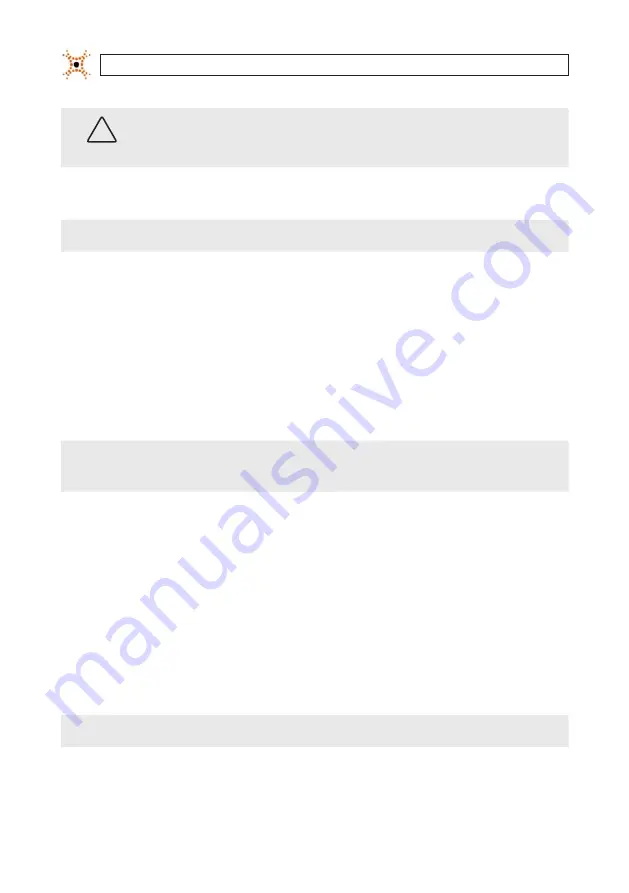
26
www.digiop.com
SECTION 3: CONFIGURE THE DIGIOP® 3D CAMERA
WARNING
!
If you enter a Host Name for the SMTP Server field, you must also enter a valid DNS Server IP address in the IP Settings group
on the Network tab.
9.
Type the port number used by the server in the
Port
field.
NOTE
If your SMTP Server does not require Authentication, skip steps 10 through 12.
10. If your SMTP Server requires an Authentication password, select the
SMTP Server requires Authentication
check box.
The User Name and Password fields become active.
11. Enter the user name for your SMTP Server in the User Name field.
12. Enter the password for your SMTP Server in the Password field.
13. Click the Aggregation Level drop-down arrow and select an aggregation level for the count report email (1 minute, 5 minute,
15 minute, 30 minute, 60 minute, and daily).
NOTE
Depending on which option is selected, the camera will send an email listing the metric data for each 1 minute, 5 minute,
15 minute, 30 minute, or 60 minute time period over the previous 24 hours. For counting, if you select daily, the email will
contain a single enter and exit count for the previous 24 hour period.
14. Type the time (in 24 hour notation) at which the DIGIOP® 3D camera should send the email in Delivery Time field.
The aggregate email contains data form midnight to midnight during the previous calendar day. For example, if the Delivery
Time is set for 18:00, the camera will send the count data for the previous day at 6 PM every day.
15. Click Save to save your changes. A confirmation message appears.
16. Click Yes to save your changes. An Info message appears at the top of the page.
17. Click Test Email Settings to send a test email to the email address entered in the Recipient field. A confirmation message
appears informing you that the email was successfully sent.
NOTE
If you receive an error message, see the troubleshooting procedures in the appendix of this document.
18. Check the email address in the Recipient field to ensure that the test email arrives.






























