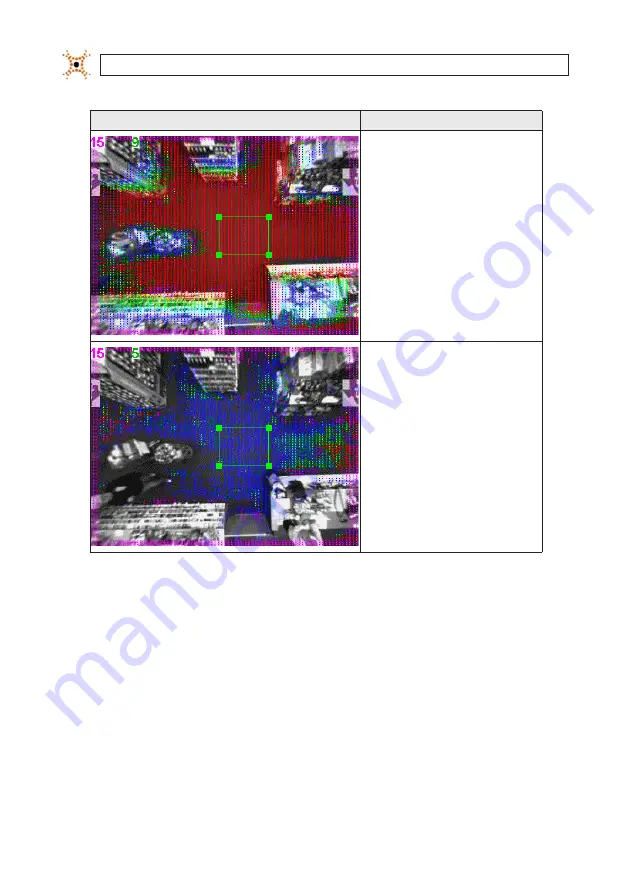
38
www.digiop.com
SECTION 4: CALIBRATING AND CONFIGURING CAMERA TRACKING
Sample Image
Adjustment
Increase Device Heigh
t
Reason
: Most of the floor is shaded red.
Decrease Device Height
Reason
: Most of the floor is shaded blue.
7.
When you are satisfied with the calibration adjustments, click
Save
to save the height, X rotation, and Y rotation to the flash
memory.
If you are not satisfied with the calibration adjustments or the height is zero, click
Calculate
to retry the calibration
procedure. If calibration numbers seem inaccurate again, or you can not adjust the green box for the floor, select the Preview
Mode check box, manually set the camera height and rotation, then
Save
the results.
8.
Ensure the background is clear of all people and object, then click
Capture
to capture a new background image using the
newly saved calibration settings. This will allow the camera to track with better accuracy.
4.3 Verify the Calibration
Complete the steps in this section to verify that the device is correctly calibrated.
















































