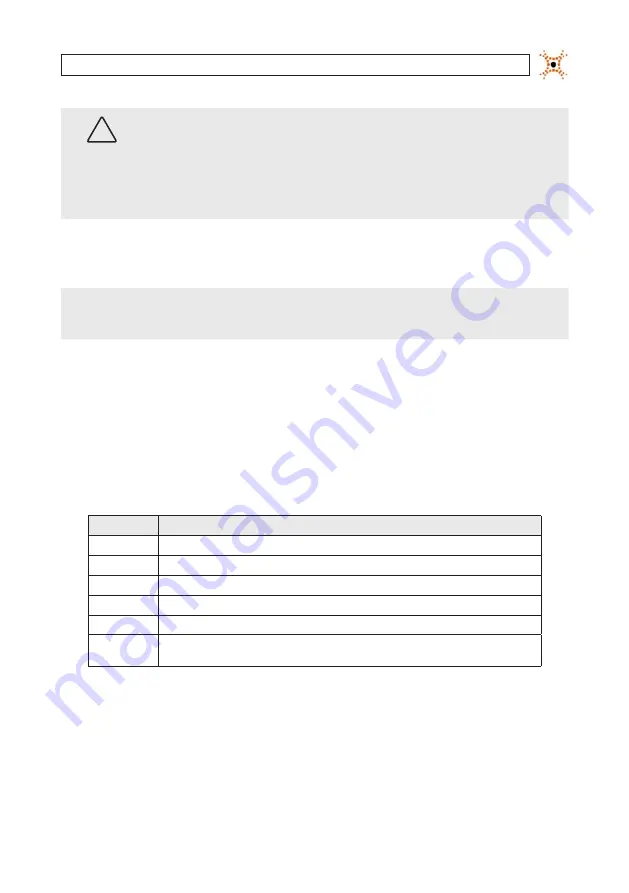
35
DIGIOP® 3D Camera User Manual
SECTION 4: CALIBRATING AND CONFIGURING CAMERA TRACKING
WARNING
!
If the green calibration box contains any objects other than the floor, the calibration will not be accurate. If you are unable
to move the green box to a floor only area and you have other cameras mounted at the same height and rotation and you
were able to use automatic calibration for them, DIGIOP® suggests that you manually input the calibration numbers from
these cameras into the calibration tab. To do this, select Enable Preview and type the calibration results, click Save, then
proceed to step 6.
If you do not have any other DIGIOP® 3D camera at the site, you should measure the height and rotation, then enter these
numbers into the calibration page. To do this, select Enable Preview and type the calibration results, then click
Save
.
You can click on the corners of the calibration box and re-size it, or click in the middle of the box, then move the entire box to
where it only covers the floor.
NOTE
To make calibration results more accurate, make the green calibration box as large as possible while still covering only the
floor area.
Click
Reset
, then click
Save
to
return the calibration box and the calibration data to the last saved values
4.
Click
Calculate
. After several seconds, the camera will automatically calculate the Height, X Rotation, and Y Rotation.
5.
Inspect the height and rotation numbers to ensure that they meet the following guidelines:
—
Calculated height should be within 20% of visual height estimate.
—
X and Y rotation should be within 10 degrees of visual angle estimate.
6.
Click the
Enable Preview
check box. This switches the camera into a color-coded preview mode that allows you to verify
that your calibration was successful. Use the legend below to interpret the calibration preview shading:
Color
Definition
Green
Represents the area that are sensed as the floor.
Light Blue
Represents the areas calculated as 10 – 30 cm above the floor.
Blue
Represents the areas calculated as 30 – 50 cm above the floor.
Yellow
Represents the areas calculated as 10 – 30 cm below the floor.
Red
Represents the areas that calculated as 30 – 50 cm below the floor.
Pink (Magenta)
Represents the areas where the camera can not determine the height. WARNING: The calibration box cannot be placed
in these areas.
Floor areas should be displayed as green shaded areas, especially in the center of the floor portion within the camera field
of view. The numbers in the upper left of the image show the percentage of undefined and green pixels. The shaded areas
may change to red or light blue as you look out from the center of the floor area. Use the following samples to assist you in
verifying the DIGIOP® 3D camera calibration:
















































