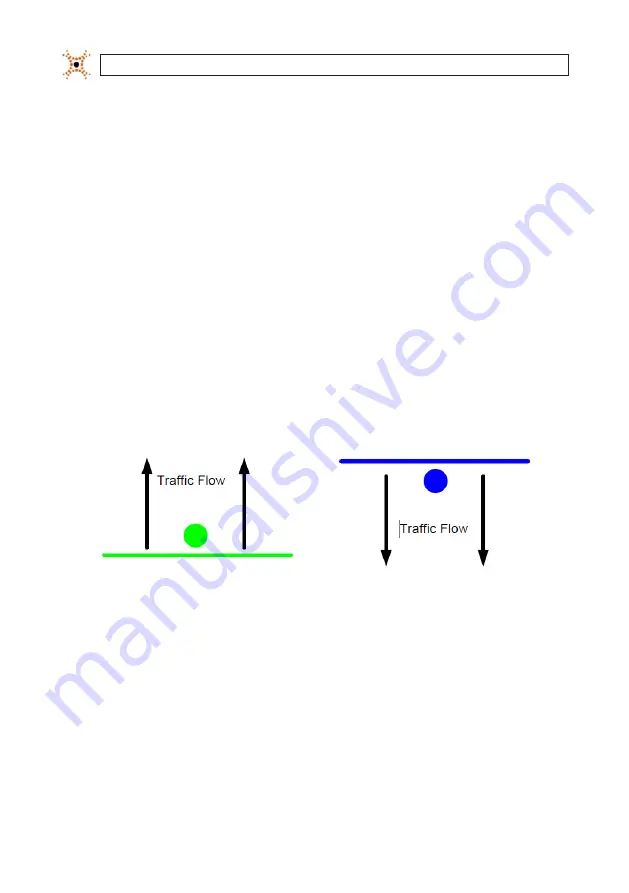
42
www.digiop.com
SECTION 5: CONFIGURE COUNTING LINES
SECTION 5
Configure Counting Lines
Each DIGIOP® 3D camera must have at least one count line (enter, exit, or pass) configured to begin sending count data to a server.
5.1 About drawing lines using a slow network connection
If you are using a slow network connection to configure the DIGIOP® 3D camera you may find that it difficult to draw and move
counting lines in image space. If you have this problem, click the Pause button on the Counting page to stop the live video stream
while you draw and position your count lines. After you have finished drawing the lines, click Play to restart the live video and test
your configuration.
5.2 Enter and Exit Lines
Enter and Exit lines allow the system to determine direction of travel for the person passing through the camera field of view. Enter
and Exit lines can be configured to count traffic in any single direction. If you want to count people traveling in two directions, you
must create both an Enter and an Exit line. You can also create a pass line (described in the next section) which will count people
traveling in both directions and place the count into the “enter” count for the zone.
Enter and Exit lines with directional indicators
The
Count Once
check box is used to set the camera to count people only once if they cross Enter and Exit lines multiple times
while in the camera field of view. If the Count Once box is not selected, a single person can cause multiple Enter and Exit counts if
they stay in camera field of view and cross enter and exit lines multiple times.
5.3 Pass Line
Pass lines should are used in environments where the direction of travel does not matter. For example, if you are counting the
number of people that pass by a store front, it usually doesn’t matter which direction they come from. It only matters that they
passed the store and had the opportunity to enter.
















































