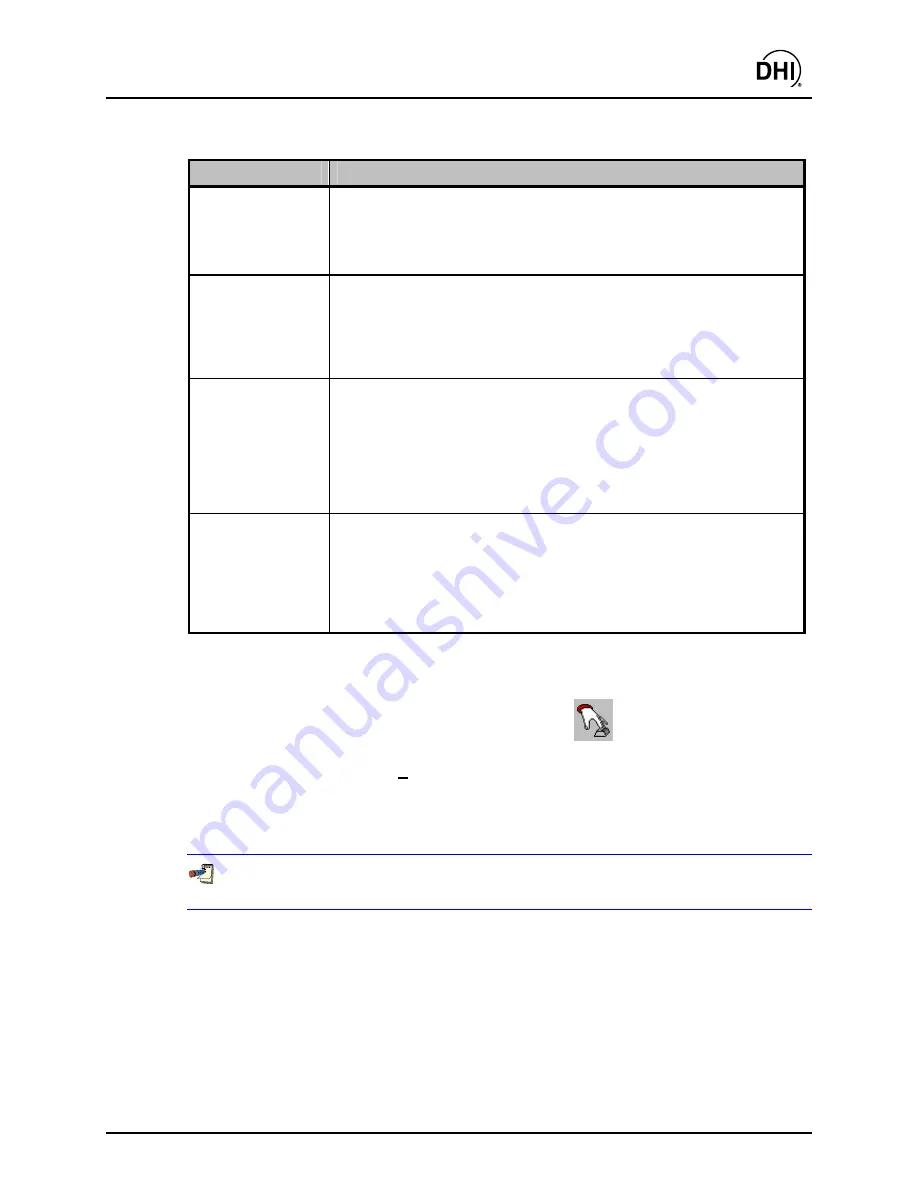
COMPASS
for molbox™ User’s Manual
Page 39
© 1998-2003
DH Instruments, Inc
.
Table 7.
<Flow Control>
Panel Fields
FEATURE
DESCRIPTION
Target Flow
(conditional numeric
entry field)
The set point to activate using the currently configured flow control mechanism.
This can be the DUT or a flow controller. The target flow value entered is
assumed to be in the units specified in the drop down list box next to the
flow entry field. If these units are changed, the target flow value is converted
to the new unit using the DUT Definition information when available.
Vertical Scroll Bar
(scroll bar)
Adjust the flow value by moving the scroll position indicator to the new target
flow. Click and drag the indicator to the desired position or use the up and
down arrows to achieve the desired flow. Each scroll position change is
reflected in the target flow field. The top and bottom of the scroll bar
respectively represent the maximum and minimum flow value including the
configured overshoot tolerance (see Section 11.6).
Flow Regulation
(slider control)
Turns ON one of the flow regulation modes (see Section 9.5.6). When activated
the flow control is actively adjusted by
COMPASS
to set the flow to the
target flow point as indicated by either the molbox or the DUT. Regulating to
the DUT flow is not possible if the DUT output is not read remotely by
COMPASS
. When regulation mode is active, an asterisk appears next to the
<Set Point>
field on the
<DUT>
run screen. The time parameter to the right
of the display determines the time between flow adjustments. Note that making
the time between adjustments too short can cause unstable flow control.
Jog Up/Down
(action button)
Changes the last set target flow by the amount specified next to the jog buttons.
The set point resulting from each jog step displays on the
<DUT>
run screen.
A fixed 2s delay occurs after each jog step. This prevents repeated jog
steps from piling up in the buffer and causing erratic behavior. The jog function
is the only flow control feature that does not require confirmation using the
<Activate Change>
button. Use the jog function when testing or testing DUTs
for which you would like to adjust the flow so the DUT indicates a cardinal point.
6.6.9
ENTER FLOW DATA
The flow entry function is represented by the toolbar icon:
This function is available in
[Run DUT]
mode for DUTs that cannot be read remotely so their output
must be entered manually. The entry could be the DUT output, current pressure or current temperature.
The value entered is used to calculate the DUT flow so that error information is available on the
<DUT/Reference Comparison>
run screen. The values entered remain constant until a new
value is entered.
All entries must be in the units specified next to the entry label. Failure to enter values in
the current units will result in erroneous DUT information.
6.6.10 DATA
ACQUISITION
TOOLS
In
[Run molbox]
and
[Run DUT]
run modes, data can be acquired based on the selection of the
data acquisition options on the
<Control Toolbar>
. The first requirement is to open a data file by
using the
[Create data file]
function. After the file is selected, the data grid will display in place of the
<Average Data>
window and the remainder of the data acquisition options are enabled. To take a point,
simply choose the appropriate icon. Points can be taken individually, averaged individually,
automatically and averaged automatically. When the run mode is ended or a new data file is created,
all of the
<End Test>
and
<Data File>
options (see Sections 0 and 11.8) are enforced.
Summary of Contents for COMPASS FOR MOLBOX
Page 1: ...1998 2003 DH Instruments Inc COMPASS for molbox Flow Calibration Software User s Manual...
Page 16: ...COMPASS for molbox User s Manual 1998 2003 DH Instruments Inc Page 2 N NO OT TE ES S...
Page 20: ...COMPASS for molbox User s Manual 1998 2003 DH Instruments Inc Page 6 N NO OT TE ES S...
Page 64: ...COMPASS for molbox User s Manual 1998 2003 DH Instruments Inc Page 50 N NO OT TE ES S...
Page 94: ...COMPASS for molbox User s Manual 1998 2003 DH Instruments Inc Page 80 N NO OT TE ES S...
Page 112: ...COMPASS for molbox User s Manual 1998 2003 DH Instruments Inc Page 98 N NO OT TE ES S...
Page 150: ...COMPASS for molbox User s Manual 1998 2003 DH Instruments Inc Page 136 N NO OT TE ES S...
Page 166: ...COMPASS for molbox User s Manual 1998 2003 DH Instruments Inc Page 152 N NO OT TE ES S...
Page 172: ...COMPASS for molbox User s Manual 1998 2003 DH Instruments Inc Page 158 N NO OT TE ES S...
Page 192: ...COMPASS for molbox User s Manual 1998 2003 DH Instruments Inc Page 178 N NO OT TE ES S...
Page 194: ...COMPASS for molbox User s Manual 1998 2003 DH Instruments Inc Page 180 N NO OT TE ES S...
Page 200: ...COMPASS for molbox User s Manual 1998 2003 DH Instruments Inc Page 186 N NO OT TE ES S...
Page 216: ...COMPASS for molbox User s Manual 1998 2003 DH Instruments Inc Page 202 N NO OT TE ES S...
Page 220: ...COMPASS for molbox User s Manual 1998 2003 DH Instruments Inc Page 206 N NO OT TE ES S...
Page 224: ...COMPASS for molbox User s Manual 1998 2003 DH Instruments Inc Page 210 N NO OT TE ES S...
Page 226: ...COMPASS for molbox User s Manual 1998 2003 DH Instruments Inc Page 212 N NO OT TE ES S...
















































