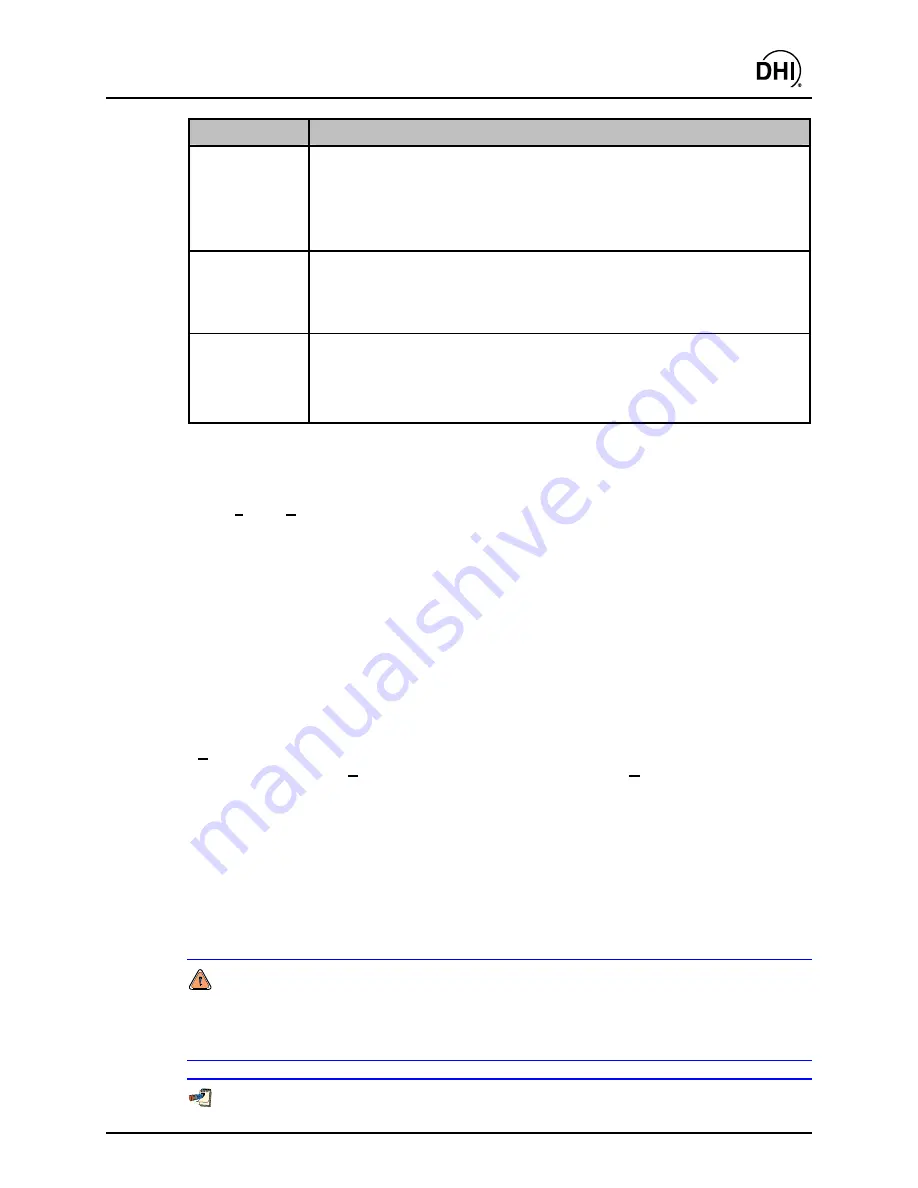
COMPASS
for molbox™ User’s Manual
Page 107
© 1998-2003
DH Instruments, Inc
.
FEATURE
DESCRIPTION
RS-232
Settings
(conditional
display panel)
If the
<Remote Interface>
selection is RS-232, the
<RS232 Settings>
panel
is shown. When creating a new device Definition, the settings are loaded with
COMPASS
default settings. Port settings are listed:
baud rate, parity, data bits,
stop bits.
Clicking on any setting field causes the
<RS232 Settings>
Editor to
appear (see Section 13.3.1). Select the correct settings for the reference device
from the drop down lists and click
<OK>
when ready.
IEEE-488
Address
(conditional
entry field)
If the
<Remote Interface>
selection is IEEE-488, the
<IEEE-488 Address>
entry field is shown. When creating a new Definition, the IEEE-488 address is
set to the default address 10. The address can be edited directly in the entry
field.
Communications
Test
(action button)
Clicking on the
[Communications Test]
button causes
COMPASS
to attempt to
communicate with the device using the current device interface settings.
If communication with the device is successful, a message confirming that the
device was detected is displayed; if communications cannot be established, an
error message is displayed.
10.3.4 [DMM], [FREQUENCY], [PRESSURE], [TEMPERATURE] TABS
The
[Setup]
,
[Hardware]
tabs for
[DMM]
,
[Frequency]
,
[Pressure]
, and
[Temperature]
are
identical except for the drop down list of output units.
The
[DMM]
,
[Frequency]
,
[Pressure]
, and
[Temperature]
tabs are used to manage the
Hardware Definitions of specific devices that are included in the System Configuration
<DUT Output DMM>
,
<Set point DMM>
,
<Frequency Measurement>
,
<Pressure
Measurement>
and
<Temperature Measurement>
drop down lists (see Section 10.2).
Each of the
tabs provides a list of the existing Hardware Definitions for that type of device,
displays complete information on the Definition, allows the selected Definition to be edited or
a new Definition to be created.
To select a Definition to view, single click on its name and serial number in the
<List>
display
panel (upper left-hand corner). To edit an existing Definition, double click it or click on the
<Edit>
toolbar function with the desired Definition highlighted. Double clicking the Definition
listing, clicking on the
<Edit>
toolbar function or clicking on the
<New>
new toolbar function
causes the
<Edit Device>
or
<Add New Device>
pop-up to appear. These pop-ups are
identical but differentiated by name to make it clear which task is currently being performed.
The
<Edit Device>
or
<Add New Device>
pop-ups allow a Definition to be set up from
scratch or edited from an existing one.
The purpose of the
[DMM]
,
[Frequency]
,
[Pressure]
, and
[Temperature]
Definition Tab
fields and settings as well as instructions on how to use them are provided in Table 37.
When creating a new Definition, all the fields come up blank. When editing an existing
Definition, the fields come up populated with the information on that device. When editing is
complete, click
<OK>
to save changes.
It is critical to specify the proper unit of measure when a unit is requested for a device.
Failure to identify the unit correctly will result in erroneous data. [Power Supplies] and
[DMMs] can have independent setups for both volt (V) and current (A) units at the
same time. COMPASS will automatically use the correct setup when running.
The molbox1 MFC control option acts as a [DMM] and as a [Power Supply], however, it
Summary of Contents for COMPASS FOR MOLBOX
Page 1: ...1998 2003 DH Instruments Inc COMPASS for molbox Flow Calibration Software User s Manual...
Page 16: ...COMPASS for molbox User s Manual 1998 2003 DH Instruments Inc Page 2 N NO OT TE ES S...
Page 20: ...COMPASS for molbox User s Manual 1998 2003 DH Instruments Inc Page 6 N NO OT TE ES S...
Page 64: ...COMPASS for molbox User s Manual 1998 2003 DH Instruments Inc Page 50 N NO OT TE ES S...
Page 94: ...COMPASS for molbox User s Manual 1998 2003 DH Instruments Inc Page 80 N NO OT TE ES S...
Page 112: ...COMPASS for molbox User s Manual 1998 2003 DH Instruments Inc Page 98 N NO OT TE ES S...
Page 150: ...COMPASS for molbox User s Manual 1998 2003 DH Instruments Inc Page 136 N NO OT TE ES S...
Page 166: ...COMPASS for molbox User s Manual 1998 2003 DH Instruments Inc Page 152 N NO OT TE ES S...
Page 172: ...COMPASS for molbox User s Manual 1998 2003 DH Instruments Inc Page 158 N NO OT TE ES S...
Page 192: ...COMPASS for molbox User s Manual 1998 2003 DH Instruments Inc Page 178 N NO OT TE ES S...
Page 194: ...COMPASS for molbox User s Manual 1998 2003 DH Instruments Inc Page 180 N NO OT TE ES S...
Page 200: ...COMPASS for molbox User s Manual 1998 2003 DH Instruments Inc Page 186 N NO OT TE ES S...
Page 216: ...COMPASS for molbox User s Manual 1998 2003 DH Instruments Inc Page 202 N NO OT TE ES S...
Page 220: ...COMPASS for molbox User s Manual 1998 2003 DH Instruments Inc Page 206 N NO OT TE ES S...
Page 224: ...COMPASS for molbox User s Manual 1998 2003 DH Instruments Inc Page 210 N NO OT TE ES S...
Page 226: ...COMPASS for molbox User s Manual 1998 2003 DH Instruments Inc Page 212 N NO OT TE ES S...
















































